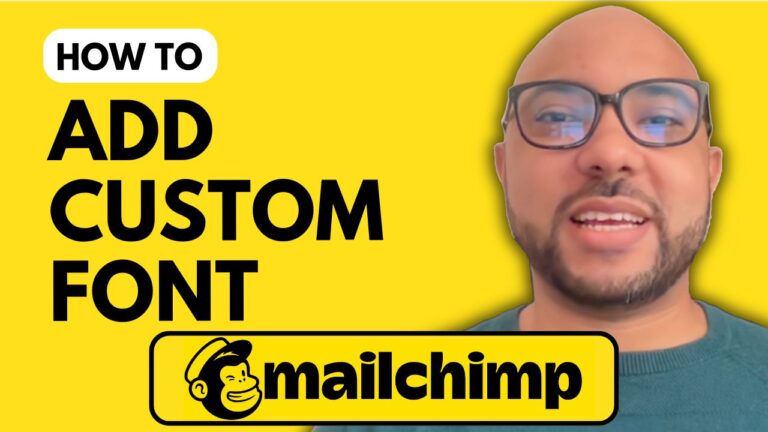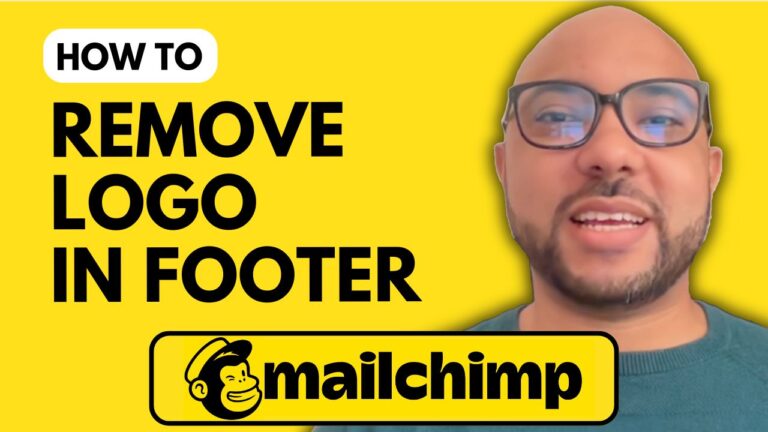How to Export MailChimp Email as HTML
Welcome to Ben’s Experience! In this post, I will guide you through the process of exporting a MailChimp email as HTML. Follow these steps to ensure your email designs are easily exportable and ready for any platform.
First, log in to your MailChimp account by visiting mailchimp.com. Enter your username and password to access your account. Once logged in, create a regular email. Proceed to the design email step or campaign builder step.
In the design email step, click on ‘Template’ from the top bar. Select ‘Save this design as a template’. Give your template a name, such as ’email to HTML’. Click on the save button to store your template.
Next, click on ‘Return to Campaign’, then select the MailChimp logo from the corner. Navigate to the left side menu, scroll down to ‘Content’, and click on ‘Email Templates’. Find the MailChimp email template you just saved and named ’email to HTML’. Preview it to ensure it looks correct, then close the preview window.
To export your template as HTML, click on the little arrow next to the template name and select ‘Export as HTML’. Click on the ‘Export Template’ button and wait for the export process to complete.
Before continuing, I’d like to let you know that you can get access to my MailChimp online course today for free. In this course, you’ll learn many valuable skills, including setting up your MailChimp account, managing your audience, creating and managing campaigns, designing landing pages and forms, integrating APIs, customizing emails, personalizing content, and troubleshooting. To get all of this today for free, visit university.bensexperience.com.
Without further ado, let’s continue with the tutorial. Now you know how to export a MailChimp email as HTML. Don’t forget to like this post and subscribe to my YouTube channel for more tutorials and tips!
Thank you for reading!