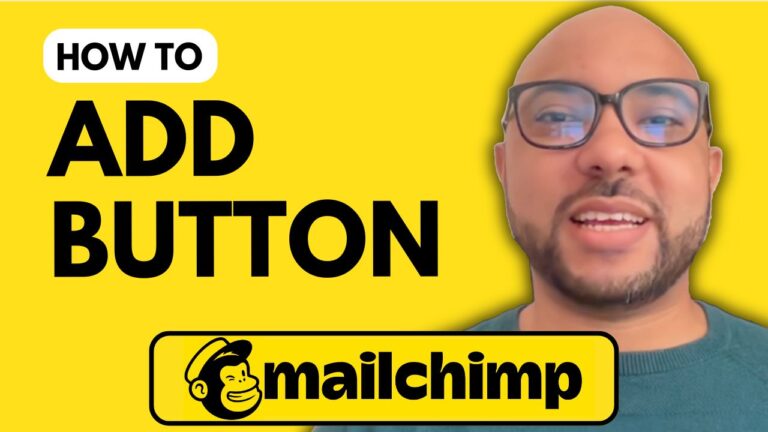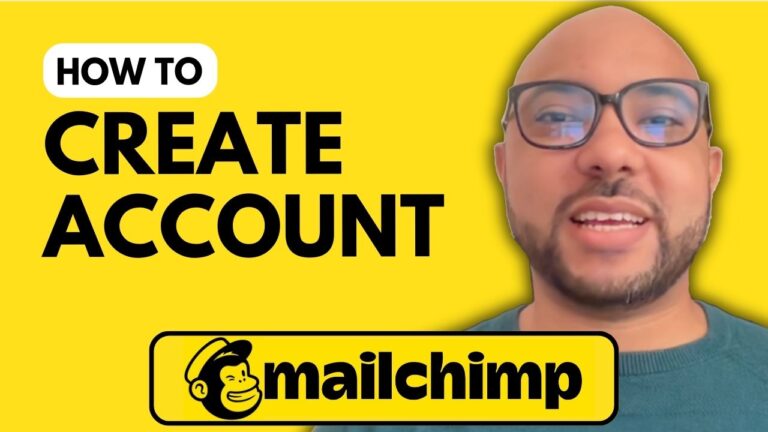How to Export Contacts from Mailchimp
Exporting contacts from Mailchimp is an essential task for anyone managing an email list. Whether you’re moving contacts to another platform or simply backing up your data, knowing how to export contacts is a valuable skill. In this guide, we’ll walk you through the steps to export your contacts from Mailchimp efficiently.
Step 1: Log In to Mailchimp
To begin, go to the Mailchimp website and log in to your account by entering your username and password. Once logged in, you will be directed to your Mailchimp dashboard.
Step 2: Navigate to All Contacts
In your Mailchimp dashboard, find the left-side menu. Click on “All Contacts” under the “Audience” section. This will take you to a page displaying all your contacts.
Step 3: Export Your Audience
Scroll down slightly and find the “Export Audience” button. Click on it to start the export process. A confirmation window will appear; click “Confirm Export” to proceed. Mailchimp will begin exporting your contacts, and you will receive an email notification once the process is complete.
Step 4: Download Your Contacts
Check your email for a message from Mailchimp with the subject line indicating your export is ready. Open the email and click on the “Download List Data” button. This will download a ZIP file containing your contacts.
Step 5: Extract and Organize Your Contacts
Once the ZIP file is downloaded, double-click it to extract the contents. You will find multiple files, each representing different categories of contacts:
- Cleaned Email Addresses: Contacts that were cleaned by Mailchimp due to delivery issues.
- Subscribed Contacts: Active subscribers in your audience.
- Unsubscribed Contacts: Contacts that have opted out of your email list.
Step 6: Review the Exported Data
Open the “Subscribed Contacts” file, which is typically in Excel format. You will see a detailed list of your contacts, including:
- Email addresses
- First and last names
- Address and phone numbers
- Opt-in time and IP address
- Confirmation time
- Geolocation
- Time zones
- Notes and tags
This detailed information helps you understand your audience better and manage your email campaigns more effectively.
Additional Tips
Exporting contacts from Mailchimp is just one of many tasks you can master. For more comprehensive training on Mailchimp, including setting up your account, managing audiences, creating campaigns, and integrating APIs, consider enrolling in my free online Mailchimp course. Visit university.bensexperience.com to get started.
By following these steps, you’ll have all your Mailchimp contacts exported and organized efficiently. This skill is crucial for maintaining a clean and manageable email list, ensuring your email marketing efforts are successful.