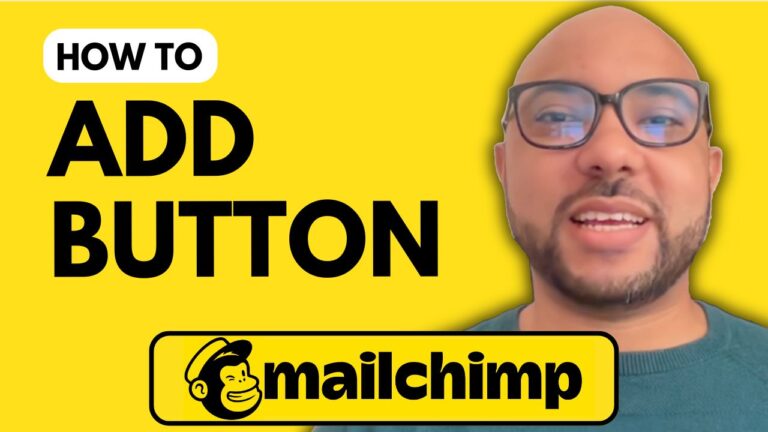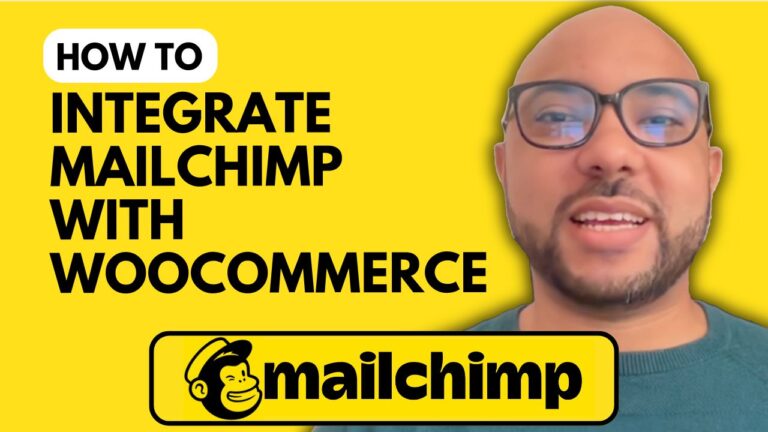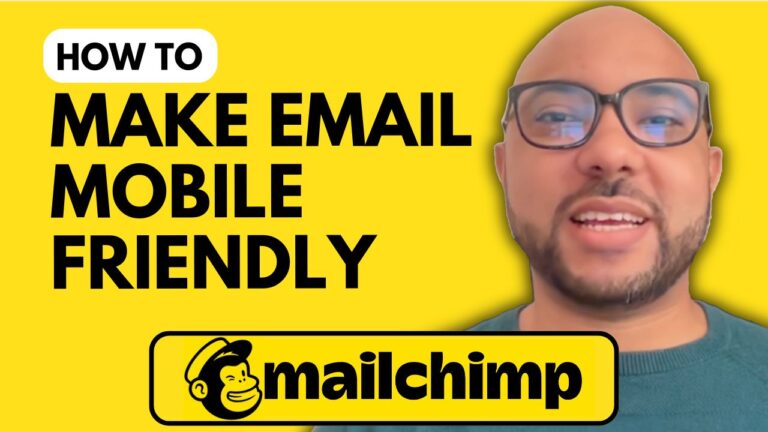How to Export Audience from Mailchimp
Exporting your audience data from Mailchimp is a straightforward process that can help you manage your contacts more efficiently. In this guide, I’ll walk you through the steps to export an audience from Mailchimp.
Step 1: Log into Your Mailchimp Account
First, visit the Mailchimp website and log into your account using your email address and password. Once you’re logged in, click on your profile icon in the top right corner of the screen.
Step 2: Navigate to Account Settings
Next, go to ‘Account and Billing’ and click on ‘Settings.’ From the settings menu, select ‘Manage My Data.’
Step 3: Choose the Export Duration
Under the ‘Manage My Data’ section, you’ll see options to export your audience data. You can select the export duration from a list, including options like the last 30 days, the last 60 days, or all data. For this example, we’ll choose the last 30 days.
Step 4: Start the Export Process
Click on ‘Export Data’ to begin the export process. You’ll see a notification that the export has started. Depending on the amount of data you have, this process can take up to 24 hours. Be patient and wait for the export to complete.
Step 5: Download Your Exported Data
Once the export is complete, you’ll receive an email from Mailchimp with a link to download your data. Click on the download link to access your exported audience data. The data will include details like email addresses, first names, tags, and opt-in times.
Bonus Tip: Access to Free Mailchimp Course
Before we wrap up, I’d like to offer you access to my Mailchimp online course for free. In this course, you’ll learn how to set up your Mailchimp account, manage your audience, create and manage campaigns, and more. Visit university.bensexperience.com to enroll today.
Conclusion
Exporting an audience from Mailchimp is a valuable skill for managing your email marketing efforts. By following these steps, you can easily export your audience data and use it to enhance your marketing strategies. If you encounter any issues or have questions, feel free to reach out in the comments.
Thank you for reading, and don’t forget to subscribe to my YouTube channel for more tips and tutorials on Mailchimp and other digital marketing tools.