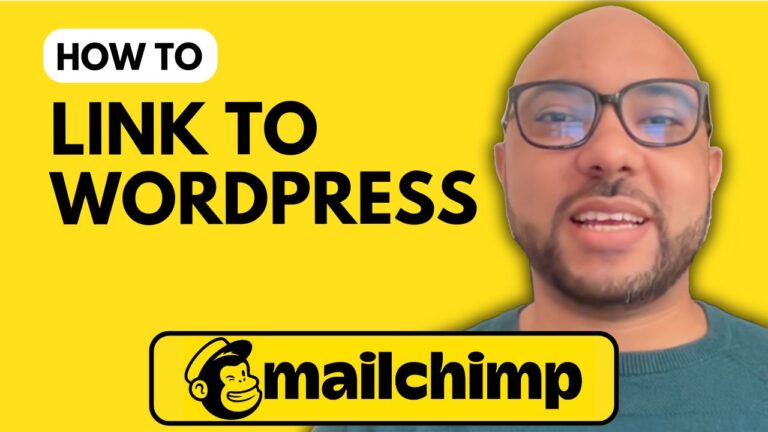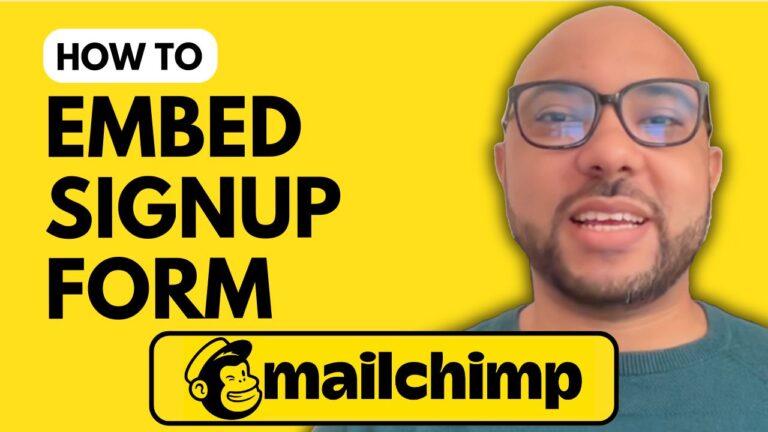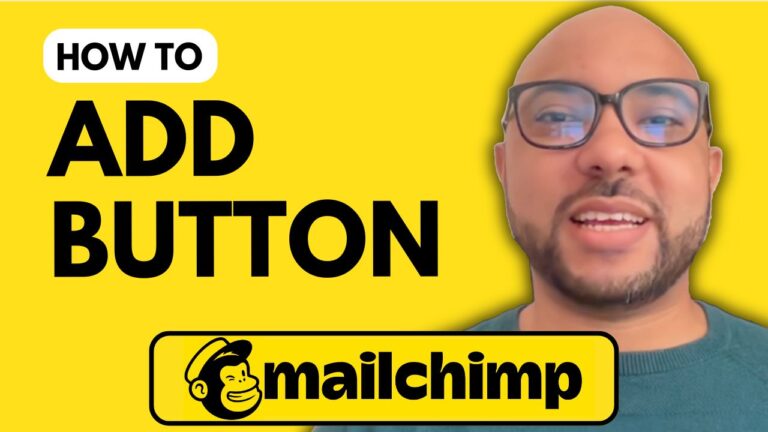How to Export an Email List from Mailchimp
Welcome to Ben’s Experience! In today’s tutorial, we’ll cover the process of exporting an email list from Mailchimp. Whether you need to back up your contacts or transfer your data, this step-by-step guide will help you through the entire process.
Step 1: Log In to Your Mailchimp Account
First, head over to Mailchimp’s website and log in to your account using your username and password.
Step 2: Access Your Audience
Once logged in, navigate to the “All contacts” section under “Audience” on the dashboard. Scroll down a bit to find the “Export Audience” option.
Step 3: Confirm the Export
Click on the “Export Audience” button. You will be prompted to confirm the export. Click “Confirm Export,” and the process will begin. Mailchimp will then send you an email notification once the export is complete.
Step 4: Download the Exported Data
After receiving the email, open it and click on the “Download List Data” button to retrieve your file. The data will be downloaded in a zip format.
Step 5: Unzip and Organize Your Files
Double-click the zip file to extract the contents. You will find three separate files: “Cleaned Email,” “Subscribed Emails,” and “Unsubscribed Emails.” Open the files to view the details, which include email addresses, names, phone numbers, and other relevant information.
Bonus: Access My Mailchimp Course for Free
Before wrapping up, don’t miss out on my free Mailchimp course available at university.bensexperience.com. This course covers everything from setting up your Mailchimp account to managing audiences, creating campaigns, landing pages, forms, and more. It’s a comprehensive guide to mastering Mailchimp.
Conclusion
That’s how you export an email list from Mailchimp! If you found this tutorial helpful, please give it a like and subscribe to my channel for more tips and tricks.
Thank you for watching, and see you in the next video!