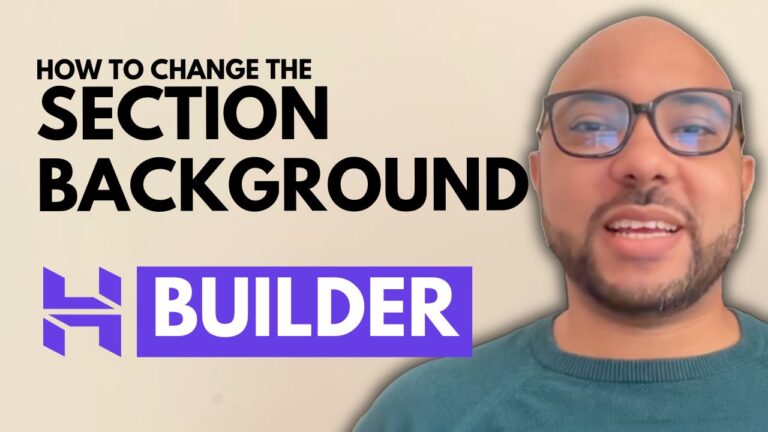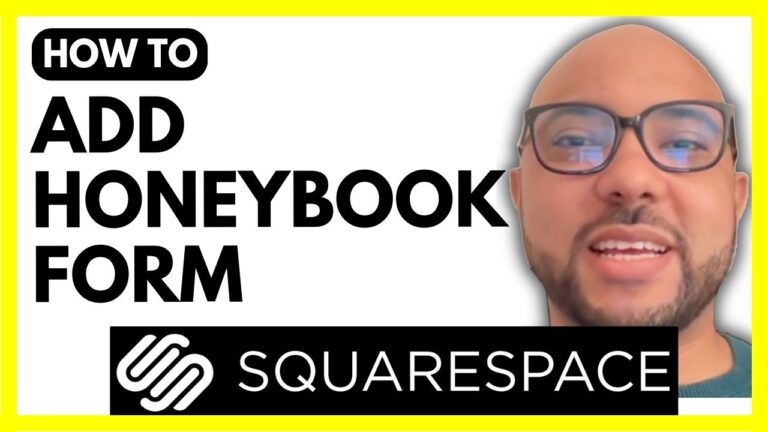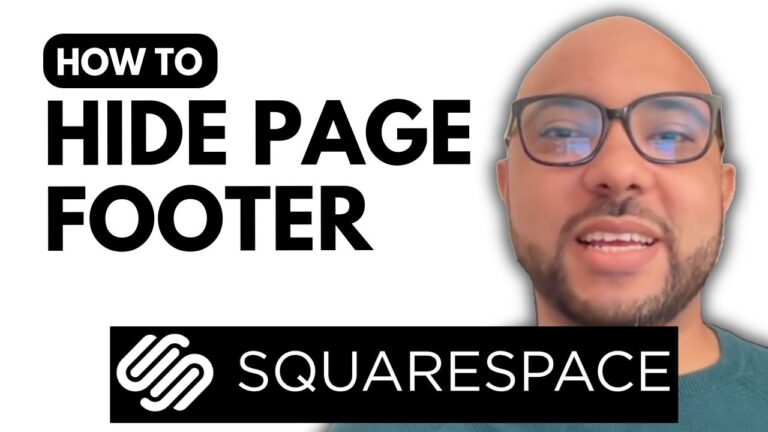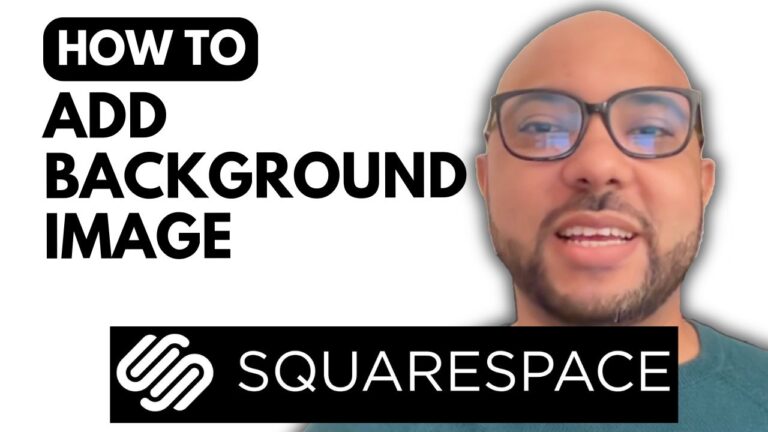How to Enable Manual Offline Payments in Hostinger Website Builder
Hey everyone, welcome to Ben’s Experience! In this guide, I’ll show you how to enable manual offline payments in Hostinger Website Builder. This can be particularly useful for businesses that want to offer options like cash on delivery.
Steps to Add a Manual or Offline Payment Method
- Access Store Management:
- Start by navigating to your store management area in Hostinger Website Builder.
- Go to Store Settings:
- Click on “Store settings” and then select “Payments.”
- Add Manual Payment:
- Scroll down to the “Manual Payment” section and click on the “Add” button next to it.
- Configure Payment Method:
- Give your manual payment method a name, such as “Cash on Delivery.”
- Include payment instructions, detailing how and where customers should pay for their orders.
- Enable the Payment Method:
- Click on “Enable Manual Payment Method at Checkout” and then hit “Save.”
- Verify the Setup:
- To ensure everything is set up correctly, go to your store page and proceed to checkout with a product. You should now see the cash on delivery payment option available.
Conclusion
As demonstrated, adding a manual payment method in Hostinger Website Builder is straightforward. By enabling options like cash on delivery, you can provide more flexibility and convenience for your customers.
Before you go, I have something special for you! I offer two free online video courses. The first course is about Hostinger hosting and WordPress management, and the second course covers how to use Hostinger Website Builder to create basic websites or online shops. You can get both courses for free by clicking the link in the description.
If you found this guide helpful, please give it a thumbs up and subscribe to my channel. If you have any questions, feel free to leave a comment below!