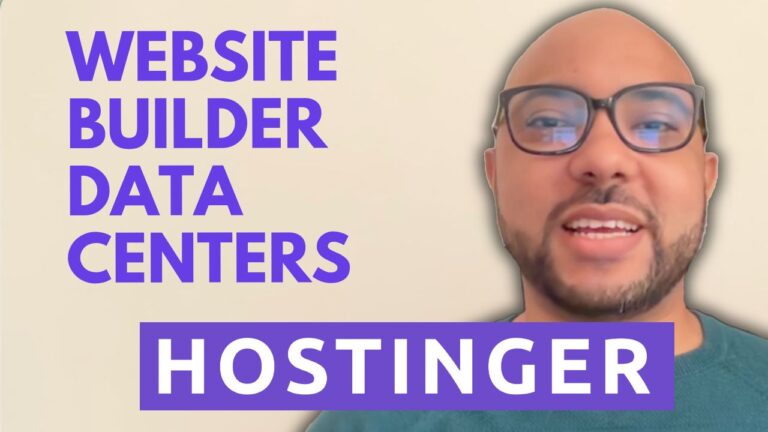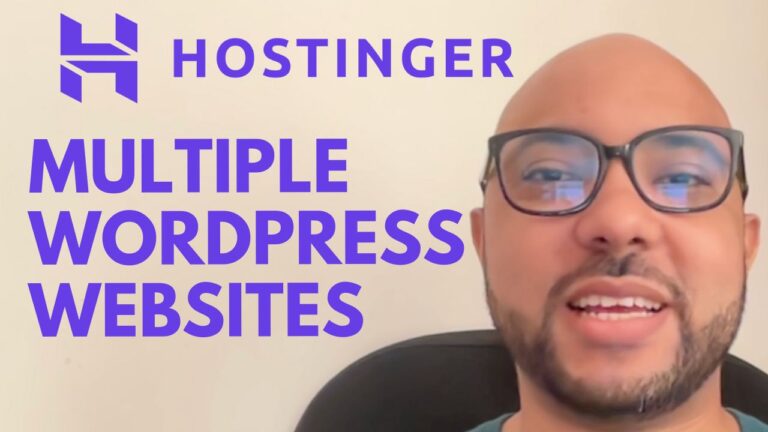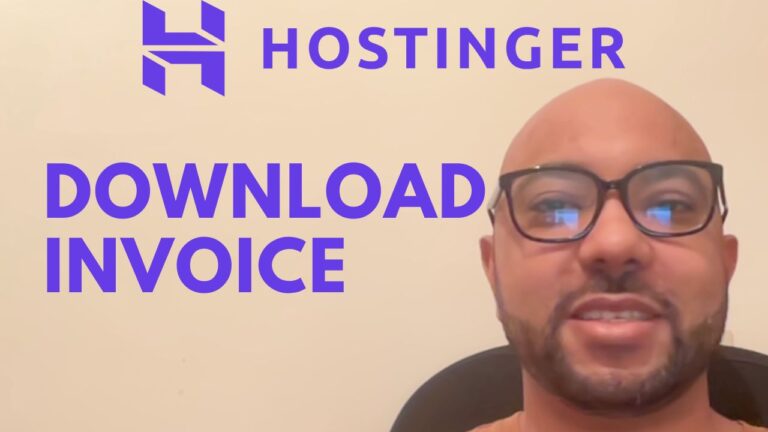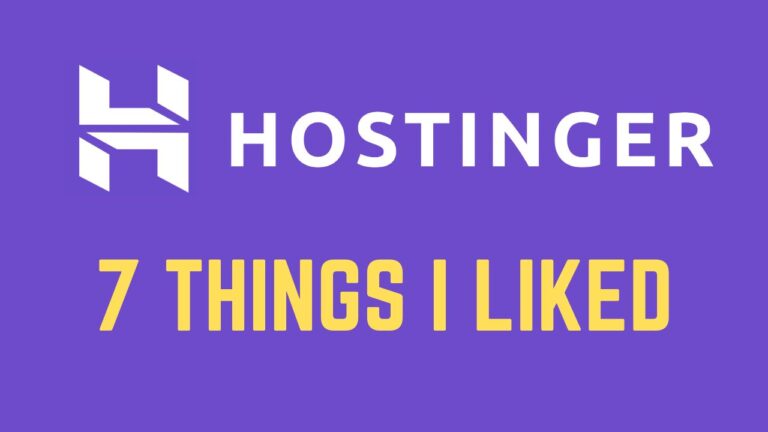How to Enable Maintenance Mode in Hostinger
Hey everyone, welcome to Ben’s experience! Today, we’re diving into a crucial aspect of website management: enabling maintenance mode in Hostinger. Whether you’re updating your site, fixing bugs, or performing routine maintenance, putting your website into maintenance mode helps ensure a smooth experience for your visitors.
Step-by-Step Guide to Enable Maintenance Mode:
- Log into Your Hostinger Account: Start by logging into your Hostinger account dashboard.
- Navigate to Websites: Once logged in, locate and click on ‘Websites’ from the top menu.
- Access Your Website’s Dashboard: Find your specific website and click on ‘Dashboard’ from the left-side menu.
- Go to WordPress: Inside your website’s dashboard, navigate to ‘WordPress’ and then click on ‘Overview’.
- Activate Maintenance Mode: Look for the option to activate maintenance mode. Typically, you’ll find a circle or checkbox labeled ‘Maintenance Mode’. Click to enable it.
- Enable the Plugin: After activating maintenance mode, you may need to enable a specific plugin. Follow the prompts or buttons that appear on-screen to complete this step.
- Confirmation: Once enabled, you’ll receive confirmation that maintenance mode is now active for your website.
Special Offer: Free Online Courses
Before you go, I have something special for you! I’m offering two free online courses designed to enhance your skills:
- Hostinger Hosting and WordPress Management: Learn how to optimize your website’s performance and manage content effectively.
- Hostinger Website Builder: Discover how to create basic websites or online shops effortlessly.
You can access both courses absolutely free by clicking the link in the description.
Conclusion
Enabling maintenance mode in Hostinger is a straightforward process that ensures your website remains accessible to visitors during updates or fixes. Remember to test your changes thoroughly before deactivating maintenance mode to ensure everything is working as expected.
If you found this guide helpful, please give it a thumbs up and subscribe to our channel for more insightful tips and tutorials.
Got questions or feedback? Leave a comment below, and I’ll be happy to assist!
Thank you for reading and happy website maintenance!