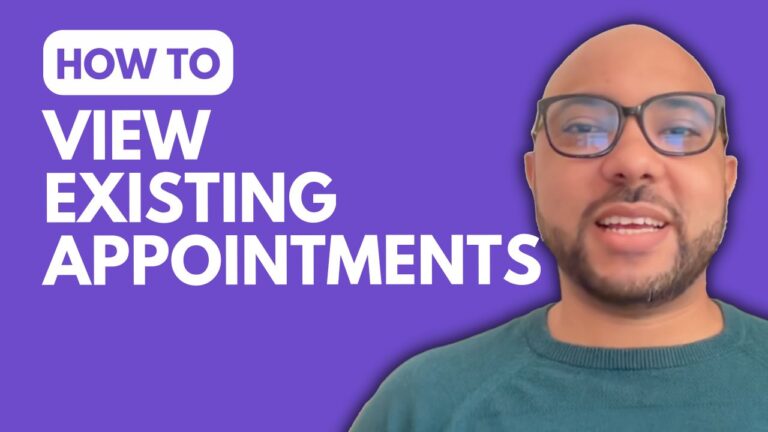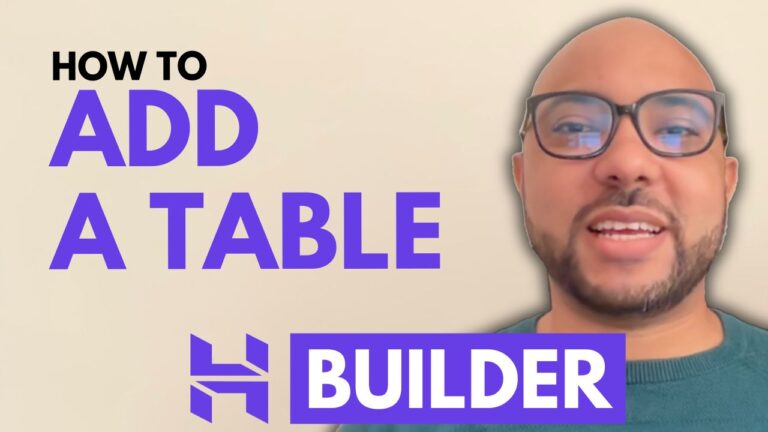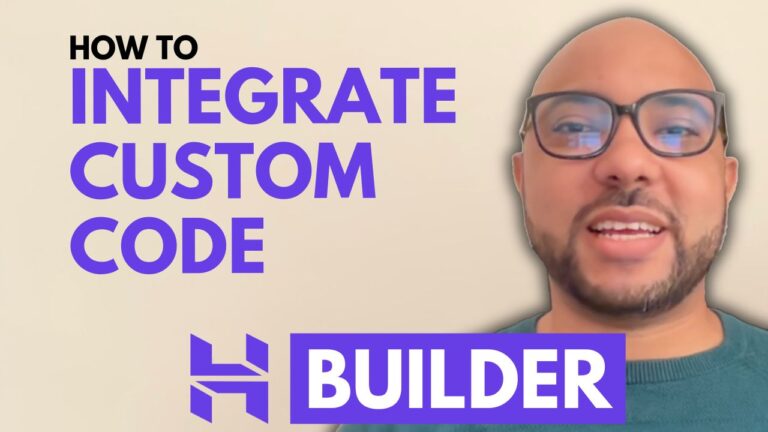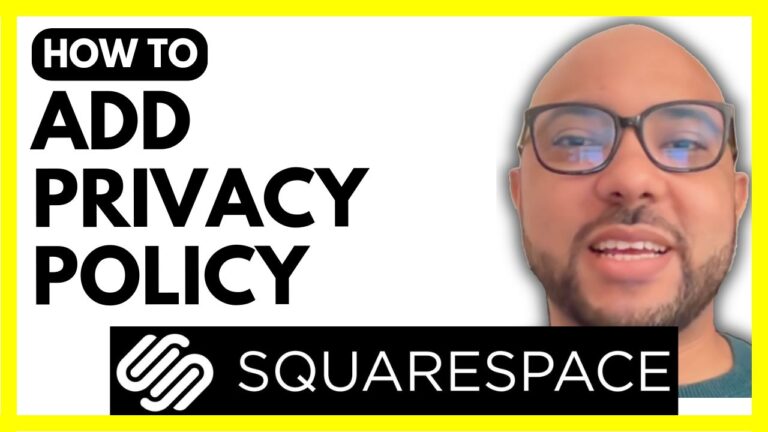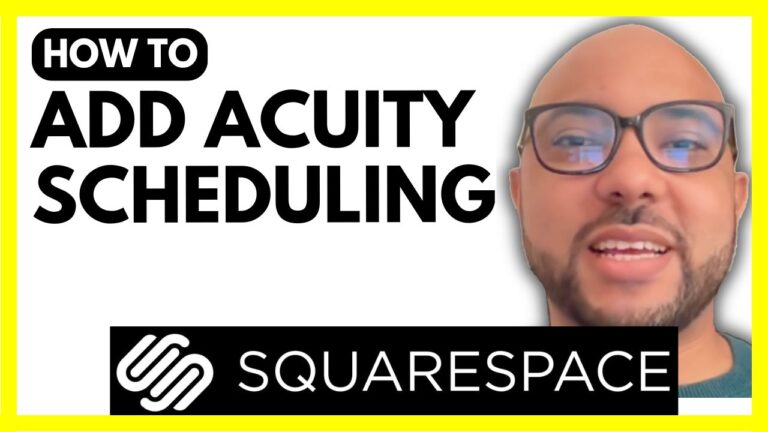How to Enable Ecommerce Feature in Hostinger Website Builder
Welcome to Ben’s Experience! In this tutorial, I’ll guide you through the steps to enable the eCommerce feature in Hostinger Website Builder. If you’re looking to set up an online store quickly and efficiently, you’re in the right place.
First, let’s navigate to your website homepage within Hostinger Website Builder. Here’s a step-by-step guide on how to enable the eCommerce feature:
- Go to Online Store: Start by heading to the “Online Store” section in the website builder interface.
- Click on “Add Store” Button: Look for the “Add Store” button and click on it. This action will add a store to your website and include a link in your navigation menu.
- Update Your Website: Once the store is added, make sure to click on “Update Website” to save the changes.
And that’s it! You have successfully enabled the eCommerce feature in Hostinger Website Builder. Your website now has a fully functional online store that’s ready to showcase and sell your products.
Before you go, I have something special for you. I offer two free online video courses that you might find incredibly helpful:
- Hostinger Hosting and WordPress Management: This course covers everything you need to know about managing your Hostinger hosting and WordPress websites.
- Using Hostinger Website Builder: This course teaches you how to use Hostinger Website Builder to create basic websites or online shops.
You can get both of these courses for free by clicking the link in the description of the video.
If you found this tutorial helpful, please give it a thumbs up and subscribe to my channel for more tips and tutorials. If you have any questions, feel free to leave a comment below.
Happy building!