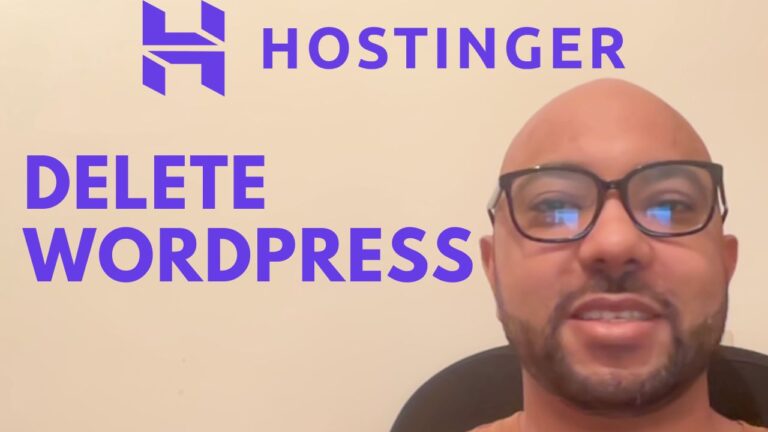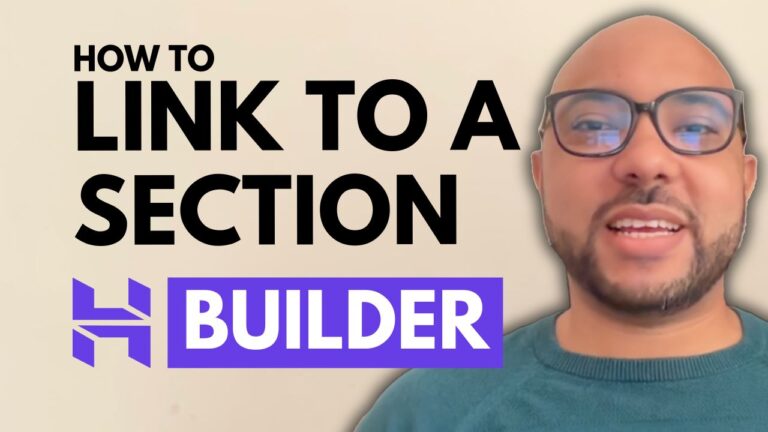How to Embed Custom Code in Hostinger Website Builder
Hey everyone, welcome to Ben’s Experience! In this tutorial, I’m going to show you how to embed custom code in Hostinger Website Builder. Whether you want to add a YouTube video, a custom script, or any other embed code, this step-by-step guide will make it easy for you.
Step 1: Add a Blank Section
Before we add the embed code element, we need a space to work with. Start by adding a blank section to your page:
- Log in to your Hostinger Website Builder.
- Click on “Add” and select “Blank Section.”
Step 2: Add the Embed Code Element
Once you have your blank section, you can add the embed code element:
- Click on “Add Element.”
- Select “Embed Code.”
- Drag and place the embed code element into your blank section.
Step 3: Replace the Code
Double-click on the embed code element to replace the default code with your custom code. For example, if you want to embed a YouTube video:
- Double-click on the embed code element.
- Paste your YouTube video embed code.
- Click “Embed Code.”
Your YouTube video will now be embedded successfully on your website.
Step 4: Resize and Edit the Embed Code Section
To make sure your embedded content fits perfectly:
- Resize the embed code section as needed.
- To edit the code, double-click on the embed code element again.
- You can also duplicate the embed code element if needed.
- Adjust the visibility settings for mobile and desktop views to ensure your content looks great on all devices.
Conclusion
Embedding custom code in Hostinger Website Builder is straightforward and enhances the functionality of your website. With these steps, you can easily add dynamic content to your site.
Before you go, I have something special for you! I offer two free online video courses: one about Hostinger hosting and WordPress management, and another on using Hostinger Website Builder to create basic websites or online shops. You can get them both for free by clicking the link in the description.
If you found this tutorial helpful, please give it a thumbs up and subscribe to my channel. If you have any questions, feel free to leave a comment below!