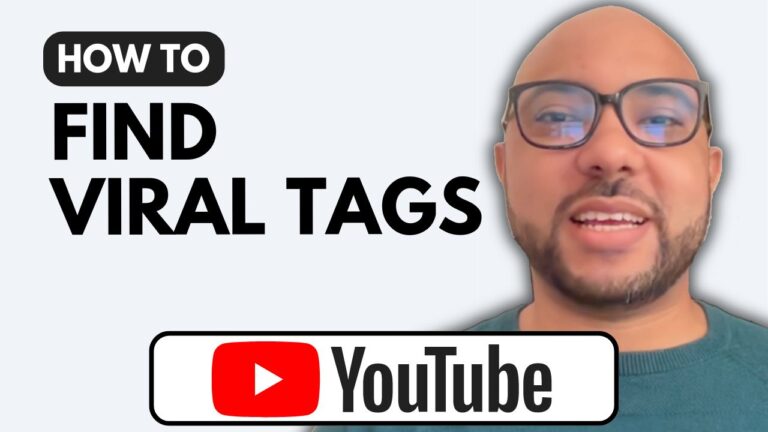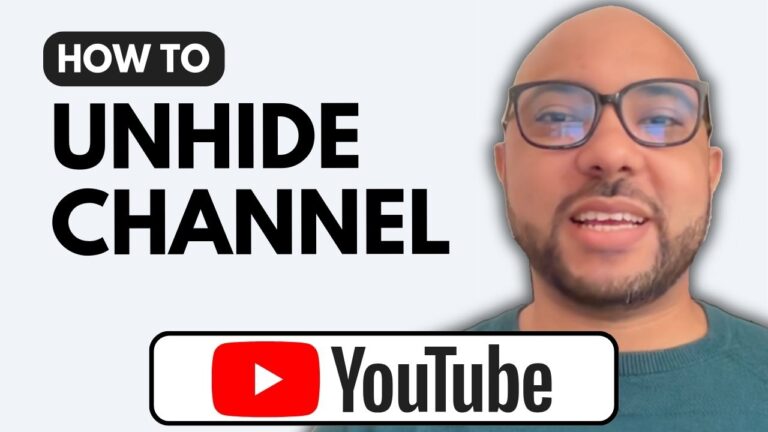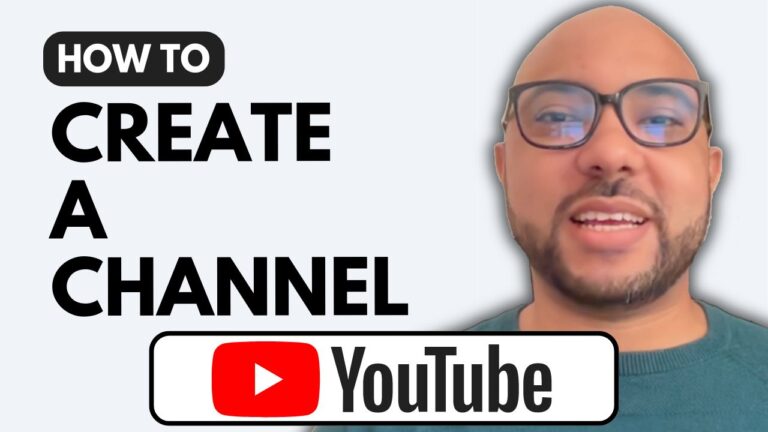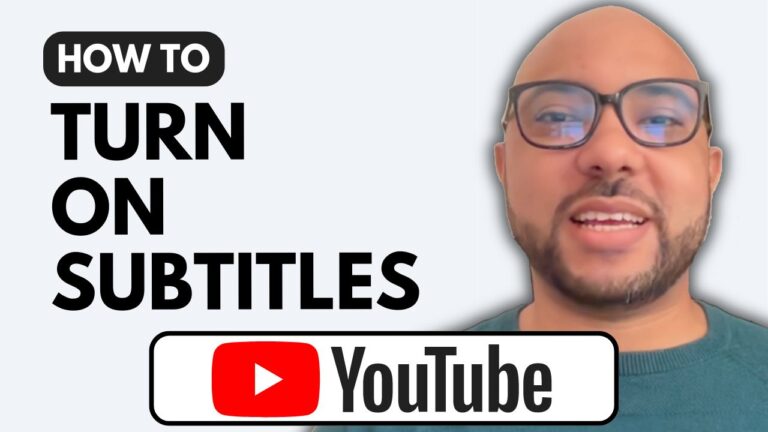How to Edit YouTube Channel Name
Welcome to Ben’s Experience! In this tutorial, I’ll show you how to edit your YouTube channel name. Whether you’re rebranding or making a minor tweak, this step-by-step guide will help you through the process.
Step-by-Step Guide:
- Visit YouTube Studio: To start, visit the YouTube Studio dashboard. Simply type studio.youtube.com into your browser’s address bar. This will take you to the YouTube Studio homepage.
- Navigate to Customization: Once you’re on the YouTube Studio dashboard, look at the left side menu and find the “Customization” section. Click on it to proceed.
- Edit Your Channel Name: Scroll down a little bit until you find the field where you can enter or update your YouTube channel name. Enter your desired name and make sure it’s something that represents your brand or content well. Keep in mind that you can change your channel name only twice within 14 days.
Additional Tips:
For those who are just starting or want to improve their YouTube channel, I have a comprehensive YouTube Basics course available for free. This course covers various aspects of managing a YouTube channel, including creating and verifying your channel, editing your channel name and banner, creating content, video optimization, and growth strategies. You can access this course and other online courses for free at university.bensexperience.com.
Conclusion:
Editing your YouTube channel name is a simple yet crucial step in managing your online presence. By following these easy steps, you can ensure that your channel name accurately reflects your content and brand. Don’t forget to give this tutorial a like and subscribe to my channel for more helpful tips.