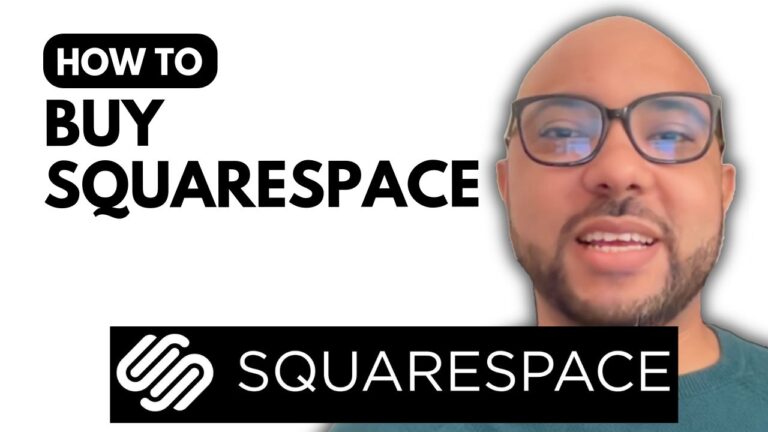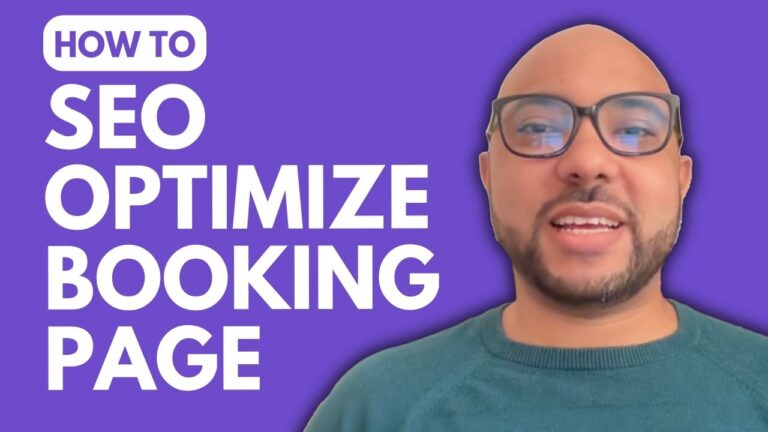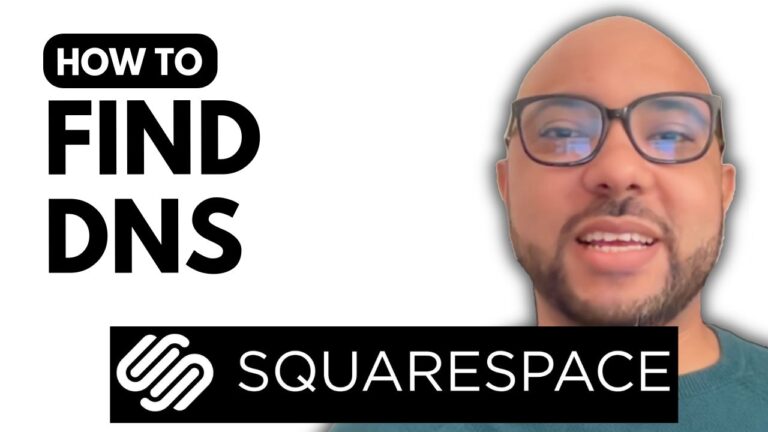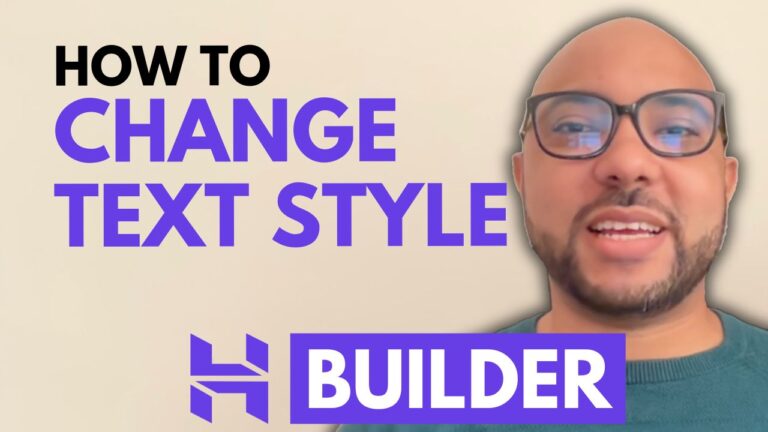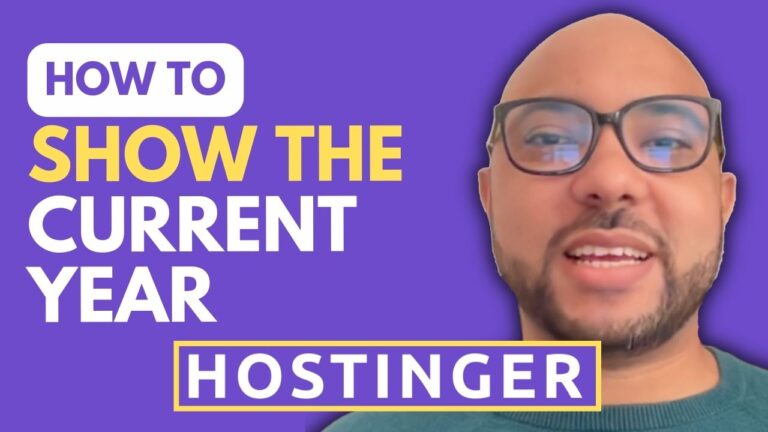How to Edit Your Invoice Design in Wix
Welcome to Ben’s Experience! In this guide, I’ll walk you through the process of editing your invoice design in Wix. Whether you need to customize header details, business info, tax display, or footer notes, this tutorial will cover it all.
First, log in to your Wix account and select the site you want to edit. Once you’re in, navigate to the settings menu on the left-hand side and click on “Invoices and Quotes.” Here, you will find an example of your invoice.
To start editing, click on the invoice. You can modify the header details, such as invoicing numbering and adding a logo. Simply upload your logo from your computer and it will appear on your invoices.
Next, let’s move to the business info section. Here, you can edit your email and company ID. Click on “Edit Business Info” to make the necessary changes. For tax display, you have the option to show or hide the additional tax column and the tax breakdown in the total section. You can also enable or disable item subtotals per tax group.
In the payments received section, you can choose to show or hide transaction details from your invoice. This allows you to keep your invoices clean and concise.
Lastly, you can add footer notes to your invoices. These could include messages like “Thank you for your order” or “Payment is due within 21 days.” Customizing footer notes helps you communicate important information to your clients.
By following these steps, you can easily edit the design of your invoices on Wix and ensure they meet your business requirements.
Additionally, I offer a free online course about Wix, covering various topics such as getting started with Wix, basic website editing, embedding content, exporting and importing data, removing Wix ads, restoring websites, using Wix AI website builder, setting up e-commerce stores, and much more. To access this course for free, visit Ben’s University.
Feel free to explore my other free online courses and enhance your Wix experience. Thank you for reading, and don’t forget to subscribe to my YouTube channel for more helpful tips and tutorials!