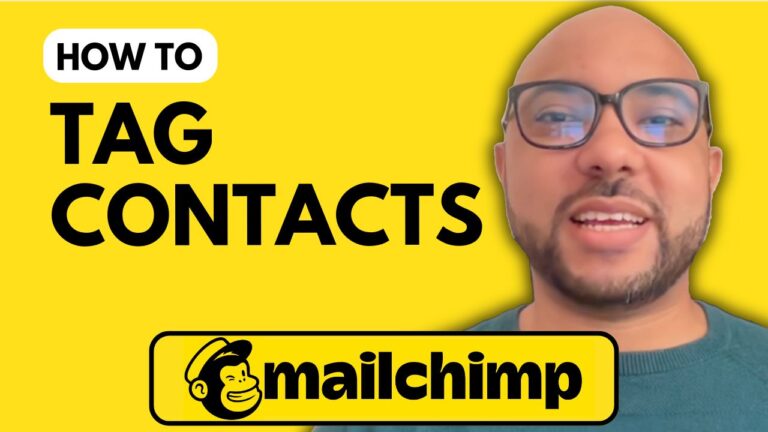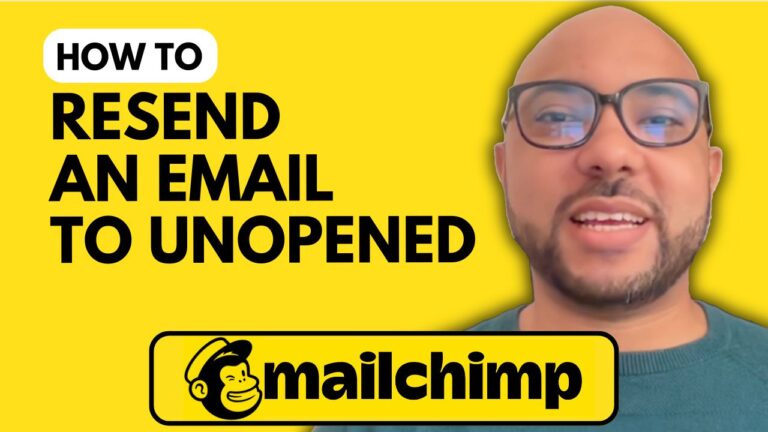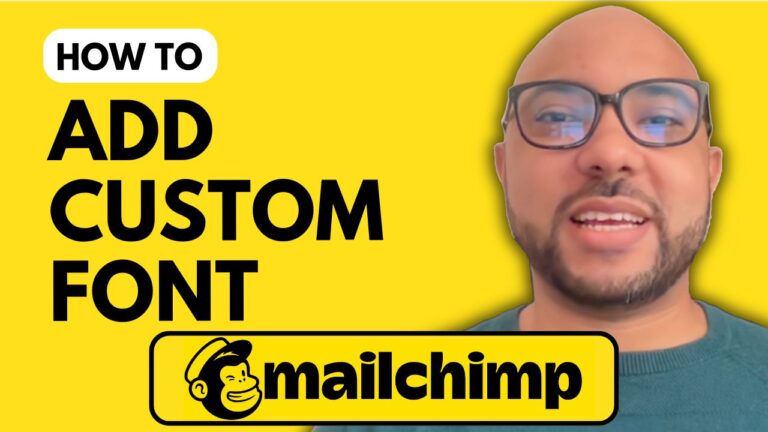How to Edit Your Contact Information in Mailchimp
Welcome to Ben’s Experience! In this guide, we will walk you through the steps to edit your contact information in Mailchimp. Keeping your contact information up-to-date is crucial for maintaining effective communication with your audience. Let’s dive in and see how you can easily update your contact details in Mailchimp.
Step 1: Log in to Your Mailchimp Account
First, navigate to the Mailchimp website and log in to your account by entering your email address and password.
Step 2: Access Your Account Settings
Once you’re logged in, click on your account icon located in the top corner of the page. From the dropdown menu, select “Account and Billing.” Next, click on “Settings” and then choose “Contact Information.”
Step 3: Edit Your Profile Information
Here, you will find your profile information, which is used to access multiple Mailchimp accounts. If you ever need to reset your username, password, or verify account changes, Mailchimp will send a link to your profile email address.
Step 4: Update Your Primary Account Contact Information
Below your primary account contact information, you have the option to edit various details. This includes your company contact name, email address, phone number, address, city, ZIP code, and country. Simply click on the information you wish to update and enter the new details.
Step 5: Edit Contact Information for Specific Audiences
To update the contact information shown in your messages and future content, go to the “Audiences” section in your account. Click on “Edit” next to the audience you want to update. Scroll down to “How can recipients contact you?” and edit the necessary information. This ensures that your audience receives the most accurate and up-to-date contact details in your communications.
By following these simple steps, you can easily keep your Mailchimp contact information current and ensure effective communication with your audience. Don’t forget to subscribe to our channel for more tips and tutorials on Mailchimp and other useful tools.
Thank you for reading, and we hope this guide has been helpful!