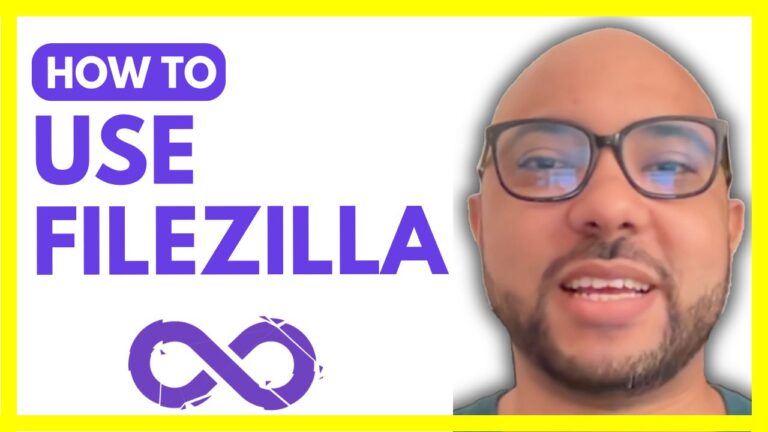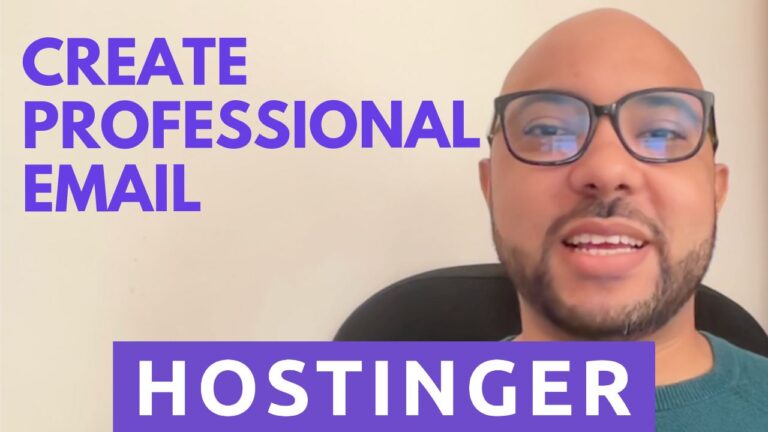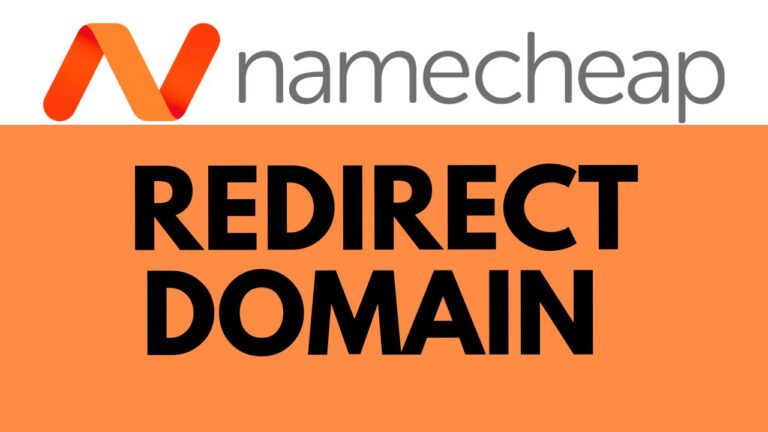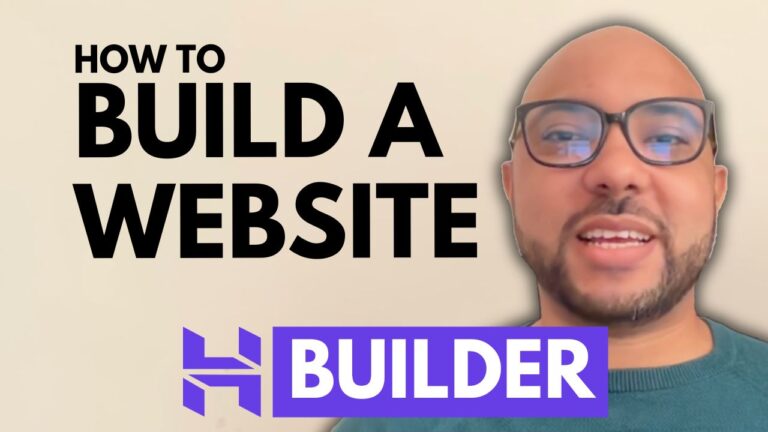How to Edit the Mobile Version of a Website in Hostinger Website Builder
Hey everyone, welcome to Ben’s Experience! In this post, I will show you how to edit the mobile version of your website using the Hostinger Website Builder. Ensuring your website looks great on mobile devices is essential in today’s digital age. Here’s a step-by-step guide to help you get started.
Step 1: Access the Mobile Editor
First, log into your Hostinger Website Builder. Once you’re inside, you’ll see a little mobile icon. Click on this icon to switch to the mobile editing view.
Step 2: Edit Mobile Elements
In the mobile view, you can start making adjustments to various elements. For example, you can reposition text to improve readability on smaller screens. Simply drag and drop the text to the desired location.
Step 3: Remove Unnecessary Elements
Mobile screens have limited space, so it’s crucial to remove any elements that aren’t necessary. For instance, you might want to delete social media buttons that clutter the screen. Select the element and hit delete.
Step 4: Save Your Changes
After making your edits, don’t forget to update your website. Click the save or publish button to ensure all your changes are live.
Bonus Tips
Before you go, I have something special for you. I offer two free online video courses. The first course covers hosting and WordPress management, and the second one teaches you how to use the Hostinger Website Builder to create basic websites or online shops. You can access these courses for free by clicking the link in the description.
If you found this tutorial helpful, please give it a thumbs up and subscribe to my channel. If you have any questions, feel free to leave a comment below. Happy editing!