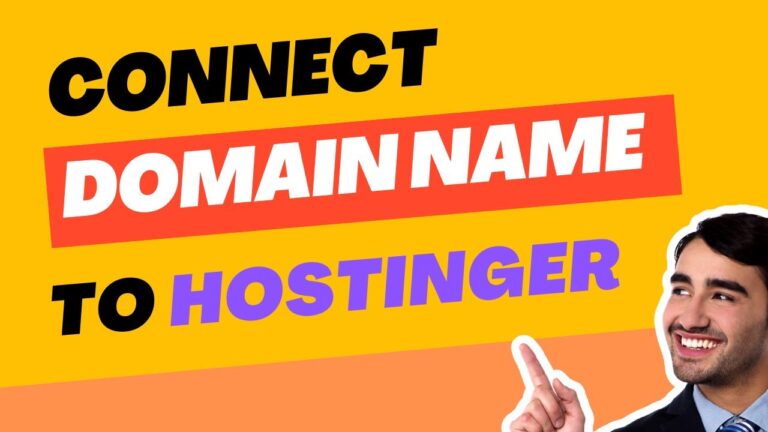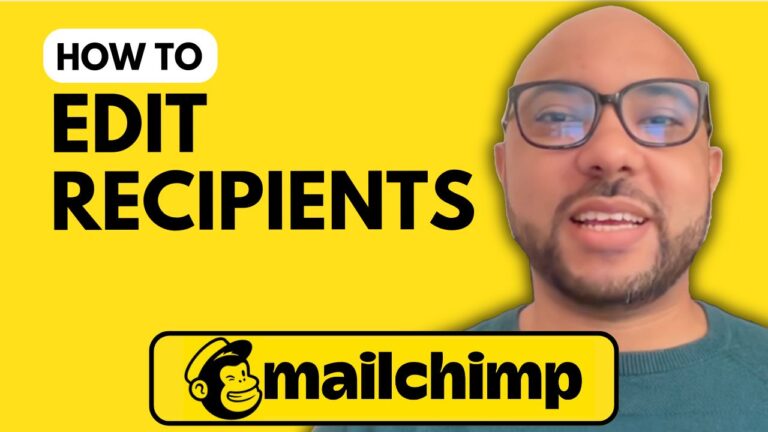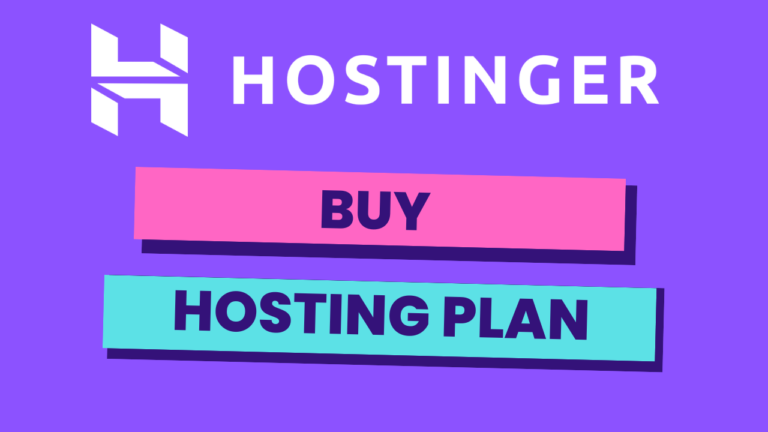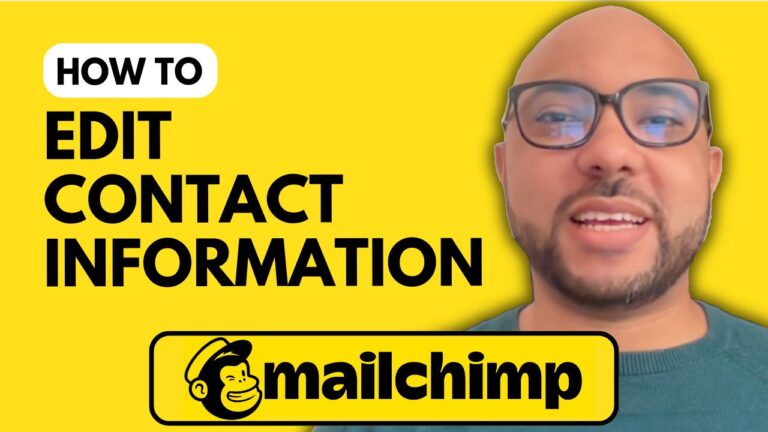How to Edit the ‘Confirm Subscription’ Email in Mailchimp
Welcome to Ben’s Experience! In this guide, we’ll go through the steps to edit the ‘confirm subscription’ email in Mailchimp, ensuring your subscribers receive a tailored and engaging message.
Step 1: Log into Your Mailchimp Account
Start by visiting the Mailchimp website and logging into your account with your username and password. Once you’re logged in, you’ll see the dashboard where you can manage all aspects of your Mailchimp setup.
Step 2: Access Sign-Up Forms
From the left-hand menu, scroll down to the “Sign Up Forms” option located below “Audience.” If you have multiple forms, click on “View All” to see the full list. Choose the sign-up form associated with the confirmation email you wish to edit.
Step 3: Edit the Confirmation Email
Once you’ve located the right sign-up form, click the edit button next to it. Scroll down until you find the “Opt-in Confirmation Email.” Click on it to open the editing interface. Here, you can modify the subject line, body text, and the confirmation button text.
Step 4: Customize Your Email
To change the text, simply click on the sections you wish to edit. You can personalize the message to better reflect your brand’s voice. Unfortunately, Mailchimp currently lacks extensive design tools for this confirmation email, so focus on content customization to enhance user experience.
Final Touches
After making your changes, review everything to ensure accuracy and clarity. Your subscribers will appreciate a well-crafted confirmation email that sets the right tone for future communications.
Don’t forget to check out my Mailchimp course for more detailed insights on managing your audience and creating effective campaigns.
Thank you for reading, and if you found this tutorial helpful, please give it a like and subscribe for more Mailchimp tips!