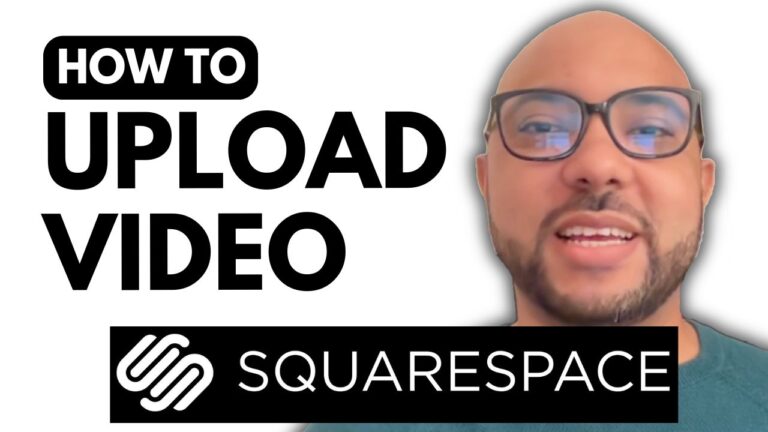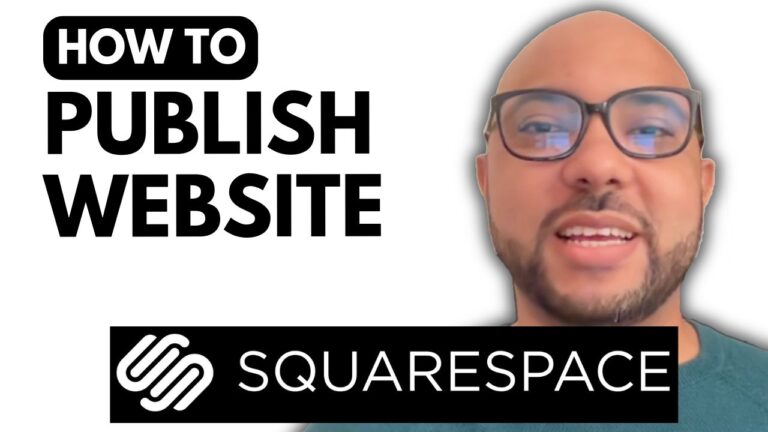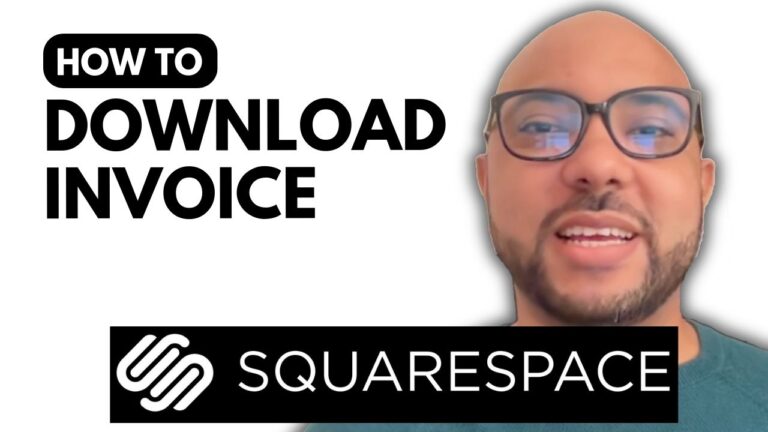How to Edit Company Information for the Online Store in Hostinger Website Builder
Hey everyone, welcome to Ben’s Experience! In this tutorial, I will show you how to edit your company information for your online store in Hostinger Website Builder. Keeping your store’s details up-to-date is crucial for maintaining a professional online presence, and it’s easy to do with Hostinger’s intuitive tools.
Step-by-Step Guide to Updating Your Company Information
- Accessing the Store Manager First, log into your Hostinger Website Builder. From your dashboard, navigate to the Store Manager. This is where you will manage all aspects of your online store.
- Navigating to Store Settings In the Store Manager, click on Store Settings from the left side menu. This section allows you to configure various settings for your store.
- Editing Company Information Next, go to Company Information. Here, you can fill in your company name. For example, you could name it “Brand Store”.
- Uploading Your Company Logo If you have a company logo, you can upload it here. Simply click on Upload Logo and select your logo file from your computer. If you don’t have a logo, you can create one using the built-in AI tool. Describe what you want in your logo, select a style (such as abstract, minimalistic, modern, tech, or vintage), and hit Create.
- Generating a Logo with AI Tool The AI tool allows you to generate a logo if you don’t already have one. Type your desired text, select a slogan, choose a font (for instance, something like “B Store – Be Different”), and then hit Download. The logo will be downloaded in a zip format, which you can unzip and then upload to your store.
- Updating Contact and Address Information After uploading your logo and filling in your company name, navigate to the Contact and Address Information section. Fill in your state, for example, Alabama, and hit Save. Your updated company information will now appear on invoices, emails, and at the checkout.
Conclusion
Updating your company information in Hostinger Website Builder is straightforward and essential for keeping your online store professional. This new information will reflect across all customer-facing documents and communications, ensuring consistency and reliability.
Before you go, I have something special for you! I offer two free online video courses. The first one covers Hostinger hosting and WordPress management, and the second one shows you how to use Hostinger Website Builder to create basic websites or online shops. You can get them both for free just by clicking the link in the description.
If you liked this tutorial, give it a thumbs up and subscribe. If you have any questions, feel free to leave a comment below.