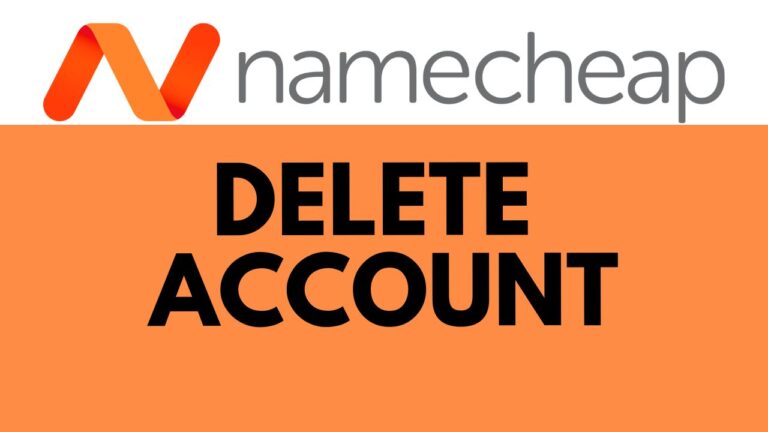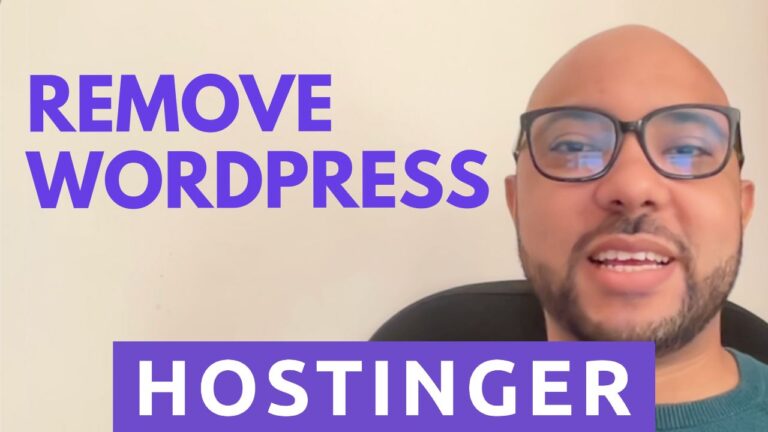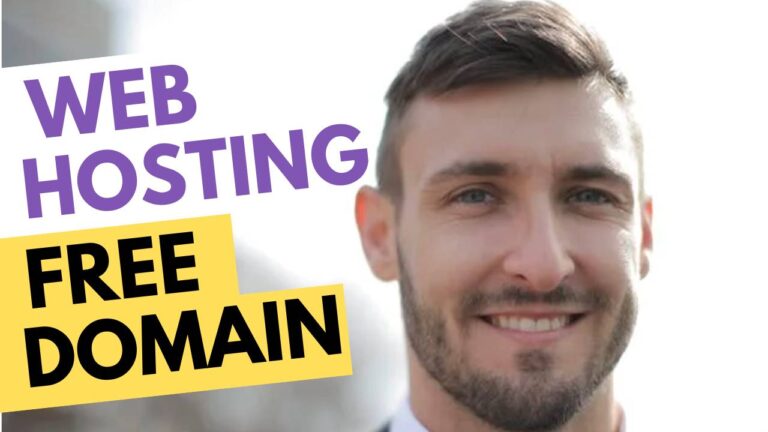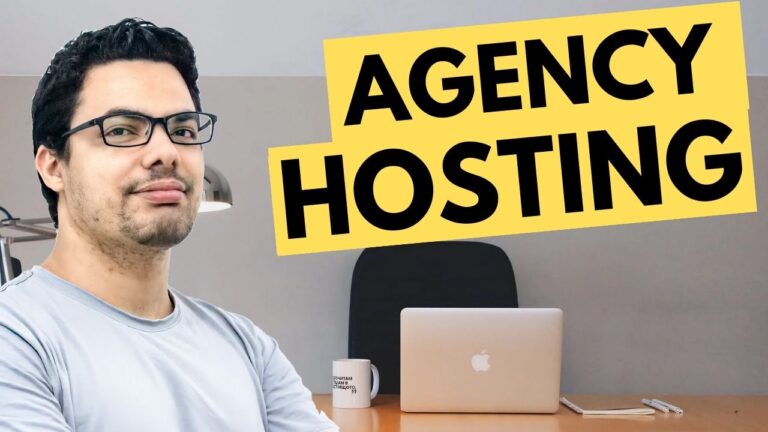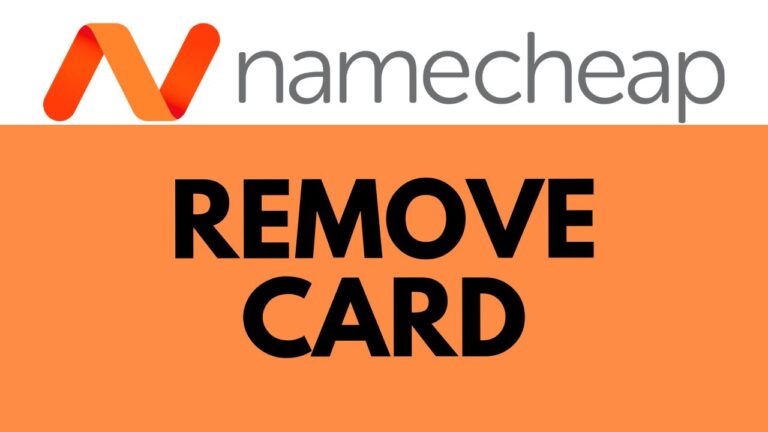how to edit code in hostinger
Welcome to Ben’s Experience! In this guide, we’ll walk you through the steps on how to edit code in Hostinger. Editing your website’s code can be straightforward when you know where to look and what to do. Here’s a detailed tutorial to help you manage your website files efficiently.
Step 1: Log into Your Hostinger Account
First, log into your Hostinger account. Once you’re in, click on the “Websites” tab at the top of the page. This section lists all the websites you have hosted on Hostinger.
Step 2: Access Your Website Dashboard
Next to the website you want to edit, click on the “Dashboard” button. This will take you to the management area of your selected website.
Step 3: Navigate to the File Manager
From the left-hand side menu, select “Files” and then click on “File Manager.” This tool allows you to access all the files related to your website.
Step 4: Locate Your Website Files
Within the File Manager, find and double-click on the “public_html” folder. This folder contains all the files for your website. Before making any changes, it’s crucial to back up the file you want to edit.
Step 5: Create a Backup
To create a backup, right-click on the file you intend to edit and select “Copy.” This will create a duplicate of the file. Having a backup ensures that you can revert to the original file if something goes wrong.
Step 6: Edit the File
Now, right-click on the file you want to modify (either the original or the duplicated one) and select “Edit.” This will open a text editor within Hostinger, allowing you to make the necessary changes to your code.
Tips for Editing Code in Hostinger:
- Always create a backup before editing.
- Make changes carefully and test your website after each modification.
- Use Hostinger’s built-in code editor for convenient editing.
By following these steps, you can easily edit your website files and make customizations as needed. How to edit code in Hostinger becomes a hassle-free task with a bit of practice and precaution.
Before you go, I have something special for you. I’m offering two free online courses: one on Hostinger hosting and WordPress management, and another on using the Hostinger website builder. These courses are perfect for anyone looking to enhance their web development skills. Get them for free by clicking the link in the description!
If you found this guide helpful, give it a thumbs up and subscribe to my channel for more tips and tutorials. If you have any questions, feel free to leave a comment below.
Happy coding!
🔔 Subscribe for more tips just like this: https://www.youtube.com/@bensexperience?sub_confirmation=1