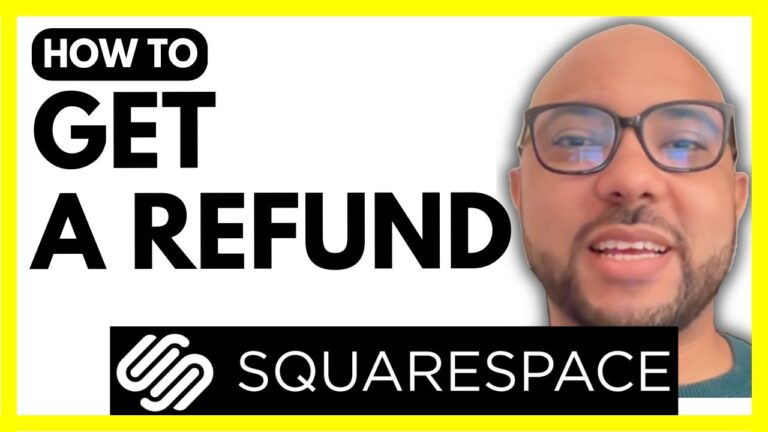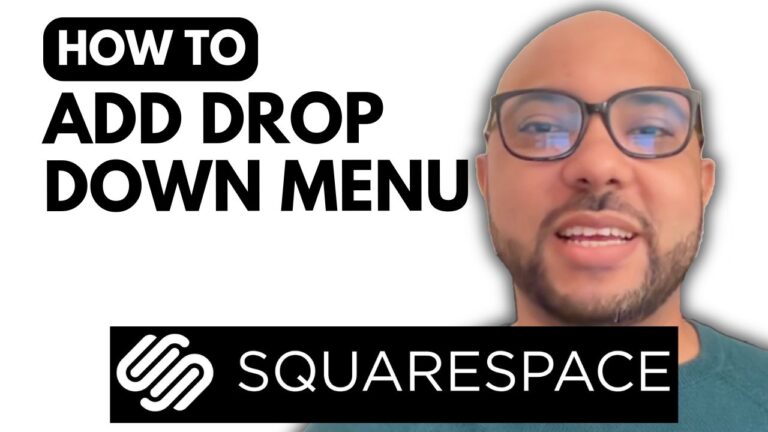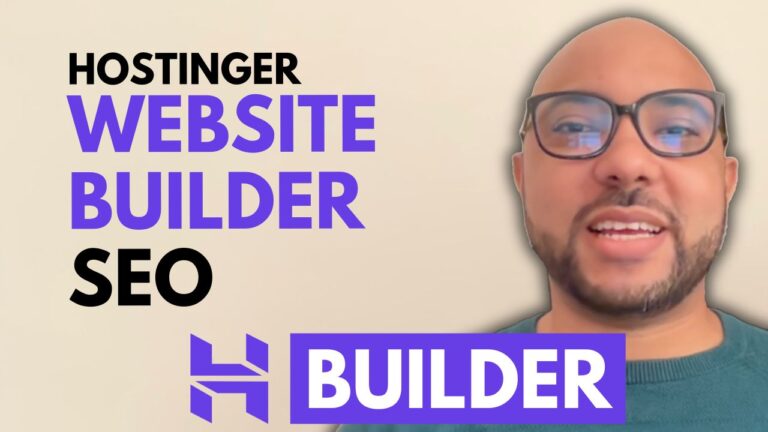How to Edit Buttons on Squarespace
Welcome to Ben’s Experience! In this guide, we’ll walk you through the steps to edit a button on Squarespace. Buttons are a crucial element of web design, and being able to customize them allows you to create a more interactive and engaging website.
Step 1: Log in to Your Squarespace Account
First, go to squarespace.com and log in to your account. Once logged in, navigate to the website you want to edit by clicking on the relevant site.
Step 2: Access the Pages Section
After selecting your website, go to the “Pages” section. Here, you can choose the page you want to work on. Click on the edit button at the top to enter editing mode.
Step 3: Enter Editing Mode
In editing mode, you can see all the elements on your page. Click on the button you want to edit. A small pen icon will appear – click on it to start editing the button.
Step 4: Edit Button Text and Links
You can now edit the button text to whatever you prefer. If you want to add a link to your button, click on the “Edit” option below the link. You can delete the current link and add a new one, such as linking to another page on your website or an external site like google.com. To open the link in a new tab, simply check the corresponding option.
Step 5: Customize Button Styles
Squarespace allows you to customize the styles of your buttons. You can choose from three types of buttons: primary, secondary, and tertiary. Each button type can be styled differently to match your website’s design. For example, you can adjust the colors, sizes, and placements of your primary buttons to ensure a consistent look across your site.
Step 6: Adjust Button Placement
To move your button, simply drag and drop it to the desired location on your page. This feature gives you the flexibility to design your layout exactly as you envision.
Conclusion
Editing buttons on Squarespace is a simple yet powerful way to enhance your website’s functionality and design. By following these steps, you can easily customize your buttons to improve user experience and achieve your design goals.
If you’re looking to master Squarespace, I highly recommend joining my University for free. There, you can access a comprehensive online course that covers everything from getting started with Squarespace to advanced customization and optimization techniques. Learn how to design, customize, manage, and maintain your website efficiently.
For more tips and tutorials, don’t forget to subscribe to my YouTube channel.
Happy editing!