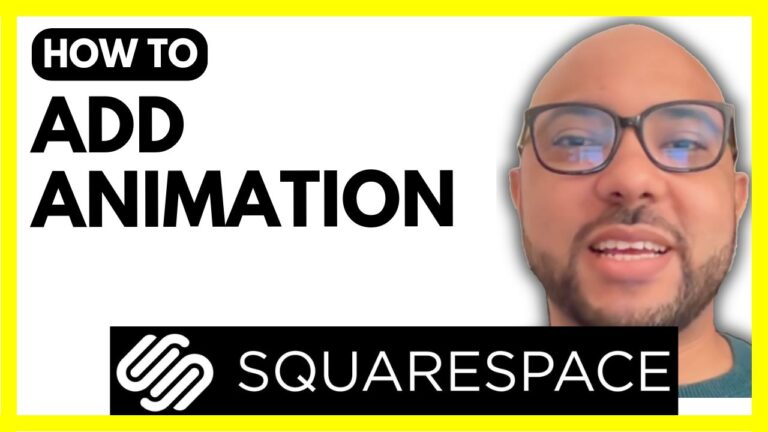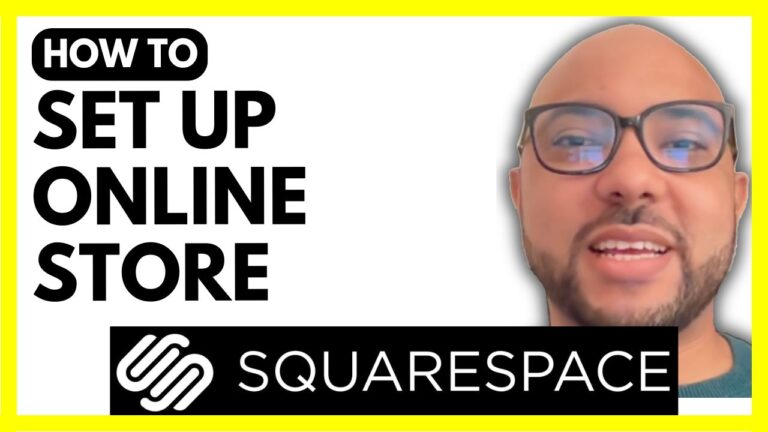How to Edit a Blog Post URL in Hostinger Website Builder
Welcome to Ben’s Experience! In this post, I will show you how to edit a blog post URL in Hostinger Website Builder. This process is straightforward and can significantly enhance your website’s SEO and user experience.
First, log in to your Hostinger Website Builder and navigate to the blog section. Here, you will see a list of all your current blog posts. To change a blog post URL, click on the three little dots next to the post you want to edit. A menu will appear, and from this menu, select “Post URL.”
You will now see the current URL for the blog post. To edit it, simply enter your new desired URL in the provided field and click “Save.” It’s important to remember to update your website to ensure the new URL is reflected online. This step is crucial as it ensures that all your changes are visible to your visitors.
Editing a blog post URL can be particularly useful for SEO purposes and for making your URLs more user-friendly. For instance, a URL that includes relevant keywords can help search engines better understand the content of your blog post, potentially improving your search rankings.
Before you go, I have something special for you. I offer two free online video courses: one on Hostinger hosting and WordPress management, and another on using Hostinger Website Builder to create basic websites or online shops. You can access both courses for free by clicking the link in the description.
If you found this guide helpful, please give it a thumbs up and subscribe to my channel for more useful tips. If you have any questions, feel free to leave a comment below. Thank you for visiting Ben’s Experience!