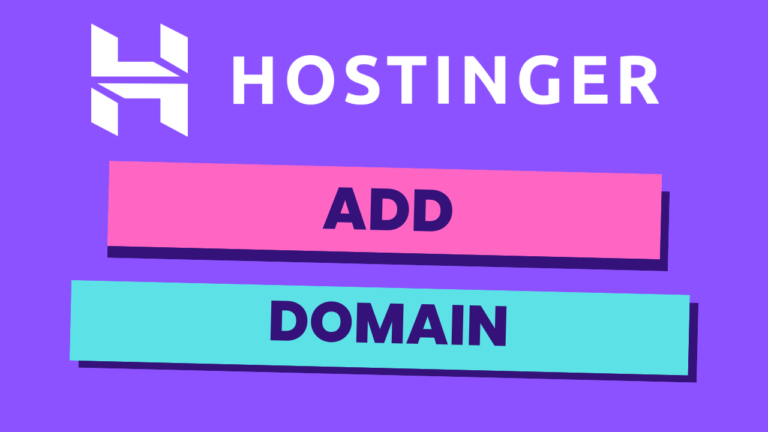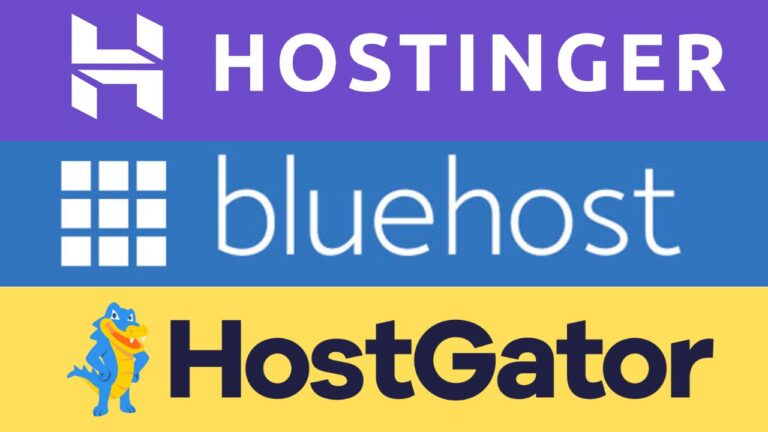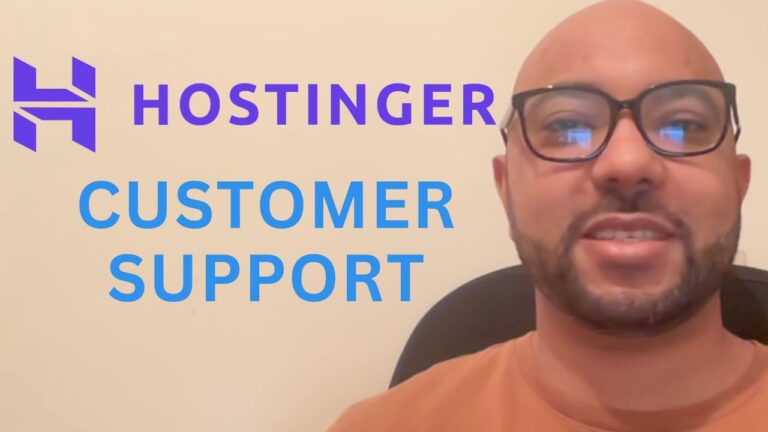How to Duplicate a Website in Hostinger Website Builder
Welcome to Ben’s Experience! In this guide, I will walk you through the process of duplicating a website using the Hostinger website builder. Duplicating your website can be incredibly useful for creating backups, staging sites, or simply experimenting with changes without affecting your live site.
Step-by-Step Guide to Duplicating Your Website in Hostinger Website Builder
Step 1: Access Your Hostinger Account First, log in to your Hostinger account. From the dashboard, navigate to the top menu and click on “Websites.”
Step 2: Select the Website to Duplicate Find the website you want to duplicate. Next to it, you will see three little dots. Click on these dots and select “Duplicate Website.”
Step 3: Choose Your Hosting Plan If you have multiple web hosting plans, you will need to select the appropriate one from the list. In my case, I only have one hosting plan, so I simply click on “Select Plan.”
Step 4: Publish Your Duplicated Website Once your website is duplicated, it will not be live yet. To publish it online, click on “Edit Website” and then “Go Live.” This will make your duplicated website accessible on the internet.
Important Considerations If you use analytical tools such as Google Analytics or Hotjar, their IDs will also be duplicated. To prevent corrupted analytics data, you should remove the codes or IDs from either the original or the duplicated website. This ensures that your data remains accurate and useful.
Conclusion Duplicating your website in Hostinger website builder is a simple and effective way to manage your web projects. Whether you’re creating a staging environment, a backup, or testing new features, this guide will help you through the process.
Before you go, I have something special for you! I offer two free online video courses: one on Hostinger hosting and WordPress management, and another on using the Hostinger website builder to create basic websites or online shops. You can access both courses for free by clicking the link in the description.
If you found this guide helpful, please give it a thumbs up and subscribe to my channel. If you have any questions, feel free to leave a comment below. Thank you for watching!
🔔 Subscribe for more tips just like this: https://www.youtube.com/@bensexperience?sub_confirmation=1