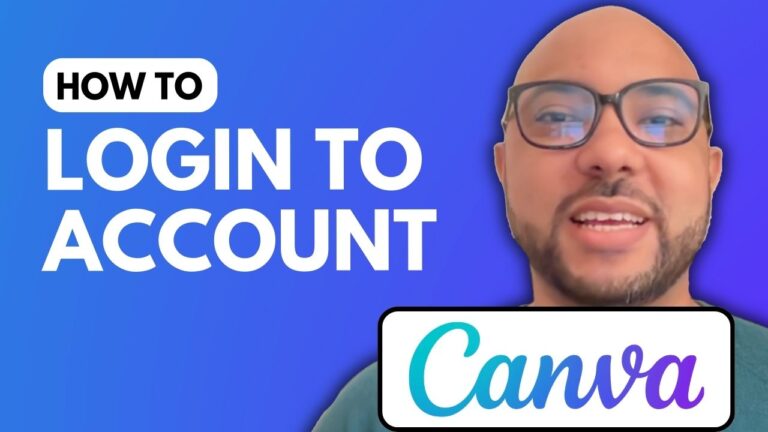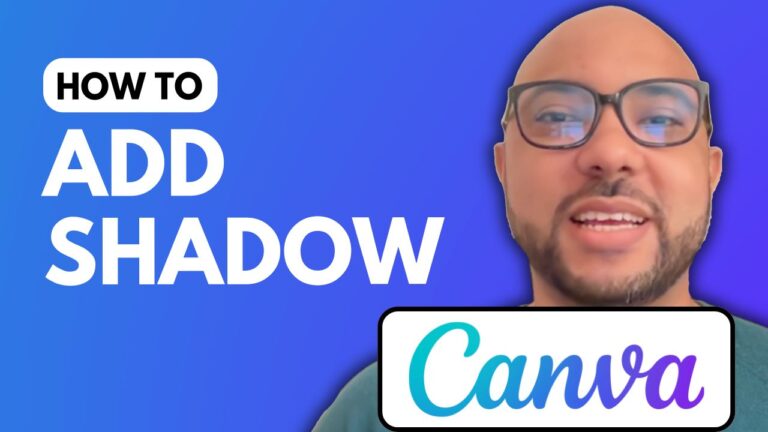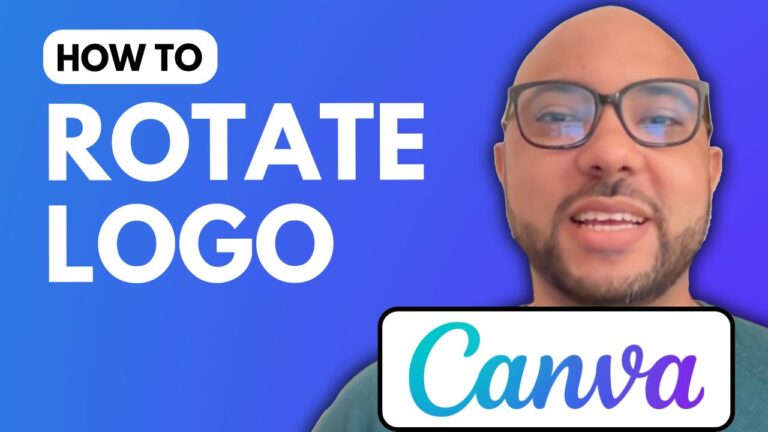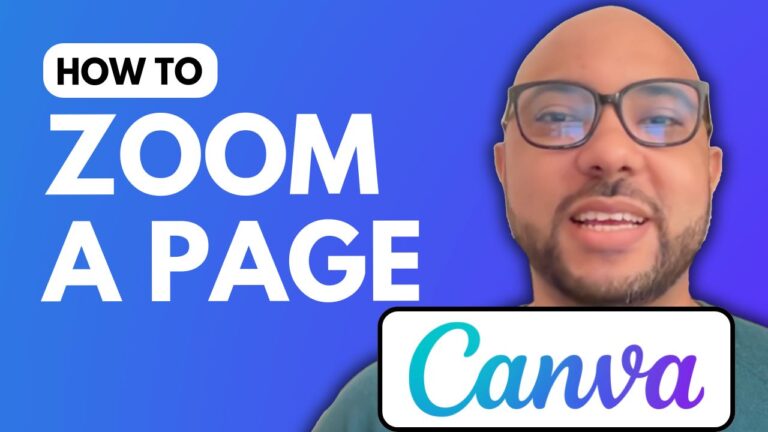How To Draw In Canva
Welcome to B’s Experience! In this blog post, I’ll guide you through how to draw in Canva, the popular design platform. Drawing in Canva allows you to create unique and customized designs easily. Let’s dive into the steps!
Getting Started with Canva
To begin, navigate to the Canva website and create a new design. For this tutorial, we’ll select an Instagram post template, which provides a perfect square layout for our drawing.
Accessing the Drawing Tools
Once you have your blank template ready, look for the Draw button on the left-side menu. Clicking on this button will open a new drawing tools panel. This panel is essential for selecting the tools you’ll use to create your artwork.
Selecting Your Drawing Tools
You can choose from various drawing pens and tools to suit your style. For instance, let’s opt for a pen tool to start drawing. Canva also allows you to customize your drawing experience. You can change the pen’s color—let’s choose red for our example.
Customizing Your Drawing
In addition to color selection, Canva provides options to adjust the weight of your drawing tool. You can preview the weight and make any necessary adjustments to ensure your lines are just right. Transparency settings are also available to help you create subtle effects in your designs.
Undoing Mistakes and Using the Eraser Tool
If you make a mistake, don’t worry! Canva has an undo button at the top of the interface that allows you to revert your last action. Additionally, if you want to erase any part of your drawing, simply use the eraser tool. With just a click, you can remove unwanted sections effortlessly.
Learning More with Canva Essentials
For those looking to deepen their Canva skills, I offer a free Canva Essentials online course. In this course, you’ll learn a variety of techniques, including basic operations like adding text and backgrounds, as well as advanced features like uploading fonts, image editing, and even creating engaging YouTube thumbnails.
If you’re eager to enhance your design skills, don’t hesitate to check out the course link provided above.
Conclusion
And there you have it! That’s how to draw in Canva. With these tools and techniques, you can start creating beautiful designs that stand out. If you found this tutorial helpful, please give it a like and subscribe to my channel for more tips and tricks on mastering Canva and other design tools!