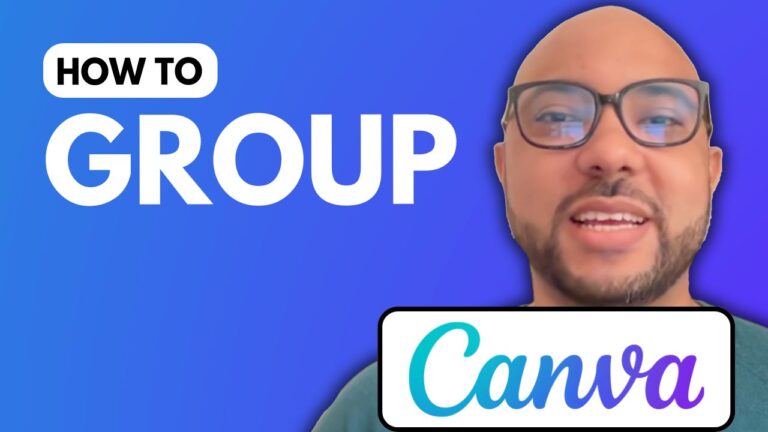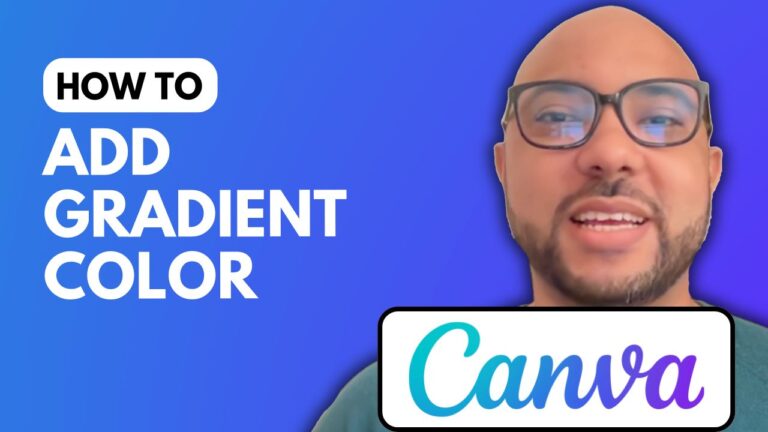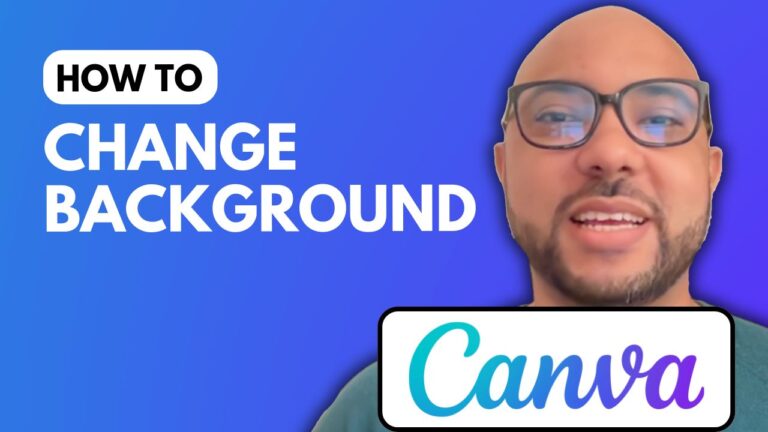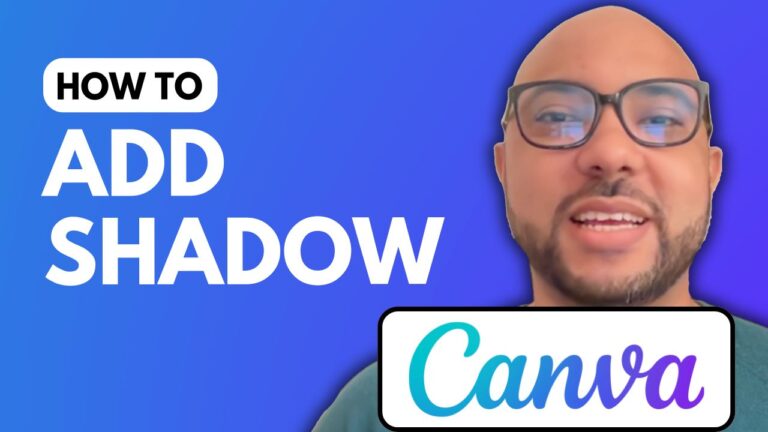How To Draw In Canva
Welcome to Ben’s Experience! In this post, we will explore how to draw in Canva, a user-friendly design platform that allows you to unleash your creativity. Whether you are creating social media posts, marketing materials, or personal projects, knowing how to draw in Canva can enhance your designs significantly.
To begin, head over to the Canva website. Once you’re on the site, you can create a new design. For this tutorial, let’s choose an Instagram post to get a square canvas, which is perfect for many social media platforms.
Accessing Drawing Tools
After creating your blank template, locate the draw button on the left side menu. Clicking this button will open a new drawing tools panel. Here, you can choose your drawing pen and customize your drawing experience.
Choosing Your Pen
For example, let’s use a pen to draw. You have the option to select the color of your pen; let’s go with red for this example. Additionally, you can adjust the weight of your drawing tool to change the thickness of your lines. Preview your settings to see how they look before you start drawing. You can also set the transparency of your drawings, allowing for more intricate designs.
Editing Mistakes
Don’t worry if you make a mistake; Canva has a handy undo feature located at the top of the screen. This will allow you to revert any unwanted changes quickly.
Additional Resources
Before we wrap up, I want to mention that you can access my Canva Essentials online course for free! In this course, you’ll learn a variety of skills, including how to add text and backgrounds, edit images, and utilize advanced features like font uploads and text rotation.
To access this course and other free resources, visit university.bensexperience.com.
Conclusion
Erasing your drawings is just as simple; you can use the eraser tool to remove any part of your design effortlessly. This is how to draw in Canva! I hope you found this tutorial helpful. Don’t forget to like the video and subscribe for more insightful tips and tutorials. Thank you for reading!