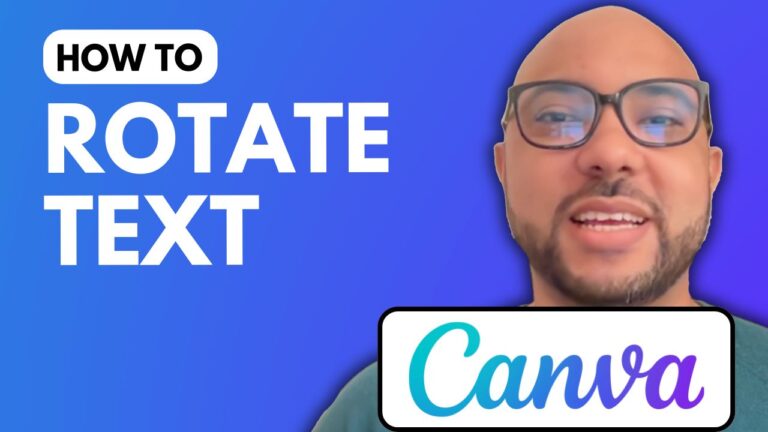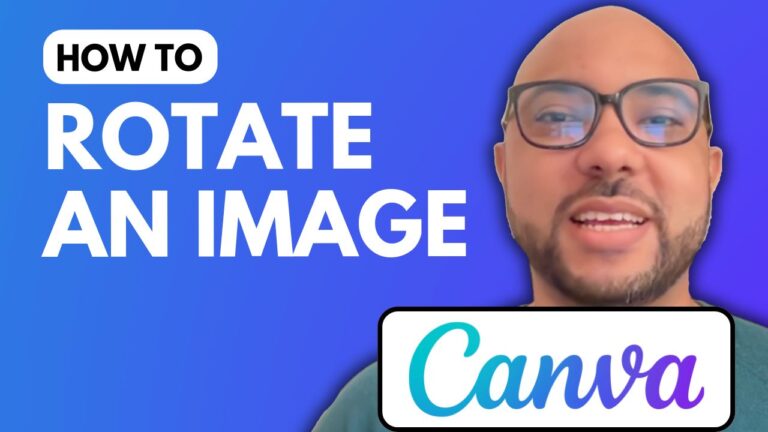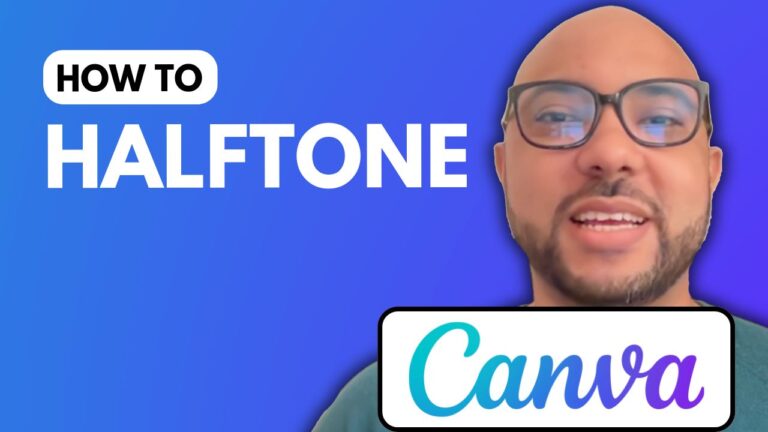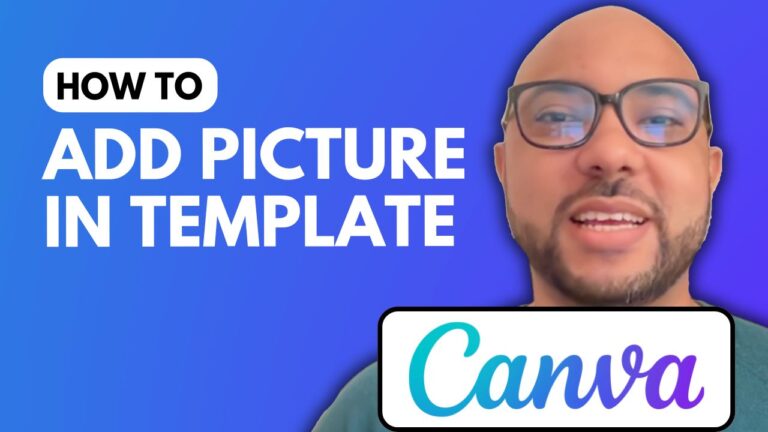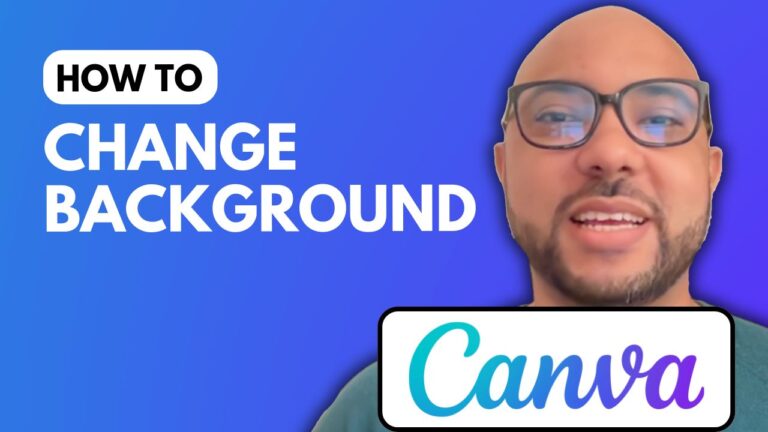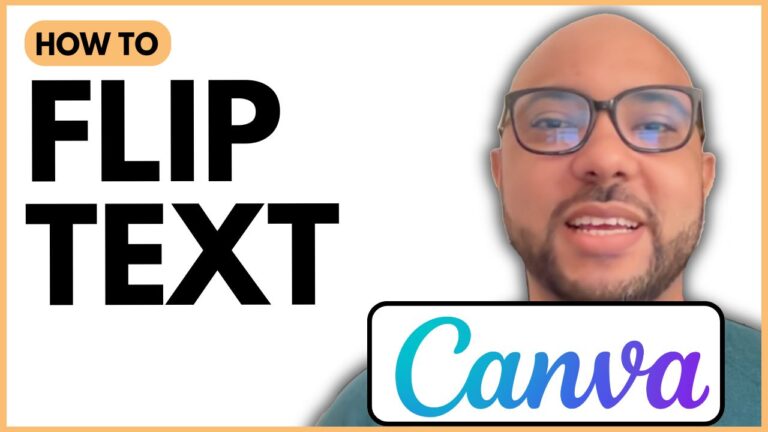How to Download Canva Image in High Quality
Welcome to B’s Experience! In this guide, I will show you how to download Canva images in high quality, ensuring your designs look professional and crisp.
Step 1: Create a Custom Design
First, visit Canva’s website and log in to your account. Instead of using pre-sized templates, click on “Create a Design” and select “Custom Size.” Enter your desired dimensions, such as 5000 pixels by 5000 pixels, to ensure high-quality output.
Step 2: Use High-Quality Images
Once your custom design space is ready, upload high-quality images to your canvas. Choose images with the highest possible resolution to maintain quality. Add your selected image to the template and resize it to fit the entire design area.
Step 3: Download the Image
After finalizing your design, it’s time to download it in high quality. Click on the “Share” button and then select “Download.” For the best results, choose PNG as the file format. Make sure to uncheck the “Compress file” option to avoid any reduction in image quality. Finally, click on “Download” and wait for your image to be saved to your device.
Additional Tips
For those interested in mastering Canva, I offer a free online course, “Canva Essentials.” This course covers everything from the basics, like adding text and images, to advanced techniques such as animation and video editing. You’ll also learn how to create specific designs, collaborate with a team, and export your projects efficiently.
You can access my Canva Essentials course for free by visiting my university at university.bensexperience.com.