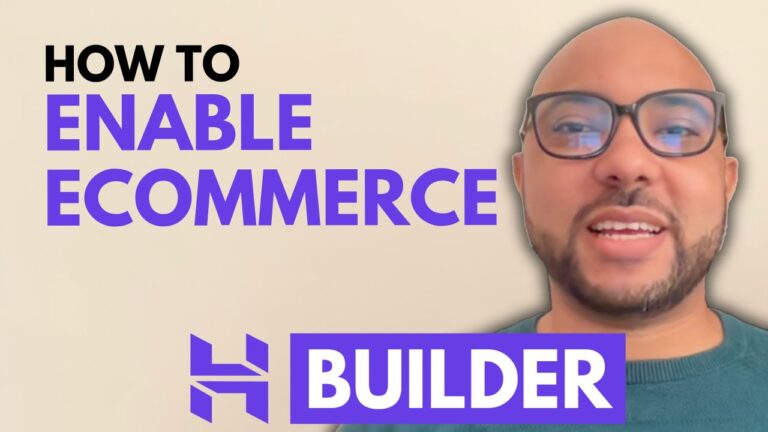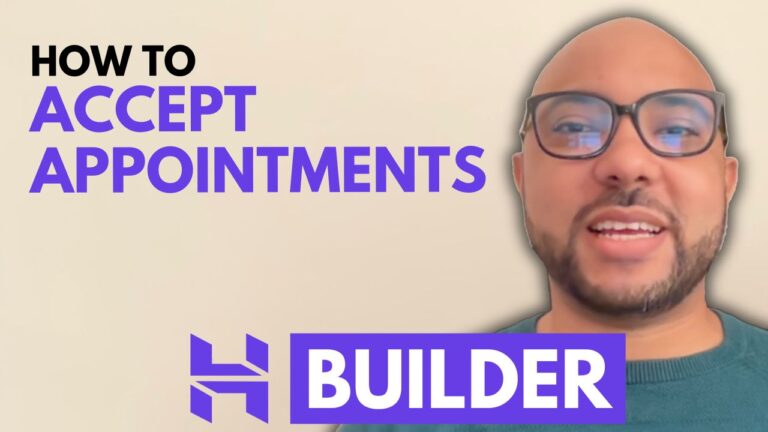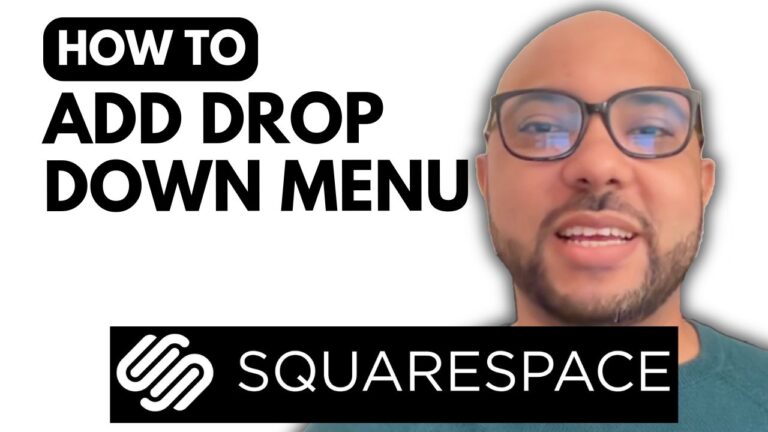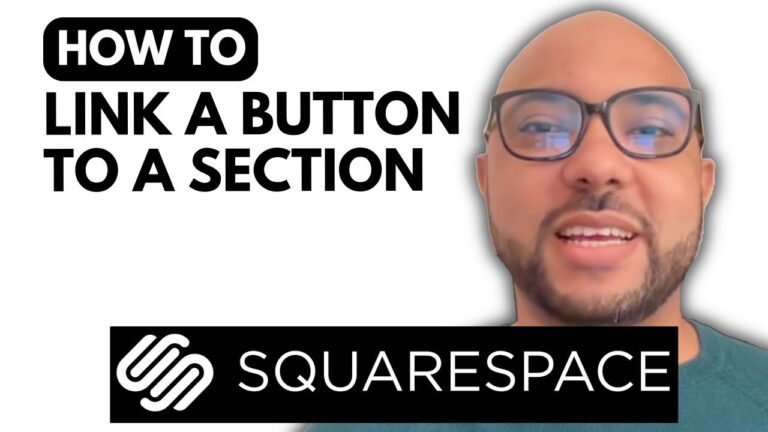How to Display Product Categories on Separate Pages in Hostinger Website Builder
Welcome to Ben’s Experience! In this guide, I’ll show you how to display product categories on separate pages using the Hostinger Website Builder. This step-by-step tutorial will help you organize your online store efficiently, providing a better shopping experience for your customers.
Step 1: Create or Manage Product Categories
First, navigate to your website homepage in Hostinger Website Builder. To begin, you need to create or manage your product categories:
- Click on Store Manager.
- Select Categories.
- To create a new category, click on Add Category.
- Give your new category a name, for example, “Gifts”.
- Assign one or multiple products to this category.
- Click Save to finalize the new category.
Step 2: Create a New Page
Once your categories are set, it’s time to create a new page dedicated to one of these categories:
- Go to Pages and Navigation.
- Hit Add Page and choose an empty page template.
- Name your new page, for example, “Gifts”.
- Click Save.
Step 3: Add Product List to the New Page
Now, you’ll add a product list to this newly created page:
- Click on Add Section.
- Select Online Store and choose the Product List template.
- You will now see all your products displayed on the “Gifts” page.
Step 4: Customize the Product List
To ensure only the products from the “Gifts” category are shown:
- Click on Edit Section next to the product list.
- Disable the option to show categories as filters.
- Select the Gift category from the list.
- Now, only products assigned to the “Gifts” category will be displayed.
Step 5: Add a Title to Your Page
To make your page more appealing, add a prominent title:
- Add a new blank section above the product list.
- Resize it to fit your design preferences.
- Click on Add Element and select Text Element.
- Enter your title, for example, “Gifts”, and place it appropriately.
Final Steps
Don’t forget to update your website to save all the changes. Before you go, I have something special for you: two free online video courses. The first covers Hostinger hosting and WordPress management, and the second teaches you how to use Hostinger Website Builder to create basic websites or online shops. Access these courses for free by clicking the link in the description.
If you found this guide helpful, give it a thumbs up and subscribe. If you have any questions, leave a comment below!