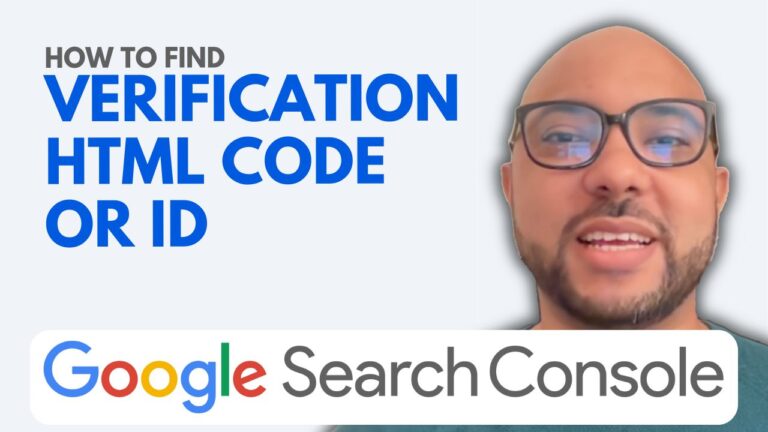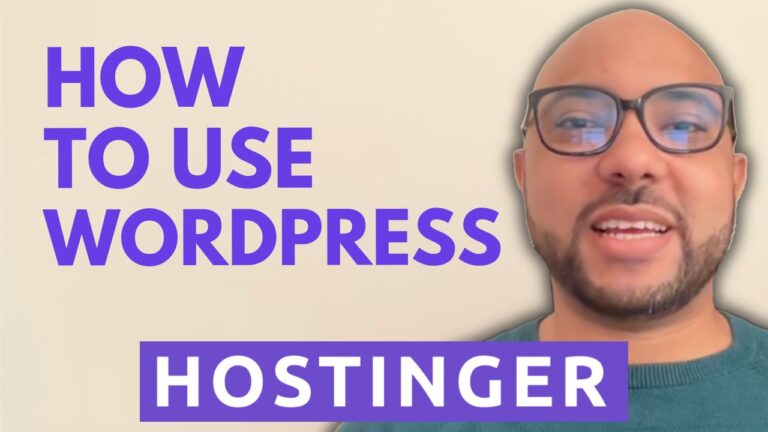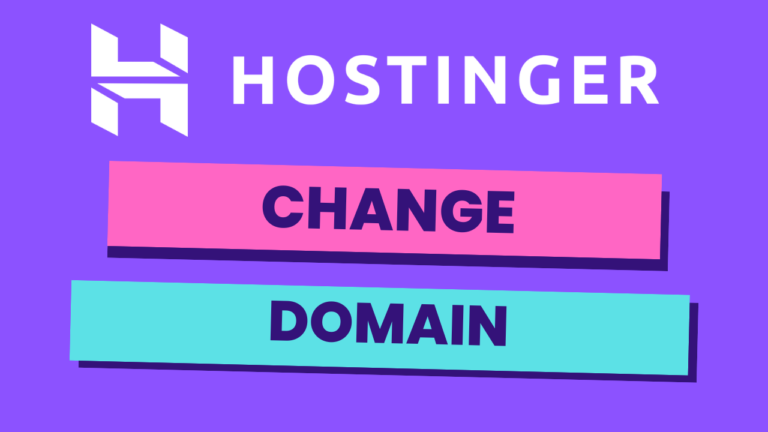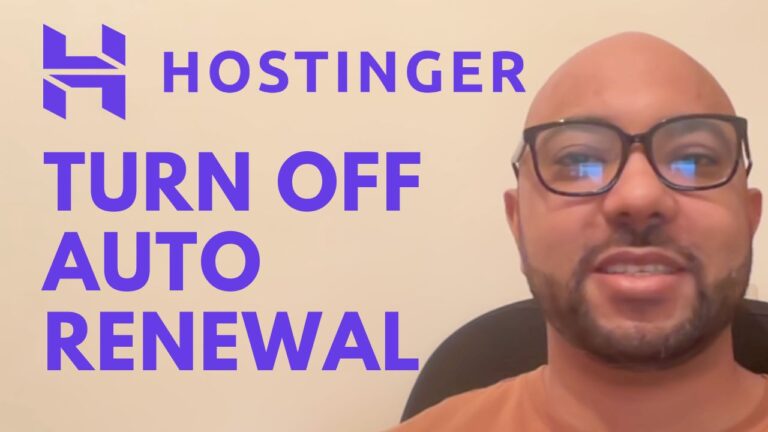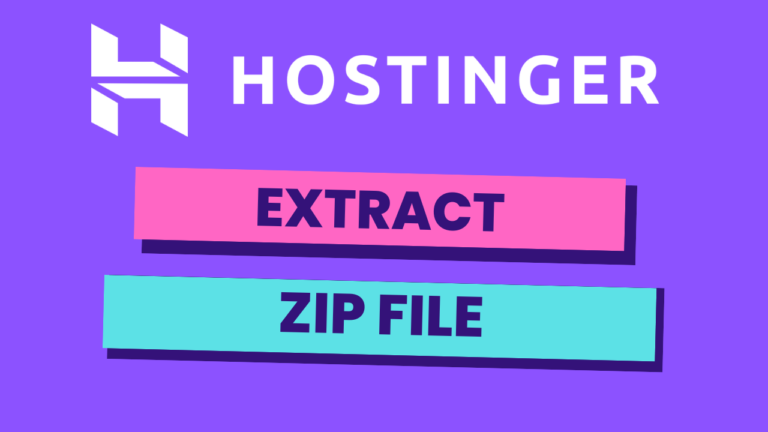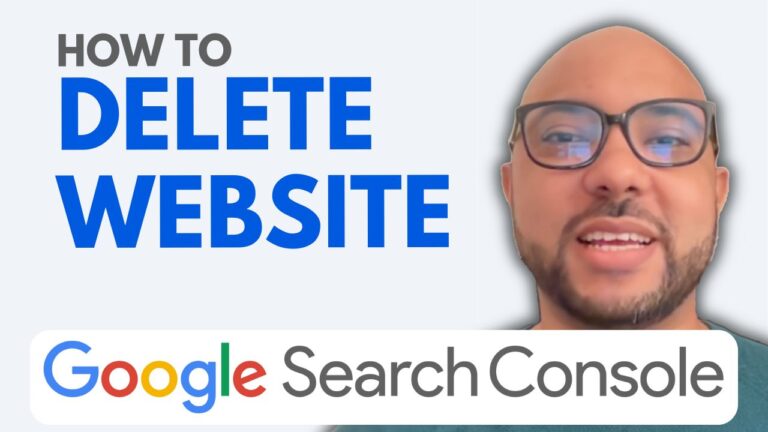How to Disable Auto Renew for Your Domain Name in Hostinger
Here’s a step-by-step tutorial to guide you through the process:
- Step 1: Log in to your Hostinger account
The first step is to log in to your Hostinger account by visiting the Hostinger website and clicking on the “Login” button on the top right corner of the page. Enter your credentials, including your email address and password, to access your account.
- Step 2: Navigate to the Billing section
Once you have logged in to your account, you will be redirected to the dashboard. From here, click on the “Billing” tab from the top menu.
- Step 3: Click on the arrow next to the domain name you want to modify
On the “Subscriptions” section, you will see a list of all the domain names associated with your account. Click on the arrow next to the domain name that you want to modify.
- Step 4: Click on Disable auto renew
To disable auto-renew, click on the “disable auto renew” button. A new page will appear, asking you to confirm your decision. Click on the “Disable Auto Renew” button to confirm.
And that’s it! You have successfully disabled auto-renew for your domain name in Hostinger. If you ever change your mind and want to enable auto-renew again, simply follow the same steps.