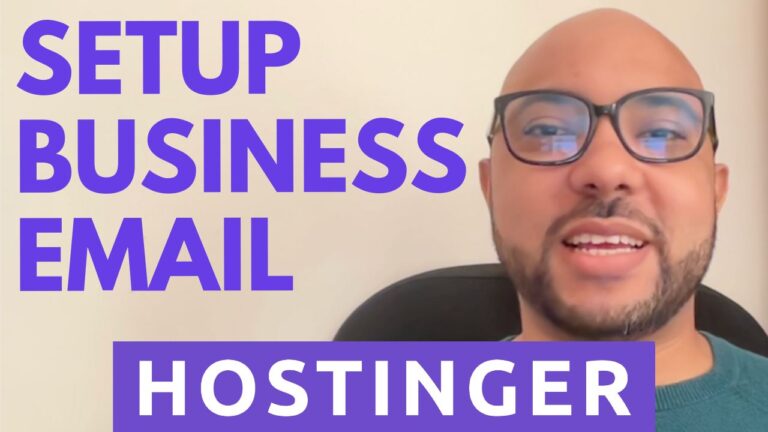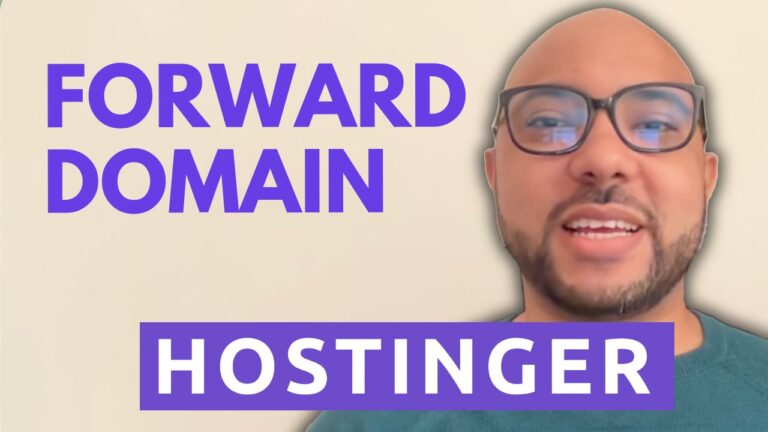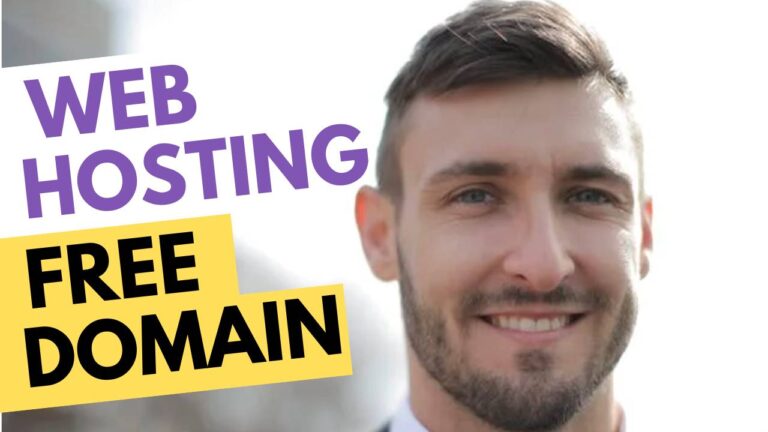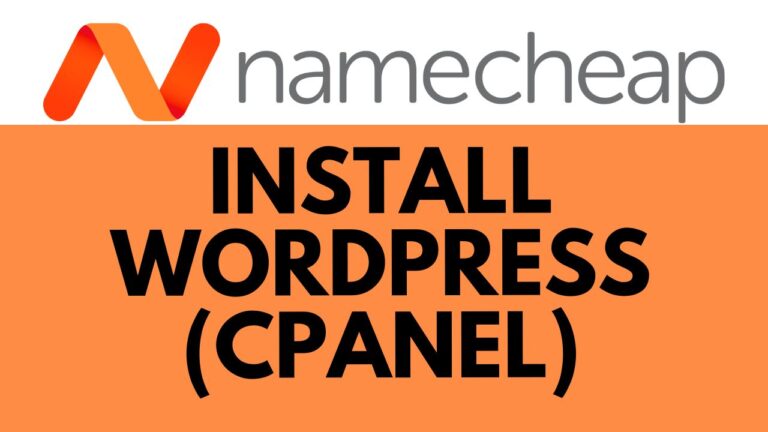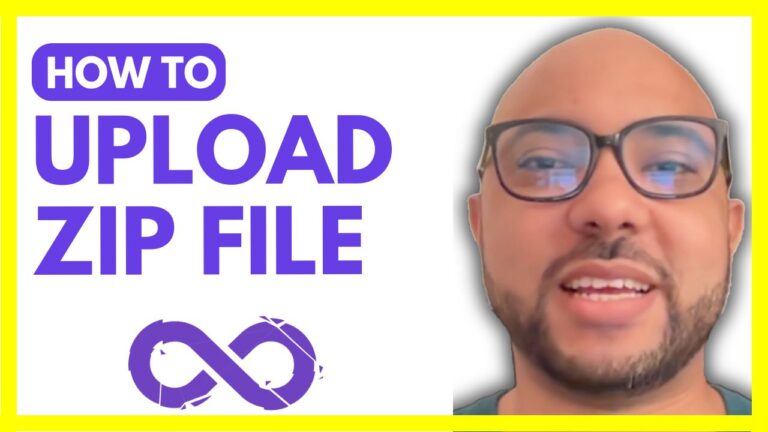How to Delete a WordPress Website from Namecheap: Step-by-Step Guide
Are you looking to clean up your digital space and remove a WordPress website hosted on Namecheap? Deleting a WordPress site might sound daunting, but fear not! In this step-by-step guide, I’ll walk you through the process so you can breeze through it effortlessly.
Before we dive in, a quick note: if you’re interested in mastering all things Namecheap and beyond, consider checking out my free Namecheap course within my University. You’ll learn the ins and outs of Namecheap shared hosting, website and email account management, optimization techniques, and much more. Plus, you’ll gain access to my other courses, both available now and those in the pipeline. Join my University today for free at university.experience.com. Now, let’s get down to business and learn how to delete a WordPress website inside Namecheap.
- Access cPanel: Log in to your Namecheap account and navigate to cPanel. Once you’re in, look for the WordPress Manager option on the left-hand side.
- Navigate to Your WordPress Website: Under WordPress Manager, locate the WordPress website you wish to delete. You’ll see a little arrow next to it—click on it to expand the options.
- Uninstall WordPress: After expanding the options, you’ll find the ‘Uninstall’ button. Click on it to initiate the uninstallation process.
- Confirm Uninstallation: A window will appear with various options. Ensure that all the relevant boxes are checked, confirming that you want to remove the installation entirely.
- Remove Installation: Once you’ve confirmed your selection, click on the ‘Remove Installation’ button. This action will permanently delete your WordPress website from Namecheap.
- Confirmation: You should see a confirmation message indicating that your WordPress website has been successfully deleted from Namecheap. Congratulations, you’ve completed the process!
That’s it! Deleting a WordPress website from Namecheap is as simple as that. By following these steps, you can declutter your hosting space efficiently and effectively.
If you found this guide helpful, don’t forget to give it a thumbs up and subscribe for more useful tips and tutorials. Thank you for watching, and happy website management!