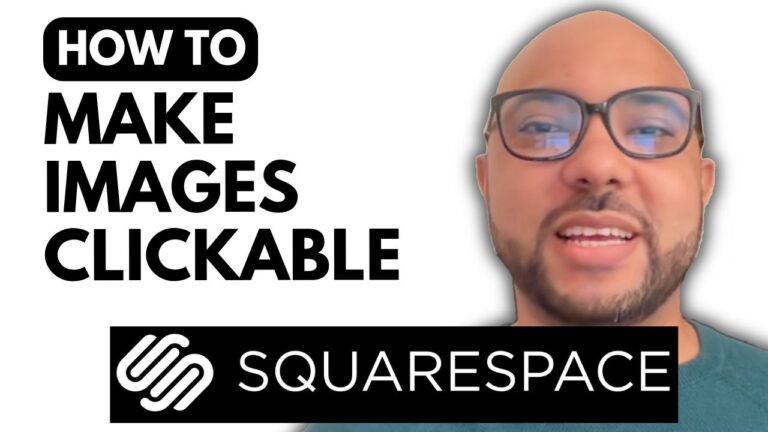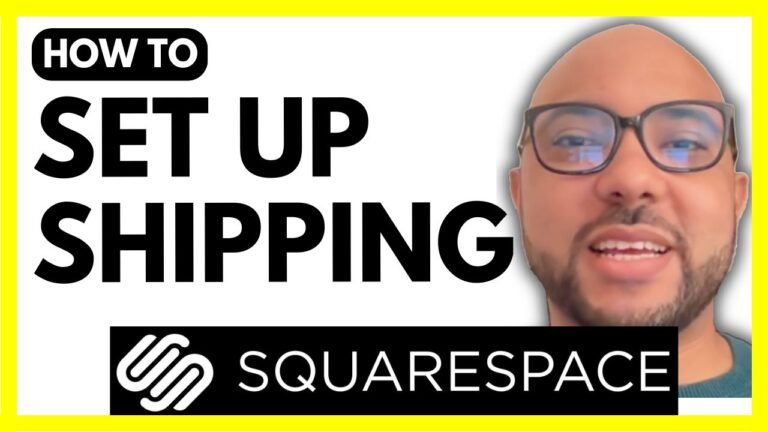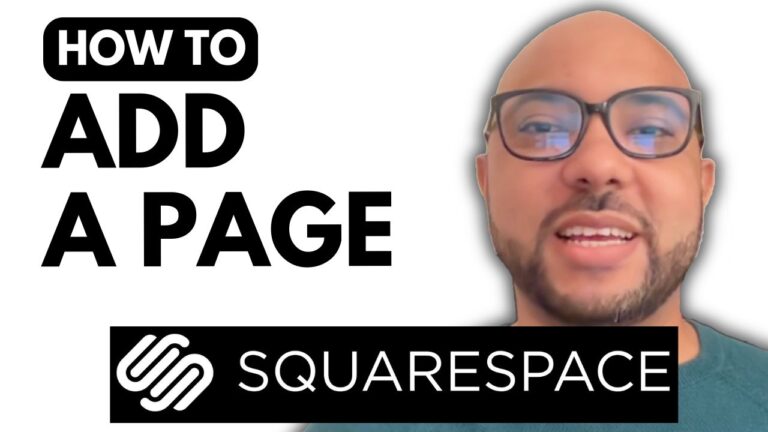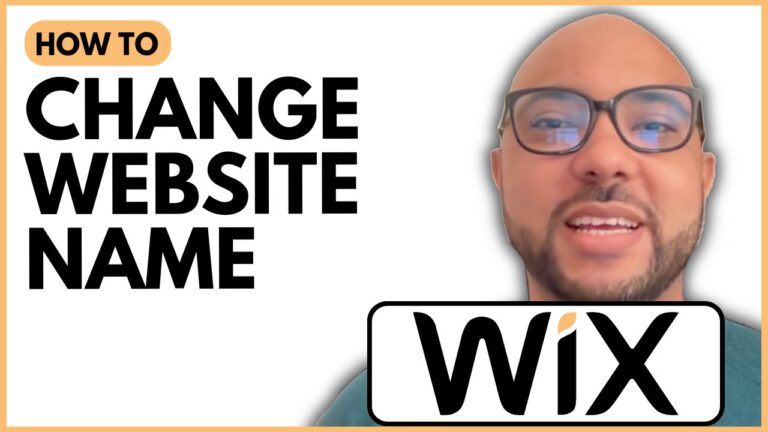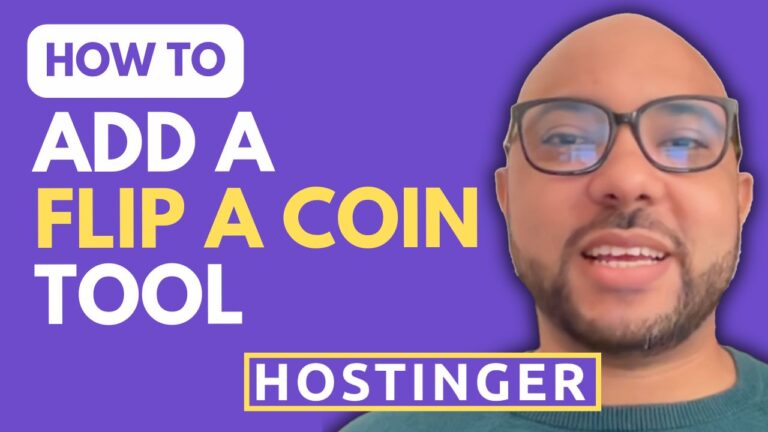How to Delete a Section in Wix
Welcome to Ben’s Experience! In today’s tutorial, we’ll explore a simple yet essential skill for anyone using the Wix platform: how to delete a section in Wix. Whether you’re redesigning your website or just need to clean up some elements, knowing how to remove sections can significantly improve your site’s layout and user experience.
Step-by-Step Guide to Deleting a Section in Wix
- Log In to Your Wix Account: Begin by accessing your Wix account. If you have multiple websites, choose the one you want to edit.
- Enter the Wix Editor: Click on the “Edit Site” button to enter the Wix website editor. This is where all the magic happens.
- Select the Section to Delete: Once you’re in the editor, click on the section you wish to delete. You’ll notice that the section gets highlighted.
- Access Section Settings: Look for the three dots (options menu) associated with the selected section. Click on it to reveal more options.
- Delete the Section: From the menu, choose the “Delete” option. The section will be removed from your webpage instantly.
- Publish Your Changes: Don’t forget to hit the “Publish” button after making your changes. This step is crucial to ensure that your edits are saved and visible to your site visitors.
Conclusion
And that’s it! You’ve successfully learned how to delete a section in Wix. This straightforward process can help streamline your website design, ensuring it remains organized and visually appealing.
If you’re looking to dive deeper into website creation and management, consider enrolling in my free online course, where you’ll learn everything from basic editing to advanced features in Wix. Visit my website for more resources and free courses that will enhance your skills!
Feel free to reach out with any questions or comments. Happy editing!