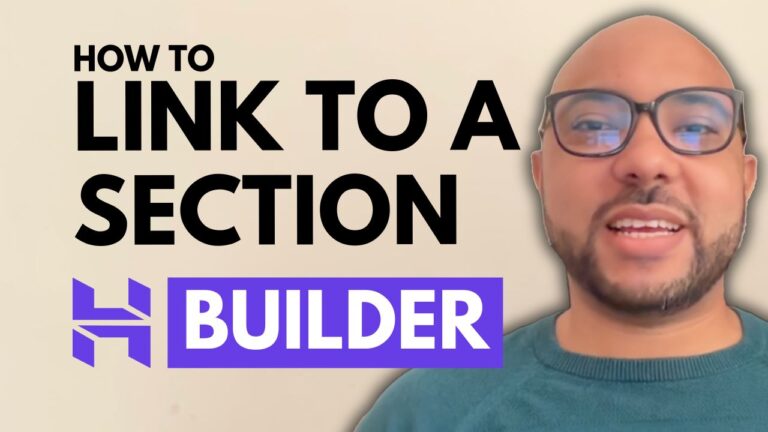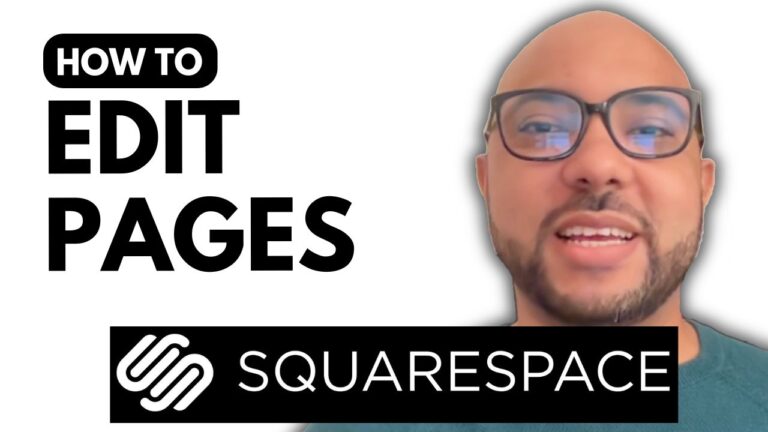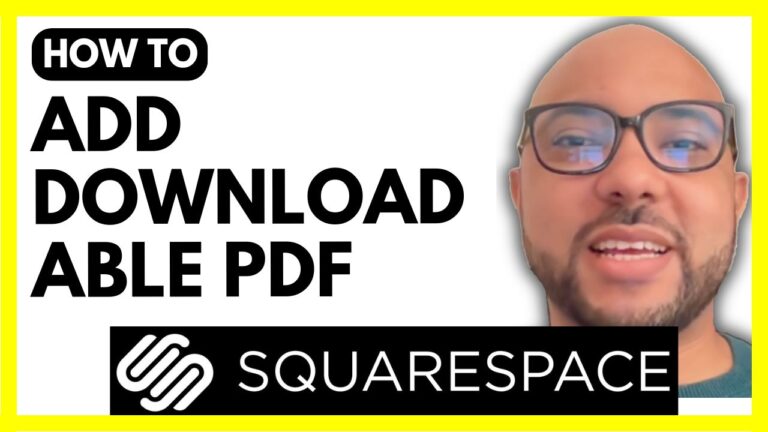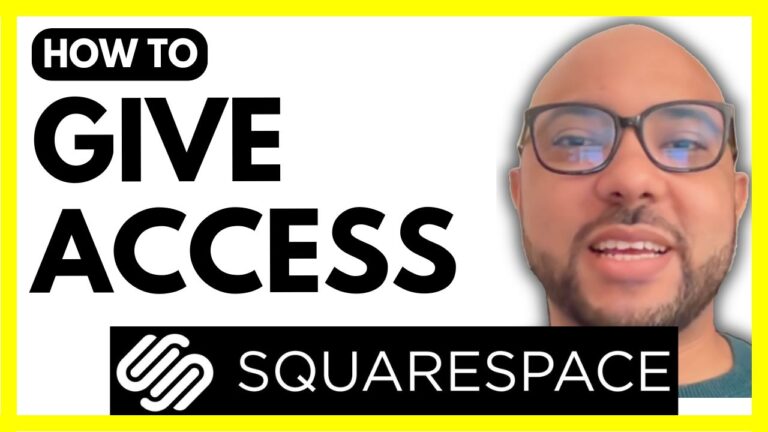How to Delete a Collaborator in Wix
Welcome to Ben’s Experience! In this blog post, I will guide you through the steps to delete a collaborator in Wix, a popular website building platform. If you have multiple websites on your Wix account, the process is straightforward and quick.
First, log in to your Wix account. If you have more than one website, you will land on the management sites page where you can select the website from which you wish to remove a collaborator. If you only have a single website, you will be directed straight to it.
To delete a collaborator, follow these steps:
- Access Settings: Scroll down to the left-side menu and click on Settings.
- Select Roles and Permissions: In the settings menu, find and click on Roles and Permissions.
- Remove the Collaborator: You will see a list of collaborators associated with your account. Click on the three dots next to the collaborator you want to delete, and then hit Remove.
- Confirm Removal: A confirmation window will pop up. Click on the red Remove Collaborator button to confirm your selection.
After following these steps, the collaborator will be successfully removed from your Wix account.
If you’re looking to expand your knowledge of Wix, I offer a free online course where you can learn a variety of topics including basic website editing, embedding content, and more advanced features like e-commerce and SEO. To access this course and others, visit my university at university.bensexperience.com.
Thank you for reading, and don’t forget to check out my video tutorial for a visual guide on how to delete a collaborator in Wix!