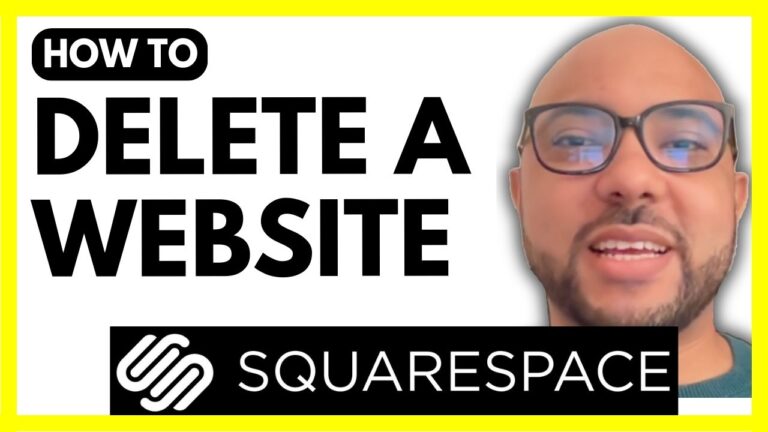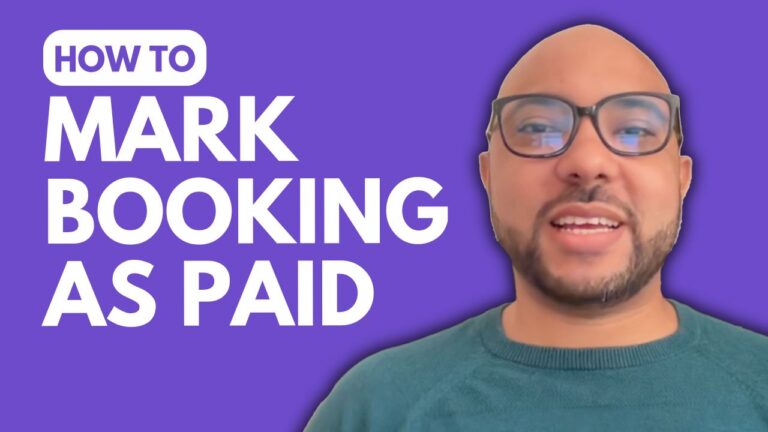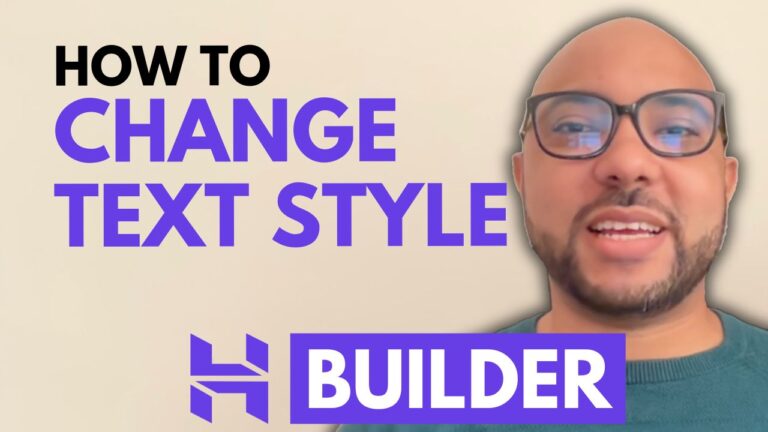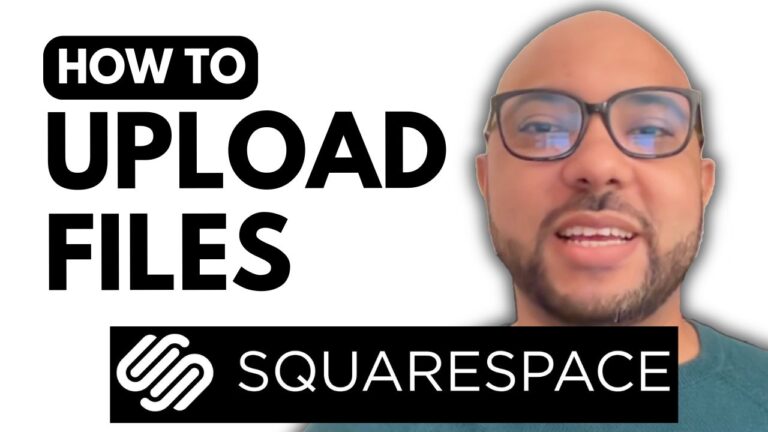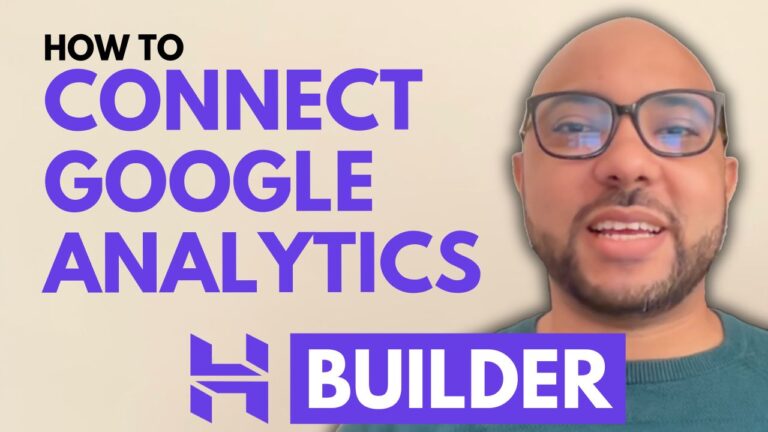How to Delete a Blog Post in Hostinger Website Builder
Hey everyone! Welcome to Ben’s Experience. In this post, I’ll walk you through the steps to delete a blog post in Hostinger Website Builder. If you’re managing your blog and need to remove a post, this guide will make the process easy and efficient.
Step 1: Access Your Blog Posts
First, log in to your Hostinger Website Builder. Navigate to the “Blog” section, where you’ll see a list of all your current blog posts.
Step 2: Locate the Blog Post to Delete
Find the blog post you want to delete. Next to each blog post, you’ll see three dots—click on these dots.
Step 3: Delete the Blog Post
After clicking the three dots, you’ll have the option to delete the post. Confirm your choice to delete the blog post when prompted.
Step 4: Update Your Website
Don’t forget to update your website after deleting the post to ensure the changes take effect.
And that’s it! You’ve successfully deleted a blog post in Hostinger Website Builder.
Before you go, I have something special for you. I offer two free online video courses: the first covers Hostinger hosting and WordPress management, while the second teaches you how to use Hostinger Website Builder to create basic websites or online shops. Get them both for free via the link in the description.
If you found this guide helpful, please give it a thumbs up and subscribe for more tips. Have any questions? Feel free to leave a comment below!