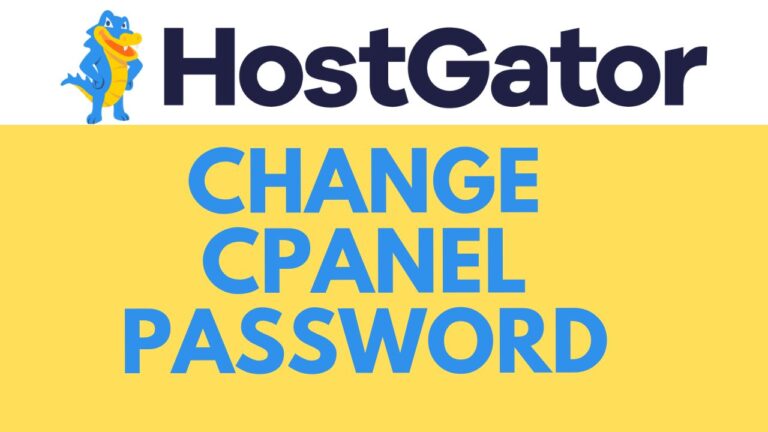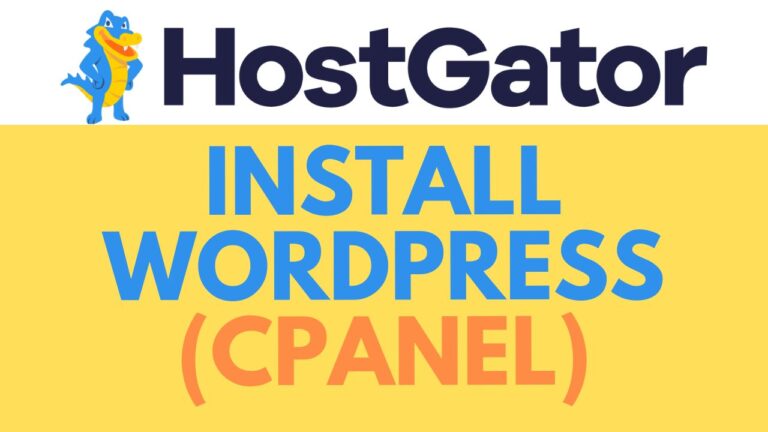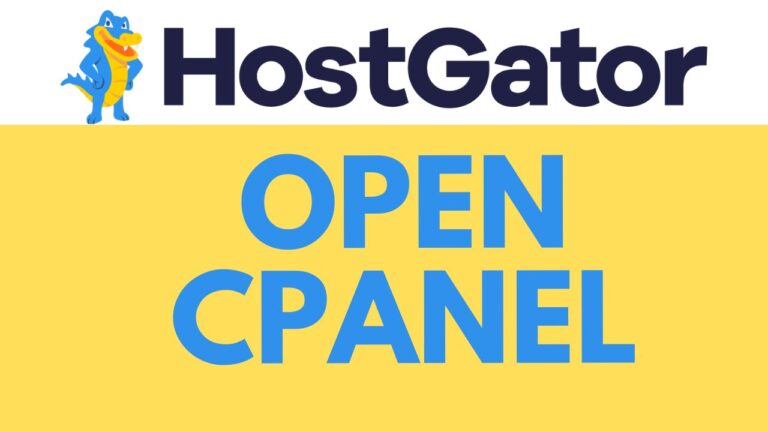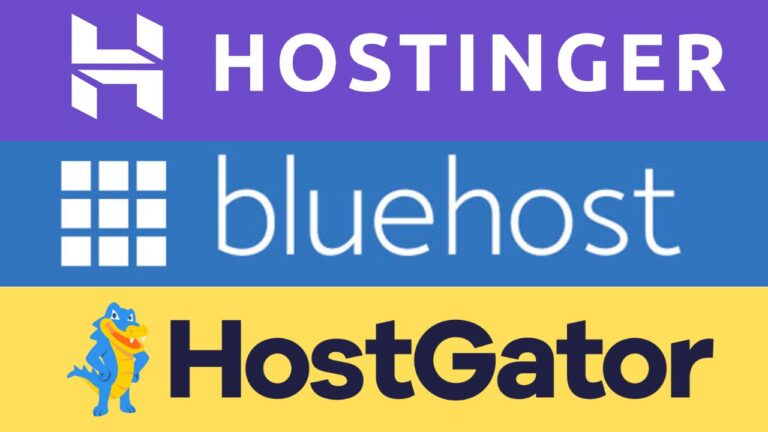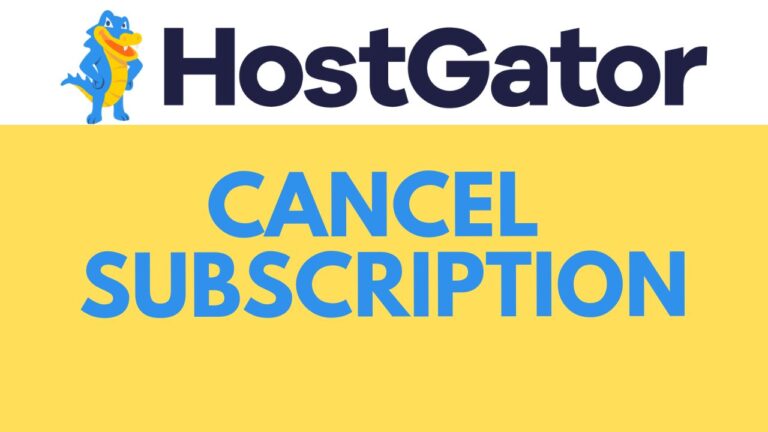How to Create FTP Account in HostGator: Step-by-Step Guide
Creating an FTP (File Transfer Protocol) account in HostGator allows you to easily upload and manage files on your website’s server. Follow these steps to set up an FTP account effortlessly:
- Access HostGator CPanel Settings:
- Log in to your HostGator account and navigate to the CPanel dashboard for your selected website.
- Navigate to FTP Settings:
- Once in the CPanel, locate the “Settings” section and click on “Advanced.” Then, under “FTP Access,” select “Manage.”
- Add a New FTP Account:
- In the FTP Management interface, click on “Add FTP Account.” Create a username and password for your FTP account. Choose a name for the account (e.g., “test”) and select your domain from the dropdown menu.
- Set Permissions and Create Account:
- Choose the appropriate permissions for the FTP account. For most cases, selecting “Unlimited” for quota is recommended. Click on “Create FTP Account” to finalize.
- Access FTP Credentials:
- After creating the FTP account, HostGator will provide you with the necessary credentials, including the username, server details, port number, and password. Use these credentials with an FTP client (like FileZilla) to connect to your website’s server and manage files seamlessly.
By following these steps, you can quickly create an FTP account in HostGator and gain efficient access to manage your website’s files. Happy hosting!
Note: Ensure you keep your FTP credentials secure and only share them with trusted individuals for security purposes.