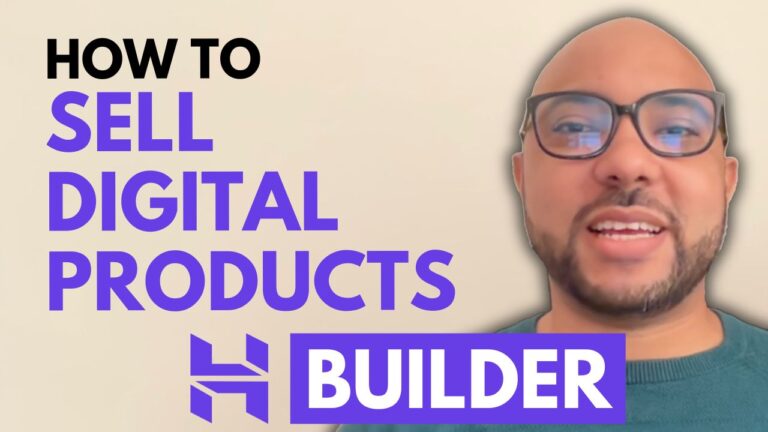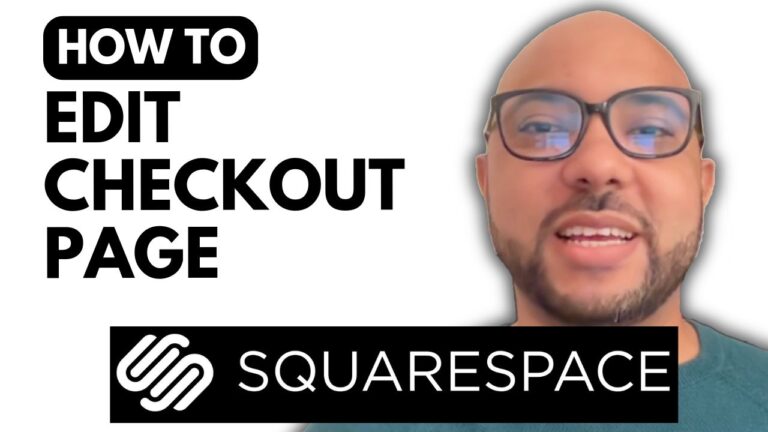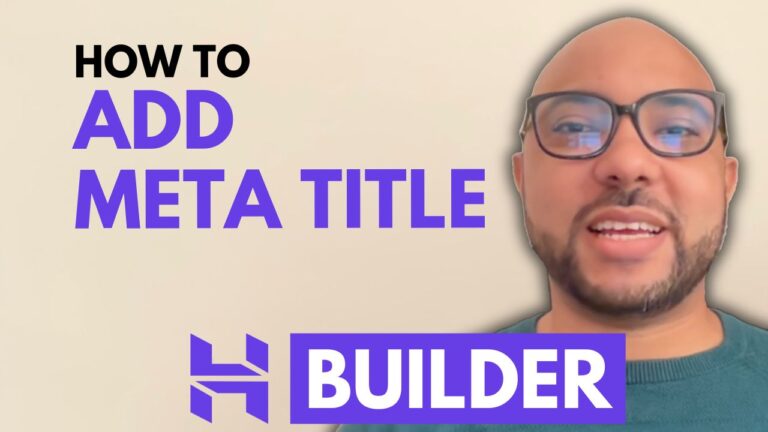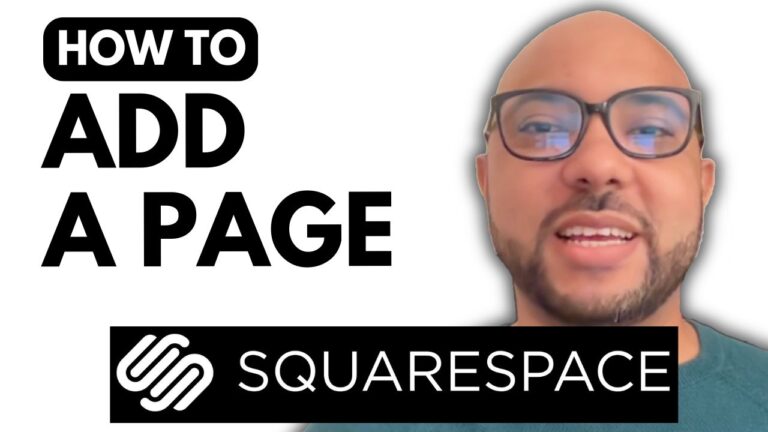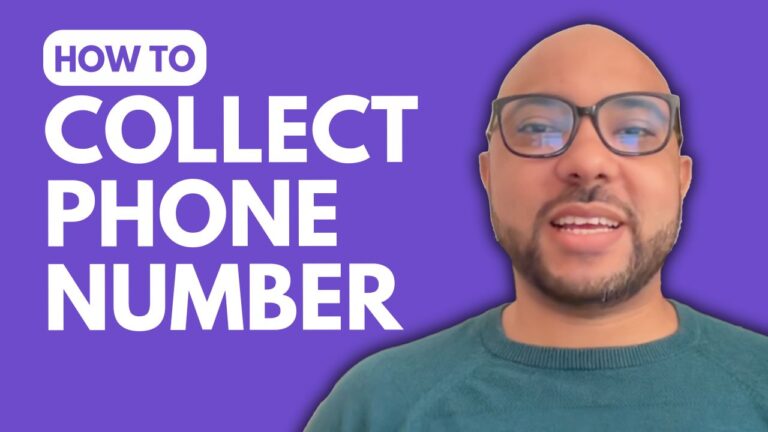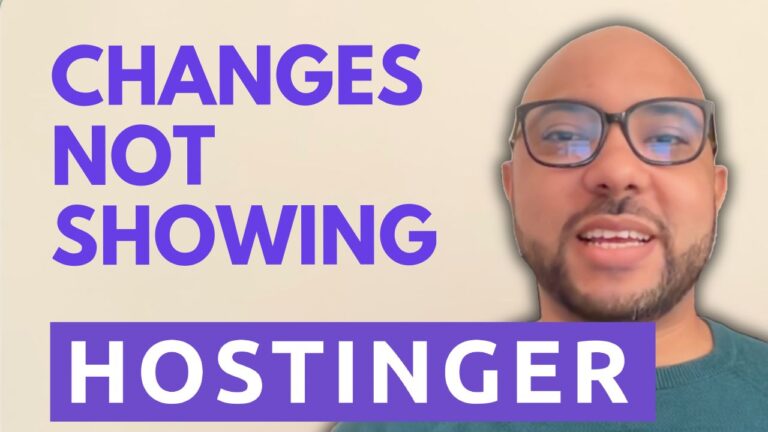How to Create Discount Codes in Hostinger Website Builder
Hey everyone, welcome to Ben’s Experience! In this blog post, I’ll guide you through the process of creating discount codes in Hostinger Website Builder. This feature is a fantastic way to offer promotions and attract more customers to your online store.
First, log in to your Hostinger Website Builder and navigate to your store manager page. Here are the steps you need to follow:
- Click on Discounts: On the store manager page, find and click on the “Discounts” section.
- Add a Discount: Click on the “Add Discount” button to start creating your new discount code.
- Select Discount Type: Choose whether your discount will be a percentage or a fixed amount. For this example, we’ll go with a percentage.
- Create Your Discount Code: Enter a code that your customers will use, such as “Black Friday 15”. You can also add a discount name for your reference, like “Black Friday Campaign”.
- Set Discount Percentage: Since our code is “15”, set the discount percentage to 15%.
- Apply to Products: Decide whether the discount applies to all products or specific categories. To limit it to certain categories, click on “ADD category” and select the desired categories.
- Set Conditions: You can set conditions such as the total number of uses or a minimum purchase amount. For instance, limit the uses to 100 or require a minimum purchase of $50.
- Set Dates: Choose the start date for your discount code. Setting an end date is optional but can be helpful for time-limited promotions.
- Save: Click “Save” to finalize your discount code.
And there you have it! Your discount code is now ready to use, and customers can start benefiting from your special offers.
Before you go, I have something special for you! I offer two free online video courses: one on Hostinger hosting and WordPress management, and another on using Hostinger Website Builder to create basic websites or online shops. You can get them both for free by clicking the link in the description.
If you found this tutorial helpful, give it a thumbs up and subscribe to my channel for more tips and tricks. If you have any questions, leave a comment below. Happy coding!