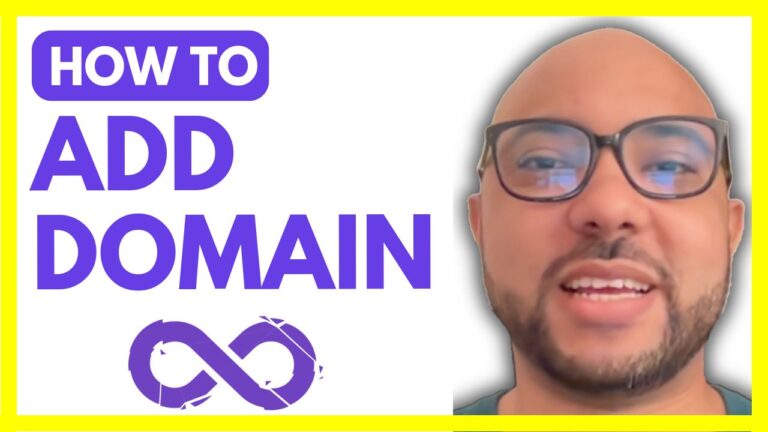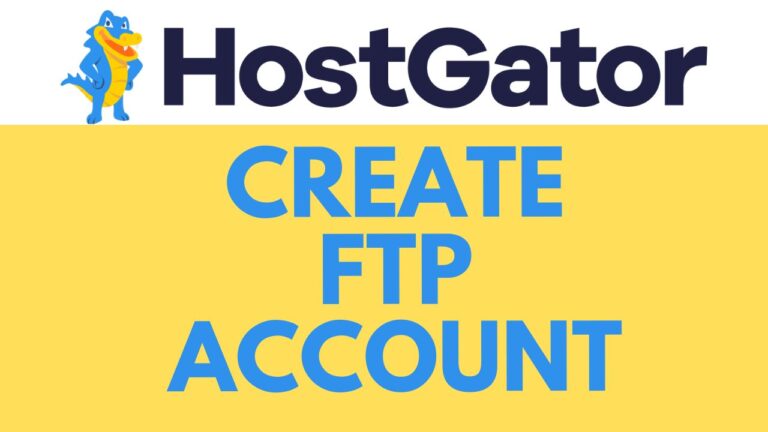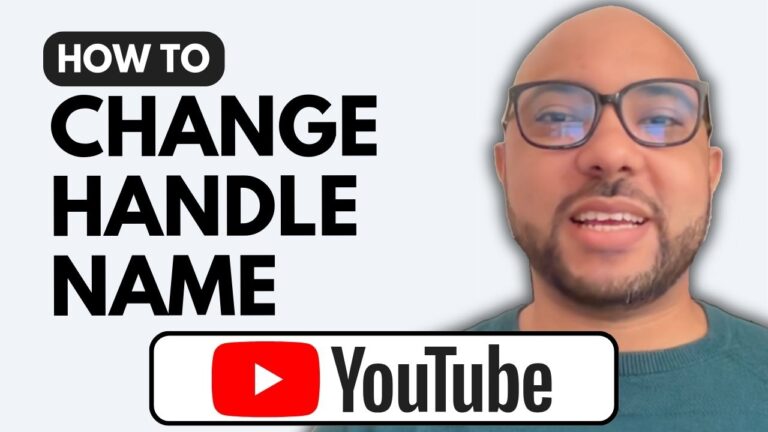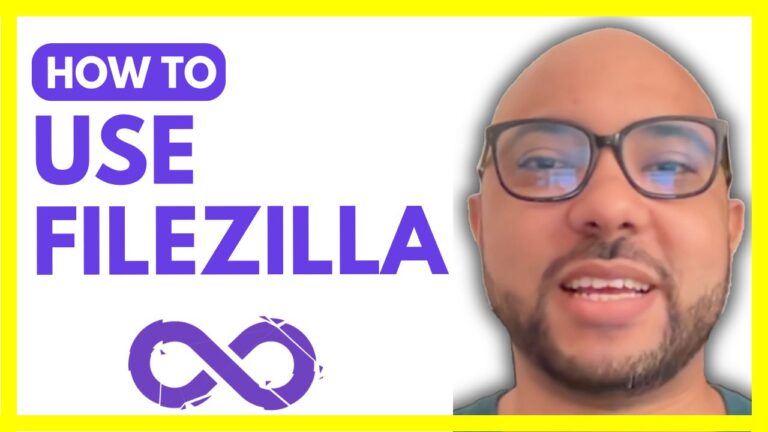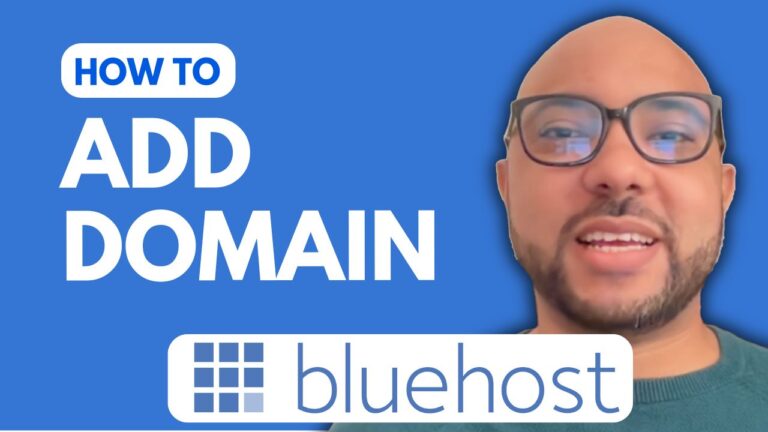How to Create an E-commerce Website in InfinityFree
Creating an e-commerce website can seem daunting, but with InfinityFree, the process is straightforward and free. In this tutorial, we will guide you through each step to create your e-commerce website on InfinityFree, from registration to launching your online store.
Step 1: Register on InfinityFree
First, go to InfinityFree and click on the register button. Fill in your email address, create a password, and agree to the terms and services. Click on sign up, then check your email inbox to verify your email address.
Step 2: Create Your Account
After verifying your email, log in to your InfinityFree account. You will see an option to create a new account. Choose the free hosting plan and select a domain extension. For this example, we will use the subdomain “bexperience.infinityfreeapp.com”. Fill in the necessary details and click on create account.
Step 3: Set Up Your Domain
Once your account is created, you will need to set up your domain. Select your desired domain name and wait for the DNS propagation, which can take up to 72 hours. In the meantime, log in to the control panel to enable all features.
Step 4: Install WordPress
In the InfinityFree control panel, find the Cacus installer and select WordPress. Click on the install button and choose your domain from the list. Fill in the site name, site description, and admin credentials. For the database name, use something recognizable like “bexper” to keep track of it easily. Click on install and wait for WordPress to be installed.
Step 5: Set Up WooCommerce
Log in to your new WordPress site by visiting “yourdomain/wp-admin”. Go to plugins and add a new plugin called WooCommerce. Install and activate WooCommerce to turn your WordPress site into an e-commerce store. Follow the WooCommerce setup wizard to configure your store details, including the store name, product types, and business details.
Step 6: Customize Your Store
WooCommerce provides various extensions to enhance your e-commerce website. You can select features like WooCommerce Payments, WooCommerce Shipping, and Google Ads integration. Customize your store by selecting relevant extensions and follow the prompts to set them up.
Step 7: Launch Your Store
After configuring WooCommerce, it’s time to launch your store. Add products by navigating to the products section in the WordPress dashboard and clicking on add new. Fill in the product details, such as name, description, price, and images. Organize your products using categories and tags.
Conclusion
Creating an e-commerce website on InfinityFree is a simple process that involves registering an account, setting up your domain, installing WordPress, and configuring WooCommerce. By following these steps, you can have your online store up and running in no time.
For more detailed instructions and additional tips, check out my free online course on InfinityFree hosting at university.bensexperience.com.
Don’t forget to subscribe to my YouTube channel for more tutorials and tips on web hosting and website building: https://www.youtube.com/@bensexperience?sub_confirmation=1.
4o