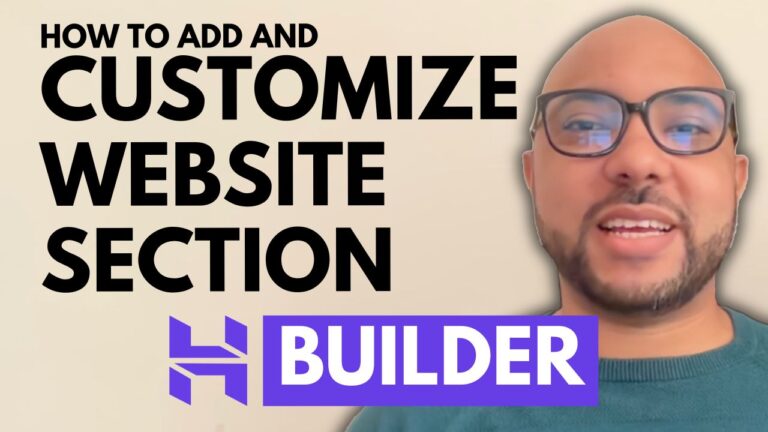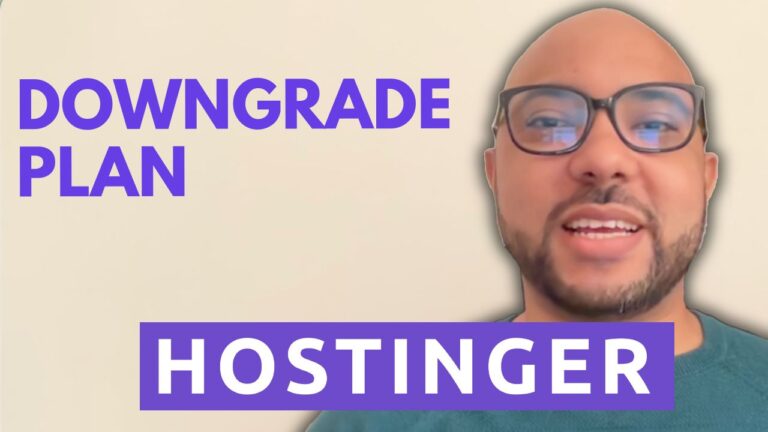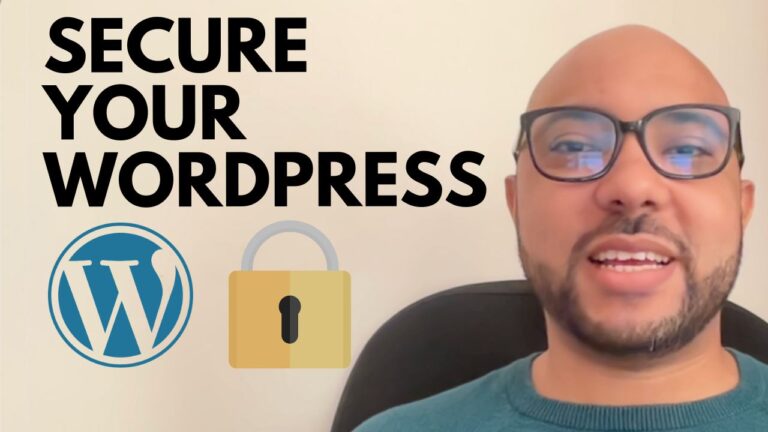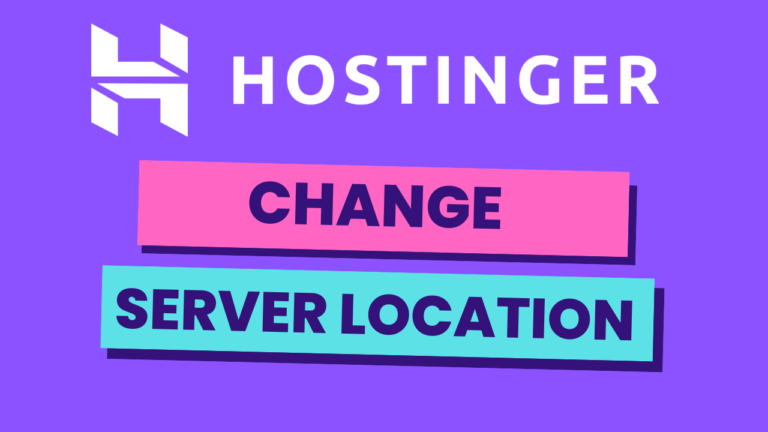How to Create a WordPress Website with Hostinger
Hey everyone, welcome to Ben’s Experience! In this guide, I’m going to show you how to create a WordPress website with Hostinger. Whether you’re a beginner or looking to refine your skills, this step-by-step tutorial will help you get your website up and running in no time.
Step 1: Access Your Hostinger Account
First, log in to your Hostinger account. Once you’re in, click on “Websites” from the top menu. You’ll see a list of your domains. Find the domain you want to work with and click on “Dashboard.”
Step 2: Use the Auto Installer
From the left side menu, click on “Website” and then select “Auto Installer.” Here, you’ll see a variety of applications you can install. Find WordPress and click on the “Select” button beneath it.
Step 3: Set Up Your WordPress Site
Now it’s time to set up your WordPress site. Enter a title for your website, such as “My Blog.” You’ll also need to provide an email address, a username, and an administrator password. Make sure to keep this information secure as it will be used to manage your site.
Step 4: Choose Your WordPress Version and Language
I always recommend using the latest version of WordPress for better security and performance. You can select your site language from the drop-down list provided. Once you’ve made your selections, click on “Install.”
Step 5: Access Your New WordPress Website
After the installation is complete, you’ll see a link to access your new WordPress site. Click on this link to start customizing your website and adding content.
Bonus: Free Courses
Before you go, I have something special for you! I’m offering two free online video courses: one on Hostinger hosting and WordPress management, and another on using the Hostinger website builder to create basic websites or online shops. You can get them both for free by clicking the link in the description.
Conclusion
That’s it! You’ve successfully learned how to create a WordPress website with Hostinger. If you found this guide helpful, please give it a thumbs up and subscribe to my channel for more tutorials. If you have any questions, feel free to leave a comment below.
Happy blogging, and don’t forget to check out the free courses!