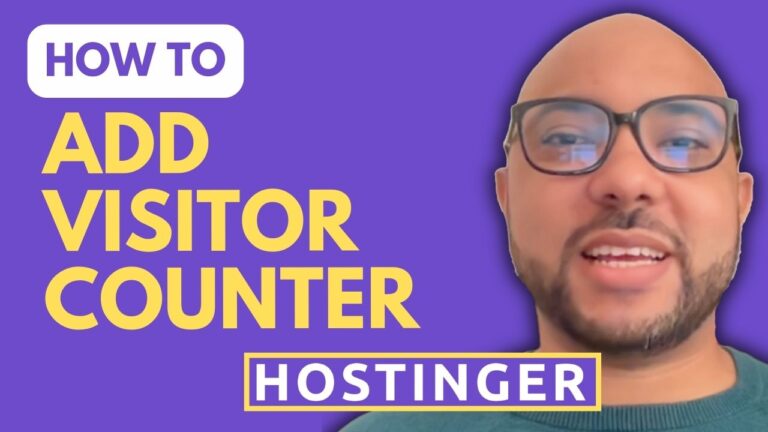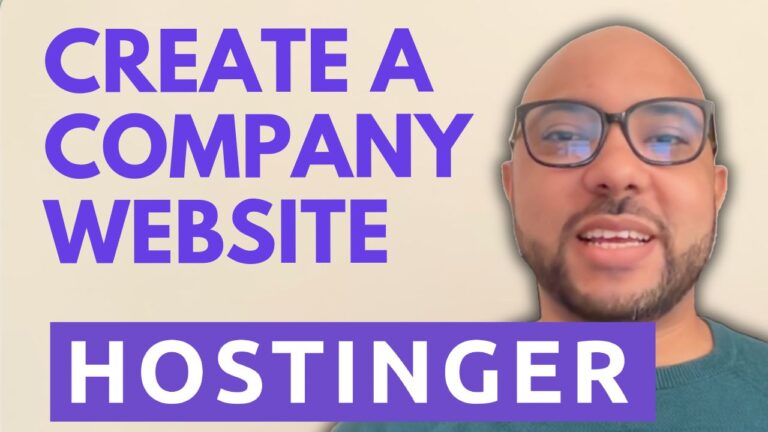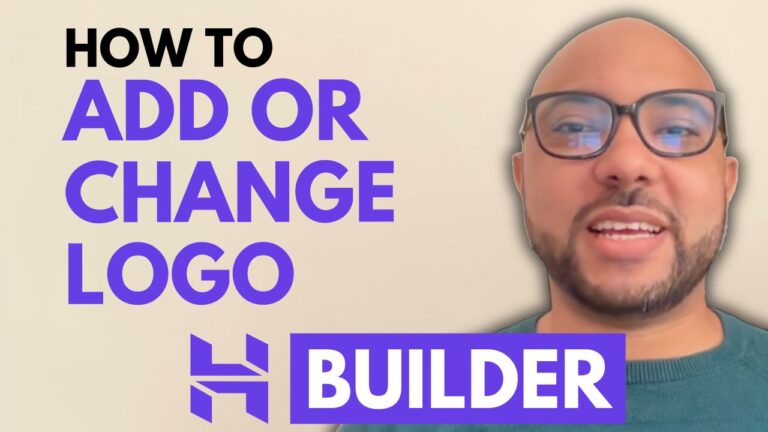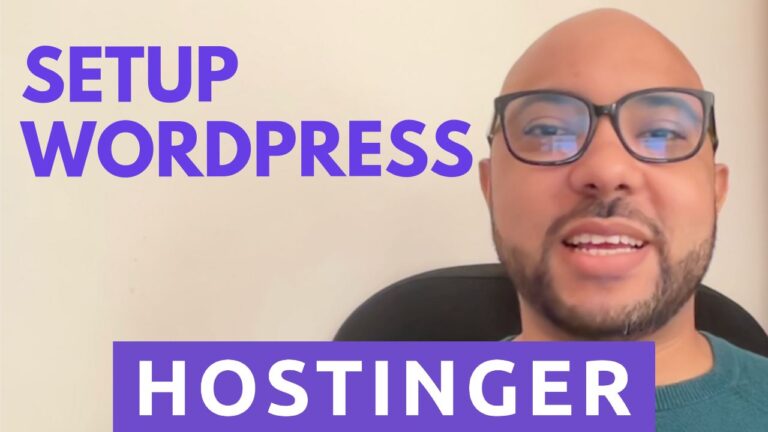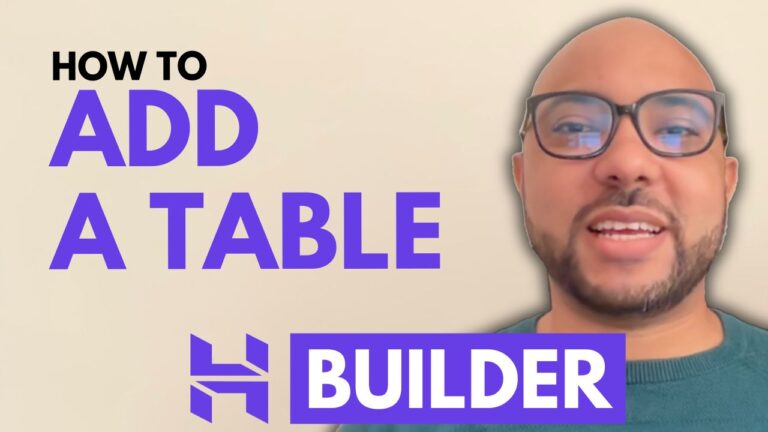How to Create a Sales Page in Hostinger Website Builder
Creating an effective sales page is crucial for successfully selling your digital products or courses online. In this guide, I’ll walk you through the process of setting up a sales page using Hostinger Website Builder, based on a recent request from Stephanie Williams. This step-by-step tutorial will help you build a professional sales page that can drive conversions.
Step 1: Start with the Basics
Begin by opening your Hostinger website editor. Navigate to “Pages and Navigation” and click “Add Page.” Instead of starting from scratch, use Hostinger’s AI to create a preliminary sales page. For this example, I used the AI to generate a basic layout for selling an Amazon affiliate course.
Step 2: Customize Your Page
The AI-generated page will provide a basic framework, which you can customize to better suit your needs. Start by removing any unnecessary sections and focus on the essential components like customer testimonials. You can either design the page from scratch or use a template from Authority Hacker for inspiration.
Step 3: Add and Format Content
- Welcome Section: Add a blank section for your welcome message. Use a text element to insert your story or introduction, and format it to be bold and engaging. Adjust the background image or color to enhance readability.
- Text and Images: Add new text elements for headings and body text. Ensure that text colors contrast well with the background for clarity. Insert images and adjust their sizes and positions as needed. Use high-quality images that resonate with your audience.
- Videos and Buttons: To include a video, click “Add Element” and choose “Video.” You can embed videos from YouTube or upload them from Google Drive. For call-to-action buttons, add a button element, customize the text, and link it to relevant sections or pages.
Step 4: Integrate Payment Options
- PayPal Button: To add a PayPal button, first create a button in your PayPal account. Copy the generated code and use the “Embed Code” element in Hostinger to insert it into your page. Adjust the size and position as necessary.
- Alternative Payment Methods: If you prefer, you can use Paddle for handling payments. Set up your product in Paddle, generate a checkout link, and embed it similarly. Paddle supports credit card payments and offers integration with various platforms.
Step 5: Final Touches
Review your page to ensure all elements are properly aligned and functional. Add sections for frequently asked questions, customer support, and additional product information if needed.
Conclusion
By following these steps, you’ll be able to create a sales page in Hostinger Website Builder that is both functional and appealing. Whether you’re promoting a digital course or another product, a well-designed sales page can significantly impact your sales success. For further assistance or specific questions, feel free to leave a comment below!
If you found this tutorial helpful, don’t forget to like and subscribe to my channel for more tips on using Hostinger and other website building tools. Additionally, check out my free online courses on Hostinger Hosting and Website Builder to enhance your skills even further.