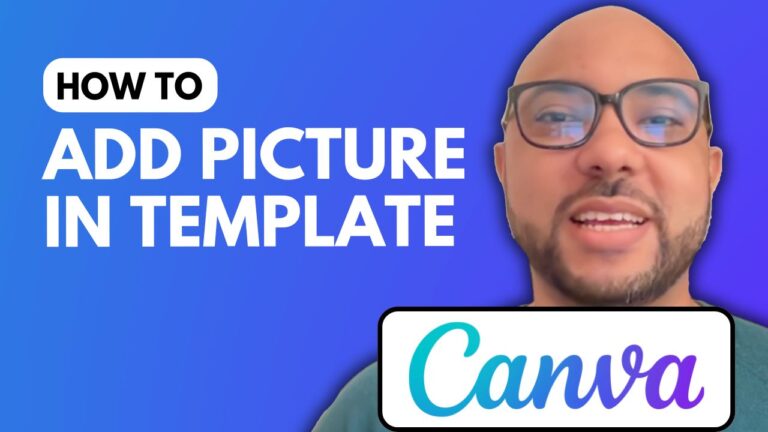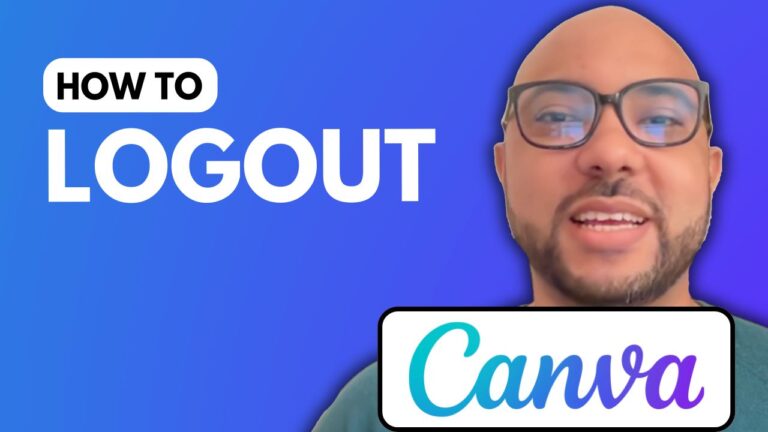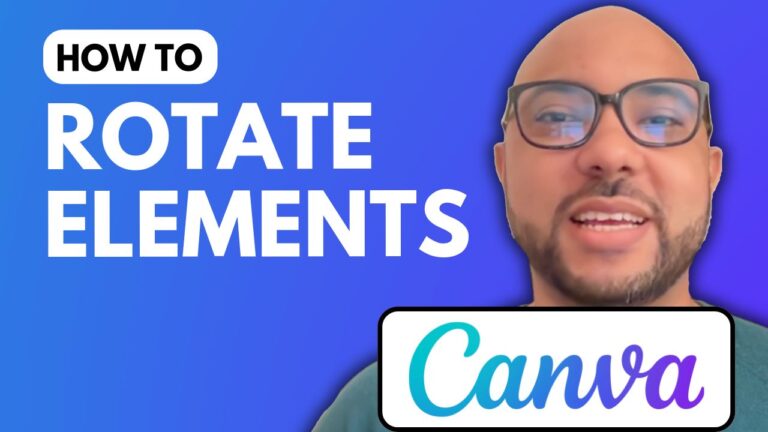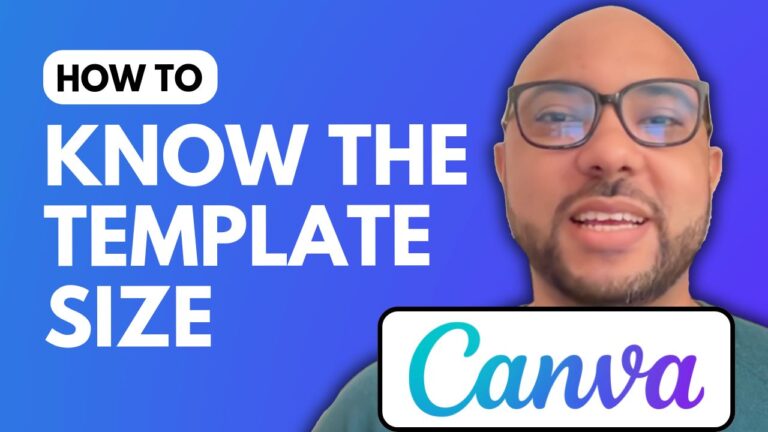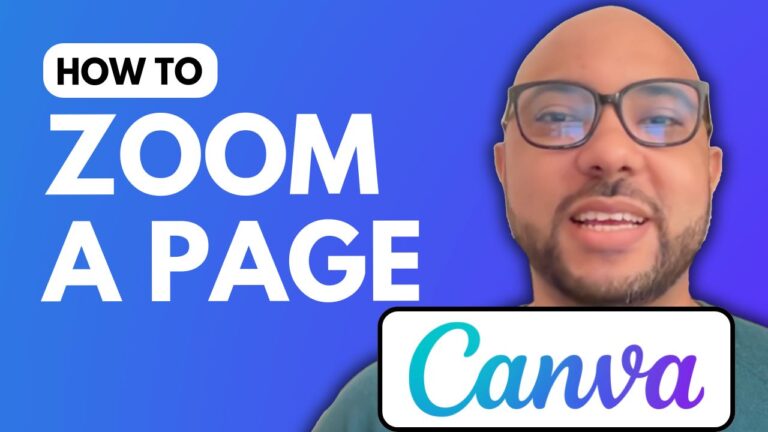How to Create a QR Code in Canva
Welcome to Ben’s Experience! In this tutorial, I will guide you through the process of creating a QR code using Canva. QR codes are incredibly useful for sharing links, contact information, and more in a quick and easy way. With Canva, generating a QR code is simple and can be customized to fit your design needs. Let’s get started!
Step-by-Step Guide to Creating a QR Code in Canva
1. Visit Canva.com and Create a New Design
Head over to Canva’s website and log in to your account. Once you’re on the homepage, click on the “Create a design” button to start a new project. You can choose any design template, but for this example, let’s start with a blank canvas.
2. Access the QR Code Generator
Now that you’re in the editor page, look to the left sidebar and click on “Apps.” In the search bar, type “QR Code” and press enter. Select the QR code generator app from the list. It’s usually the first one that appears.
3. Enter Your URL
In the QR code generator app, you’ll see a field to enter your URL. This is where you can input any web address you want your QR code to direct to. For this tutorial, I’ll be using my YouTube channel URL.
4. Customize Your QR Code
Canva allows you to personalize your QR code to match your brand or design aesthetics. You can change the background color, which I’ll set to white, and the foreground color, which I’ll set to blue. Additionally, you can adjust the margin of the QR code using the slider.
5. Generate and Resize Your QR Code
Once you’re happy with the customization, click the “Generate Code” button. Your new QR code will appear on the canvas. You can resize it by dragging the edges. If you want to add text above your QR code, select the text tool from the sidebar, click on “Add a new heading,” and type your text.
6. Download Your QR Code
When you’re satisfied with the design, download the image to your computer by clicking the “Download” button at the top right corner of the editor.
7. Test Your QR Code
To ensure your QR code works correctly, use a QR code scanner app on your phone to scan the code. Open the app, scan the photo you created, and you should be redirected to the URL you entered.
Conclusion
Creating a QR code in Canva is a quick and easy process that can enhance your designs and make sharing information more efficient. Whether you’re creating promotional materials, business cards, or social media posts, a QR code can be a valuable addition. Don’t forget to give this tutorial a try and see how it can benefit your projects.
If you found this guide helpful, be sure to check out my other tutorials and courses available for free at Ben’s Experience University. You’ll learn more about using Canva, as well as other useful design tools and techniques.
Happy designing!