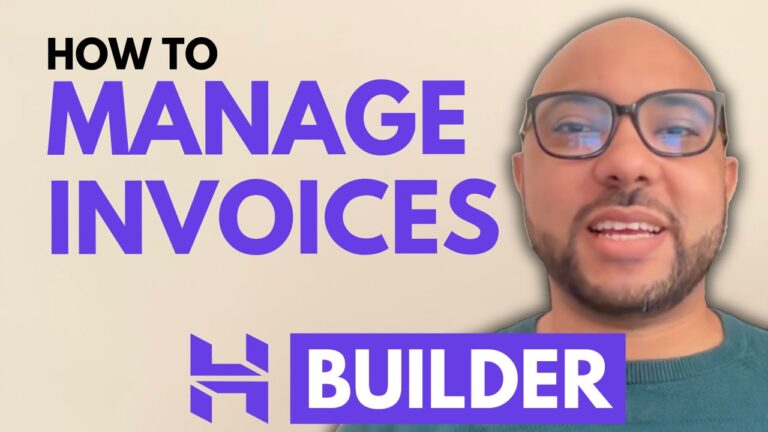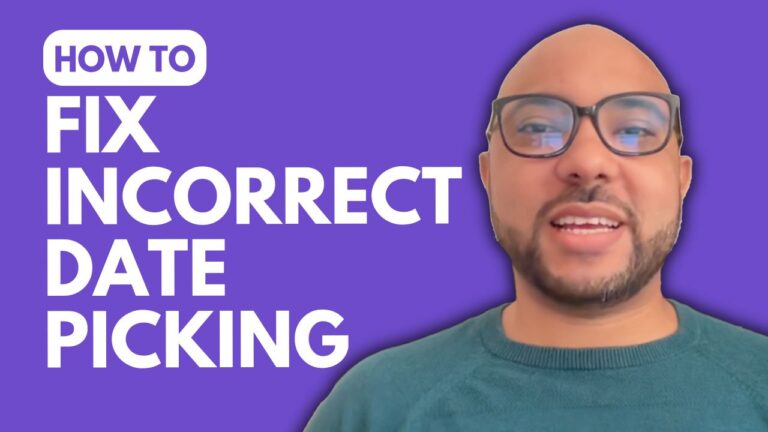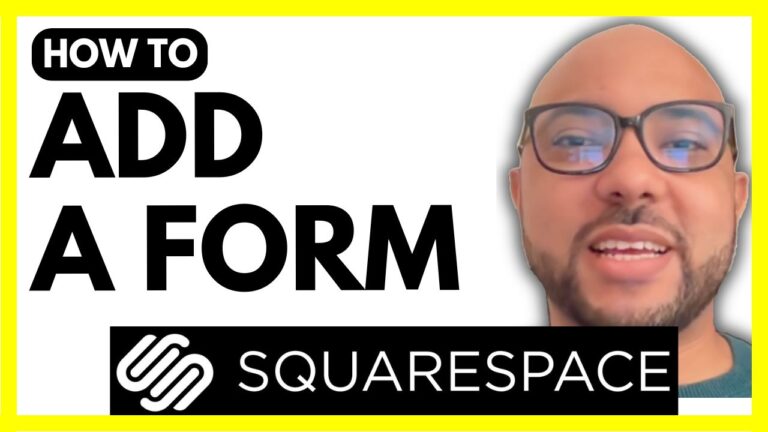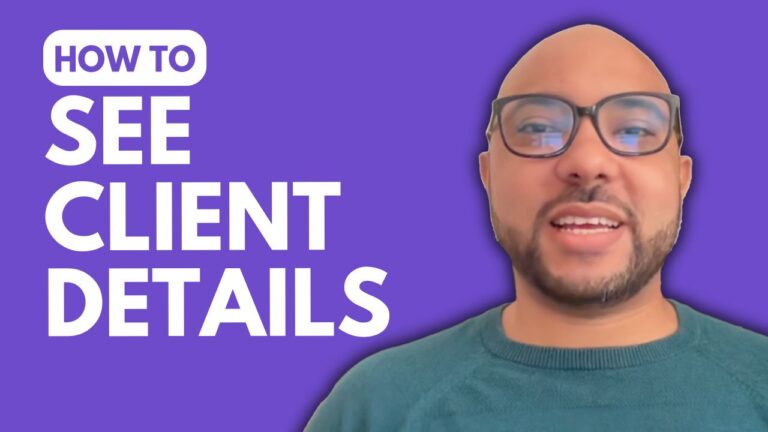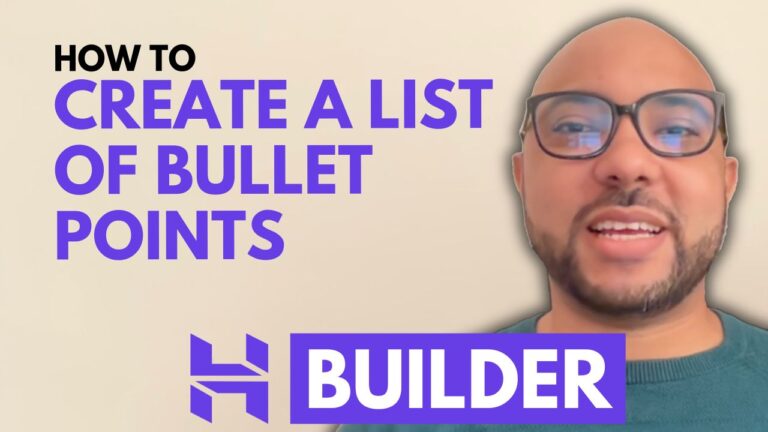How to Create a Product Category in Hostinger Website Builder
Hey everyone, welcome to Ben’s Experience! In this guide, I will show you how to add a product category in Hostinger Website Builder.
Creating product categories is essential for organizing your online store and making it easy for customers to find what they’re looking for. Here’s a step-by-step process to help you get started.
- Access Your Homepage: Begin by navigating to your website’s homepage in Hostinger Website Builder.
- Go to Online Store: On the left-hand side menu, click on the “Online Store” option.
- Manage Store: Next, select “Manage Store” from the options available.
- Select Categories: In the left side menu, click on “Categories”. Here you can see all the existing categories.
- Add a New Category: To create a new category, click on the “ADD Category” button.
- Name Your Category: Give your new category a name. For example, you might name it “Shirts”.
- Assign Products: You can now assign a product or multiple products to this new category. Select the products you want to include.
- Save Your Category: Click on “Save” to add your new category. Finally, hit the “Save” button again to ensure all changes are applied.
As you can see, a new category named “Shirts” has been added to your store.
Before you go, I have something special for you. I offer two free online video courses:
- The first one is about Hostinger hosting and WordPress management.
- The second one teaches you how to use Hostinger Website Builder to create basic websites or online shops.
You can get them both for free by clicking the link in the description. If you enjoyed this guide, please give it a thumbs up and subscribe to my channel. If you have any questions, leave a comment below.