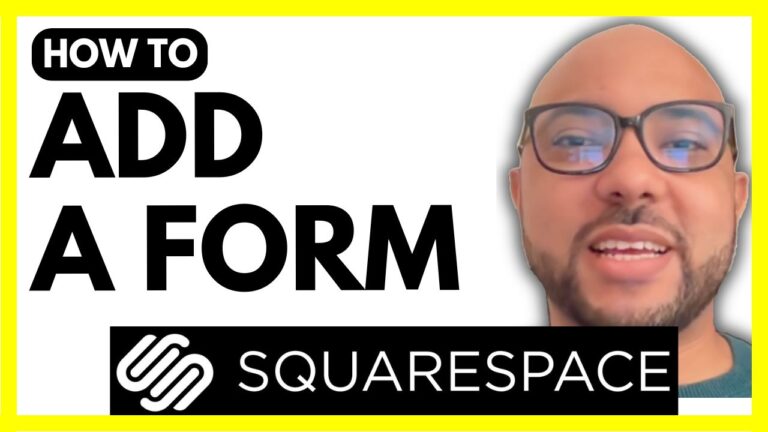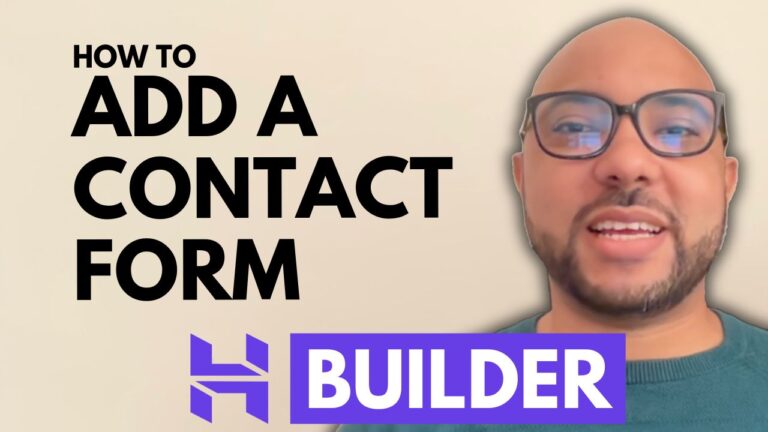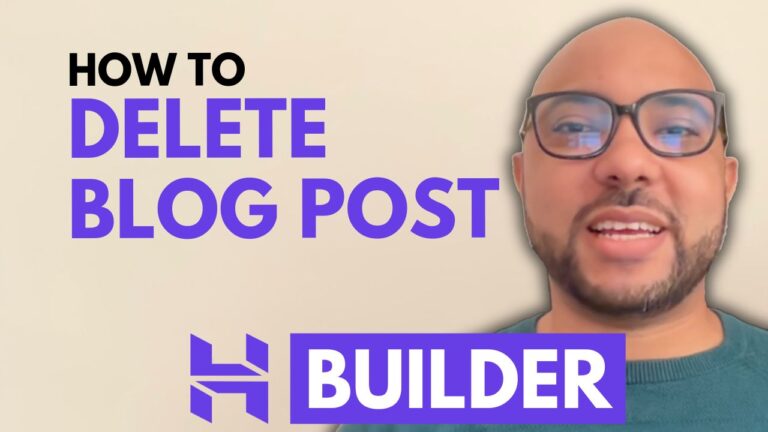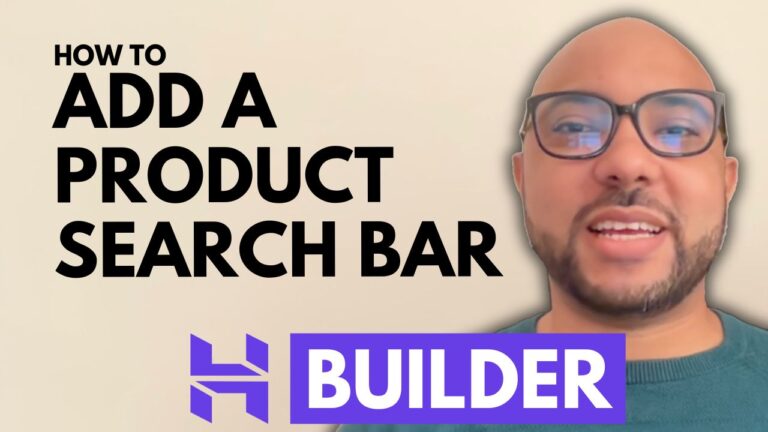How to Create a New Page in Squarespace
Creating a new page in Squarespace is a fundamental skill for managing and expanding your website. In this guide, we’ll walk you through the process step-by-step.
Step 1: Log into Your Squarespace Account
First, visit Squarespace.com and log in to your account. Once you’re logged in, navigate to the website you want to work on.
Step 2: Access the Pages Section
Click on the website button below your desired website. Then, go to the “Pages” section. Here, you’ll see an option to add a new page.
Step 3: Add a New Page
Click on the plus icon next to the main navigation menu. You’ll be presented with several page type options. You can choose a blank page or select from other templates depending on your needs. For this tutorial, let’s go with a blank page.
Step 4: Name Your New Page
Give your new page a name. For example, you might name it “Work with Me” or anything relevant to your content.
Step 5: Edit Your New Page
To start editing your new page, click on the “Edit” button. This will take you into the editing mode where you can customize the content and layout of your page.
Additional Resources
If you want to enhance your Squarespace skills and become a pro, consider joining my free Squarespace course. This comprehensive course covers everything from getting started with Squarespace to advanced customization, mobile optimization, and best practices. Access the course for free today by visiting university.bensexperience.com.
Conclusion
Creating a new page in Squarespace is an easy process once you know the steps. Follow this guide, and you’ll be able to add and customize pages on your website effortlessly. Don’t forget to like this post and subscribe for more helpful tips and tutorials.
Feel free to reach out if you have any questions or need further assistance with Squarespace. Happy website building!