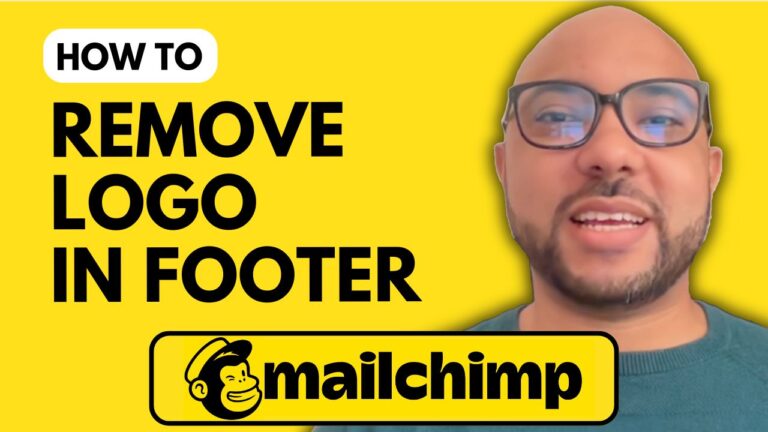How to Create a Mailchimp Account
Welcome to Ben’s Experience! In this guide, I will walk you through the steps to create a Mailchimp account. This is an essential first step for anyone looking to manage their email marketing efficiently.
Step 1: Visit Mailchimp Website
Head over to Mailchimp and locate the sign-up button in the corner of the homepage.
Step 2: Select Free Plan
Click on the “Sign Up Free” button. It might be a bit hidden, so make sure you select the option for 500 contacts.
Step 3: Fill in Your Details
Enter your business email (for example, bentestingaddress@gmail.com), choose a username (such as Btestingaddress), and create a strong, memorable password. Scroll down and click on the “Sign Up” button.
Step 4: Activate Your Account
Check your email inbox for the activation email from Mailchimp and click on the “Activate Account” button.
Step 5: Provide Your Information
Before we continue, remember that you can get free access to my comprehensive Mailchimp course where you will learn how to set up your Mailchimp account, manage your audience, create campaigns, and more. Visit university.bensexperience.com for more details.
Now, let’s continue setting up your account. Fill in your first name (e.g., Ben), last name (e.g., Testing), business name (e.g., Btesting), and address (e.g., 12 Casablanca, Morocco, 12345).
Step 6: Business Details
Next, you’ll be asked about your business operations. Choose options like “Yes, I have my own website” and select your primary goal with Mailchimp (e.g., “Grow my list of email subscribers”).
Step 7: Branding Information
Mailchimp will prompt you to import branding information such as your logo and website URL (e.g., bexperience.com) to help you create custom email designs.
Step 8: Industry and Contacts
Confirm your industry and indicate the number of email contacts you have (e.g., zero).
Step 9: Skip Paid Plan Offer
If you’re not interested in the paid plan, you can skip the offer by clicking on “Continue Free.”
Step 10: Final Steps
Mailchimp will suggest connecting your business platform to their service, which you can choose to do later. Follow any remaining prompts to finalize your account setup.
And that’s it! You’ve successfully created a Mailchimp account. For more detailed tutorials, don’t forget to subscribe to my YouTube channel and check out my free Mailchimp course.
Thank you for reading, and don’t forget to like this post and subscribe to my updates for more helpful guides.