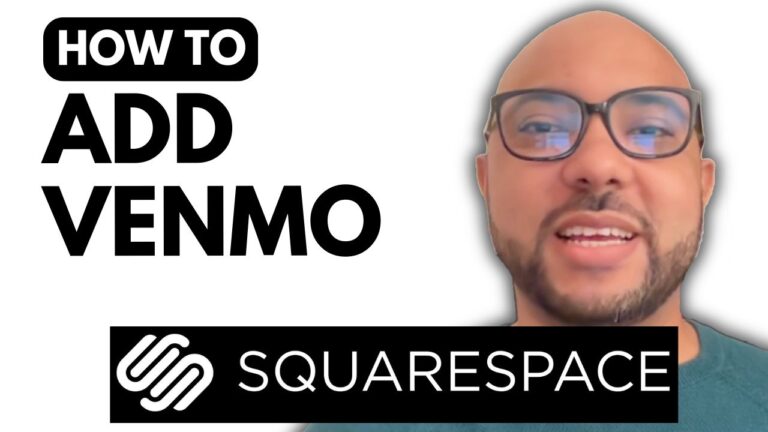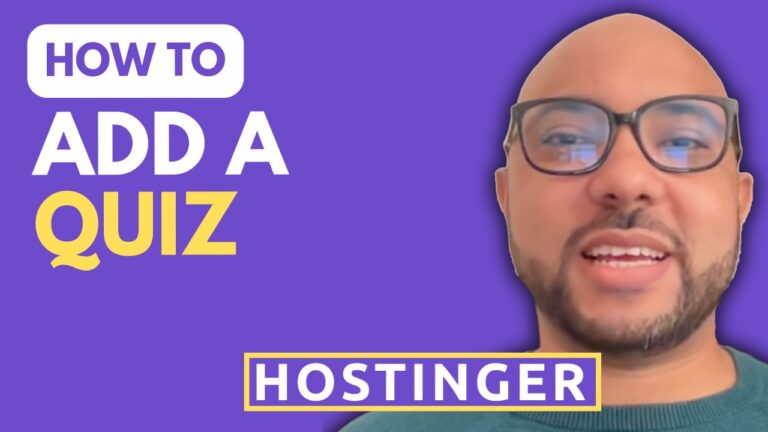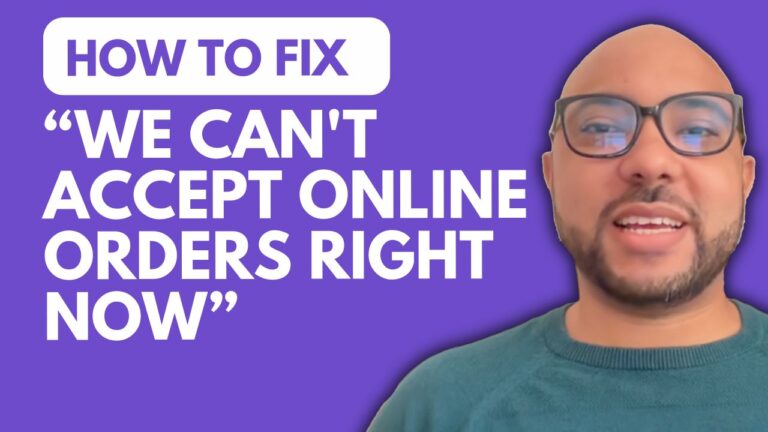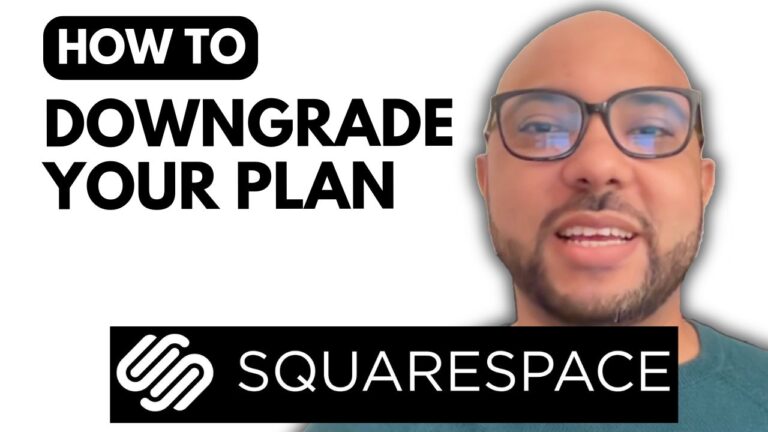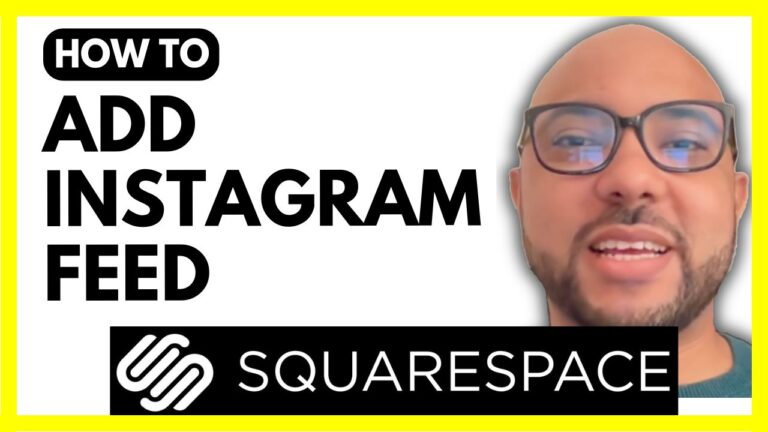How to Create a Company Website in 10 minutes: Hostinger Website Builder Tutorial
Hey everyone, welcome to Ben’s Experience! In this video, I’ll show you how to create a company website using Hostinger’s website builder in under 10 minutes.
Once you’re inside your Hostinger account, navigate to “Websites” from the top menu, then click on “Add Website”. Select “Hostinger Website Builder” and click on “Start Creating”.
Choose your website type – for a company website like mine (Capital Contractors), I selected “Business Showcase”. Describe your project briefly, like I did for my Construction Company specializing in building and renovating homes, offices, and Industrial facilities.
Next, personalize your website’s colors or choose “Surprise Me”. Click “Create Website” to see the preview. You’ll find sections for your logo, menu, welcome message, services, testimonials, project showcases, and contact details.
To edit, simply click on any section. Update images or add new elements like text, buttons, galleries, or even embed videos. Rearrange pages and navigation with a simple drag-and-drop.
Before going live, ensure buttons like “Explore” and “Contact Us” are correctly linked. Hostinger’s website builder ensures fast loading times, crucial for user experience and SEO.
To integrate Google Analytics or add custom code, use the integration options provided. Test your site’s loading speed using tools like Pingdom – mine loaded in just 1.66 seconds!
Why choose Hostinger’s website builder? It’s simple, secure, fast, and affordable. Sign up using my affiliate link at BenExperience.com/Hostinger to support more content like this.
Thank you for watching! If you need help with hosting, WordPress, or affiliate marketing, reach out to me at BenExperience.com. Don’t forget to like this video and subscribe for more tutorials!