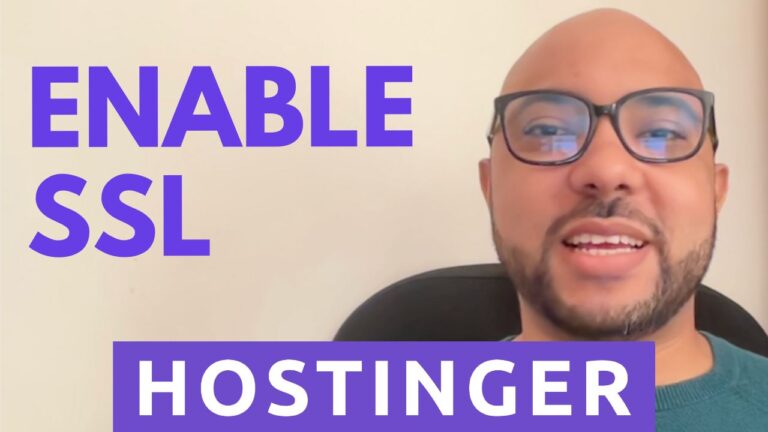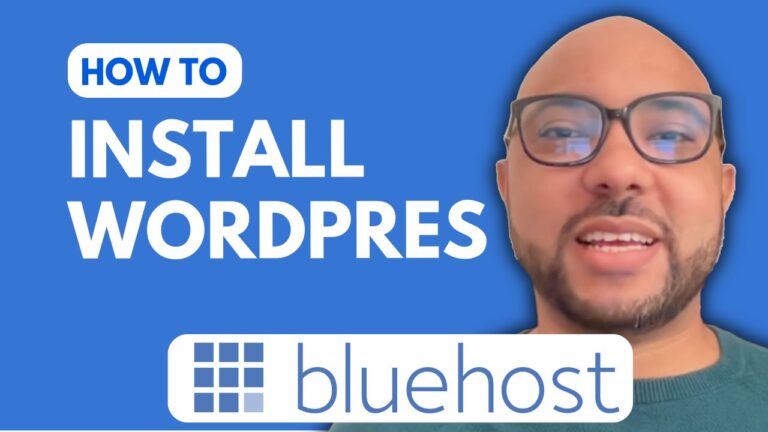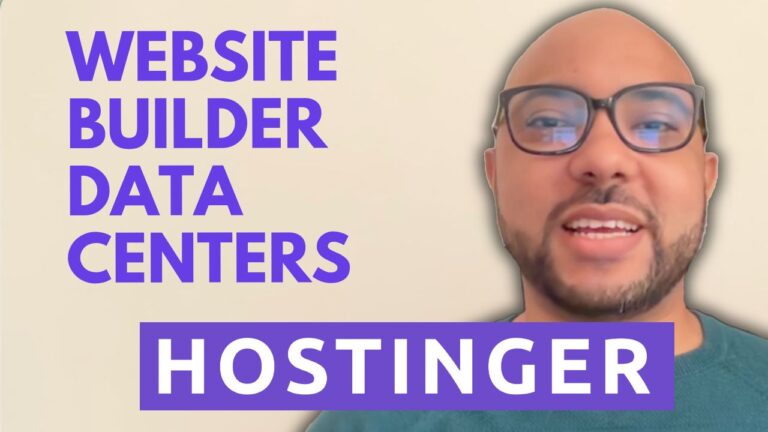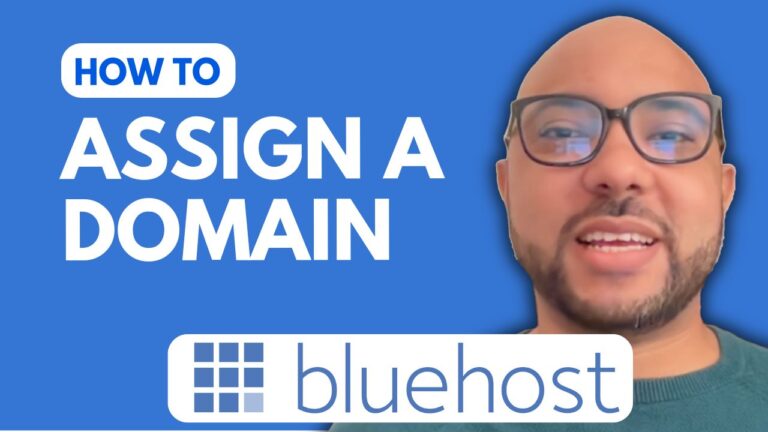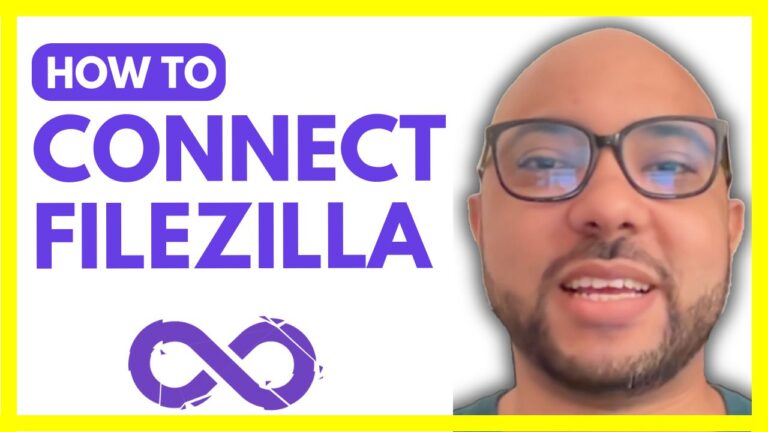How to Connect Your Domain to Bluehost
Connecting your domain to your Bluehost account is a straightforward process that ensures your website is live and accessible. In this tutorial, I’ll walk you through each step of the process, from accessing your Bluehost account to updating your DNS settings.
Step 1: Access Your Bluehost Account
Start by logging into your Bluehost account. Once inside, navigate to the “Websites” section. Here, you’ll find an option to “Add Site.” This is where you’ll begin the process of connecting your domain.
Step 2: Copy Your Domain Name
Next, you’ll need to copy the domain name you wish to connect. In this example, the domain “Btestinghosting.com” is registered with Hostinger, but the process is similar for any other domain provider.
Step 3: Add Your Domain to Bluehost
After copying your domain name, go back to your Bluehost account. In the “Websites” section, click on “Add Site.” You’ll have several options, including installing WordPress, transferring an existing website, or creating a blank website. For this tutorial, we’ll select “Create a Blank Website.”
Step 4: Enter Your Domain Name
You’ll then be prompted to name your site. You can use the domain name itself, for instance, “Btestinghosting.com,” as the site name. After entering the name, click “Continue.” Now, paste the domain name you copied earlier into the field provided and click “Continue” again.
Step 5: Update DNS Records
At this point, Bluehost will start connecting your domain. However, to fully connect it, you’ll need to update your DNS records. Scroll down to find the “DNS Record” section in your Bluehost account. Here, you’ll see your name servers. Copy the first name server.
Step 6: Modify Name Servers in Your Domain Provider
Now, go back to your domain provider (in this case, Hostinger) and locate the DNS or Name Servers settings. Click “Edit” and replace the existing name servers with the ones provided by Bluehost. Do this for both name servers, then hit “Save.”
Step 7: Verify the Connection
Finally, return to your Bluehost account and verify if your domain is connected. Sometimes, DNS changes can take a few hours to propagate fully, so be patient. You can keep refreshing your website until you see that the domain is successfully connected.
Conclusion
And that’s it! Your domain is now connected to your Bluehost account, and your website is ready to go live. If you found this tutorial helpful, don’t forget to like the video and leave your comments below. Happy website building!