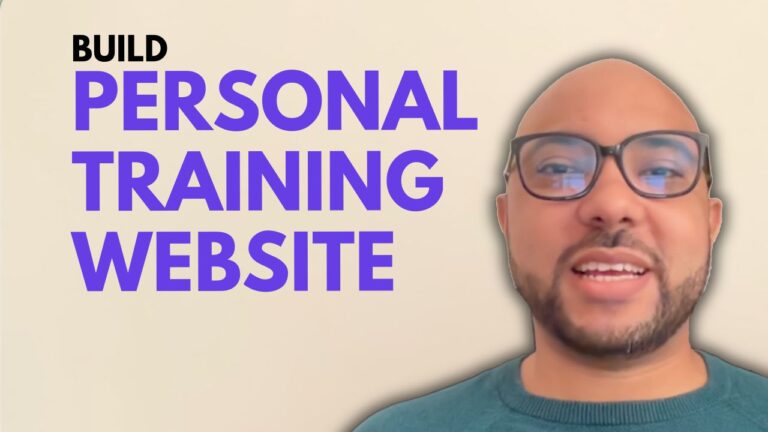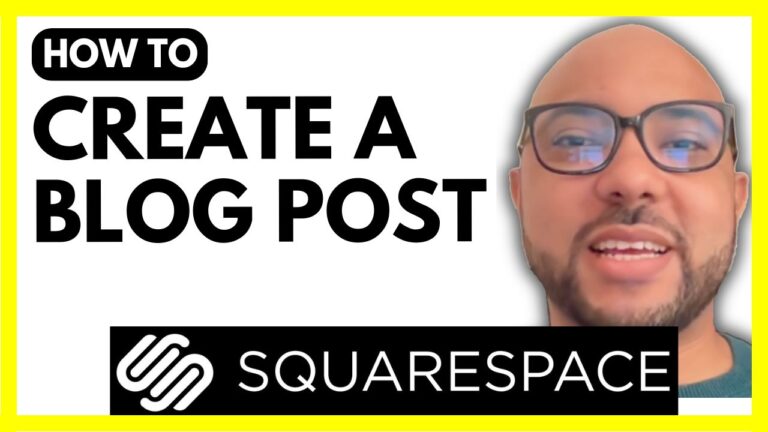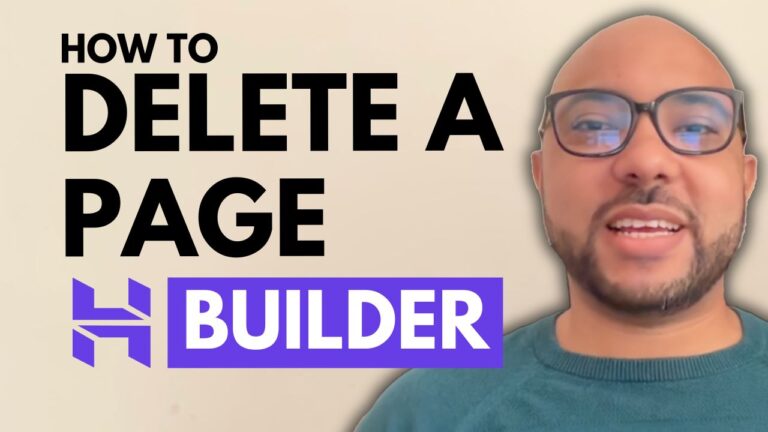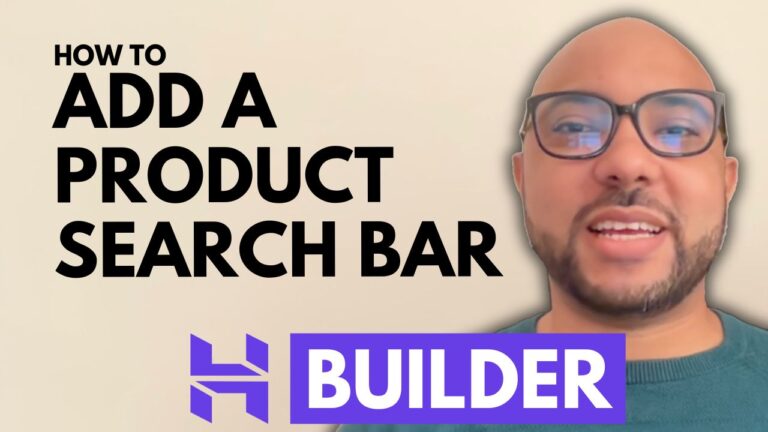How to Connect a Subdomain to Hostinger Website Builder
Welcome to Ben’s Experience! In this guide, we’ll walk you through the process of connecting a subdomain to Hostinger Website Builder. Whether you’re looking to create a subdomain for a shop or another purpose, this step-by-step tutorial will help you get started.
Step 1: Create a Subdomain as a CNAME Record
To begin, navigate to the ‘Domains’ section from the top menu of your Hostinger account. Find your domain name and click on ‘Manage’ next to it. On the left side, select ‘DNS’. Before adding your new subdomain, ensure that any existing A record is deleted to avoid conflicts. Don’t worry if you make a mistake; you can always reset your DNS record using the reset button.
Step 2: Add the CNAME Record
Next, from the DNS settings, select ‘CNAME’ from the type list. Under ‘Name’, enter your desired subdomain (e.g., ‘shop’). In the ‘Target’ field, input ‘connect.hostinger.com’. Leave the TTL as it is and click ‘ADD Record’. Your new CNAME subdomain record should now be created successfully.
Step 3: Verify Your Website is Live
To make sure your website is live, go to ‘Websites’ and click on ‘Edit Website’ next to your site. From the top bar, hover over the current domain link and click ‘Connect Domain’. Enter your subdomain (e.g., ‘shop.yourdomain.com’) and click ‘Next’. Confirm the setup. If the domain doesn’t work immediately, it may take between 1 to 24 hours to propagate.
Final Check
Once the subdomain is connected and propagated, you can click on it from the top to ensure it’s working correctly. Congratulations! You’ve successfully connected a subdomain to Hostinger Website Builder.
If you need further assistance, feel free to leave a comment below. And before you go, I have something special for you!
I’m offering two free online video courses: one on Hostinger hosting and WordPress management, and another on using the Hostinger Website Builder to create basic websites or online shops. You can get both for free by clicking the link in the video description.
If you found this guide helpful, give it a thumbs up and subscribe to my channel for more tutorials. If you have any questions, leave a comment below.