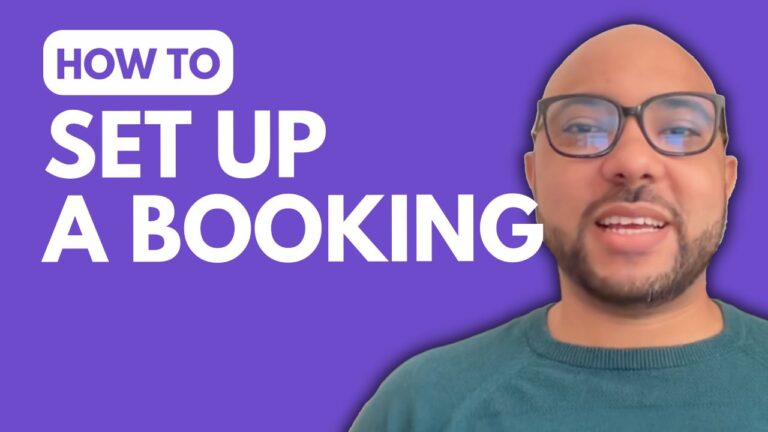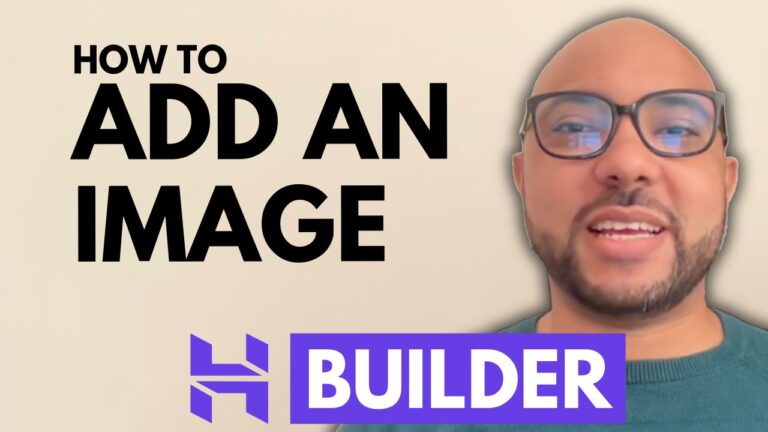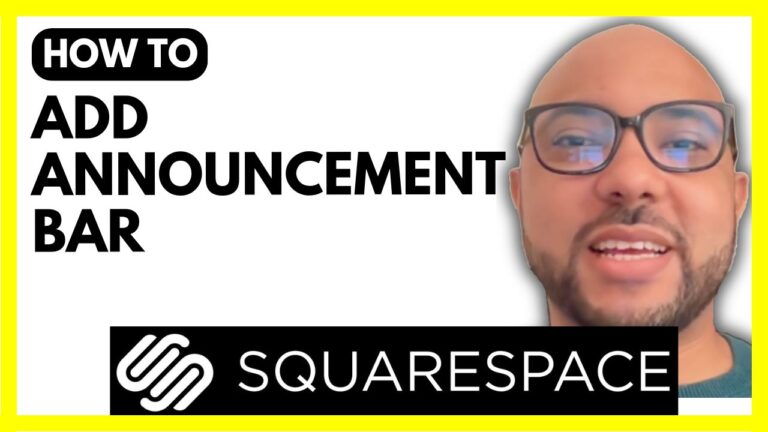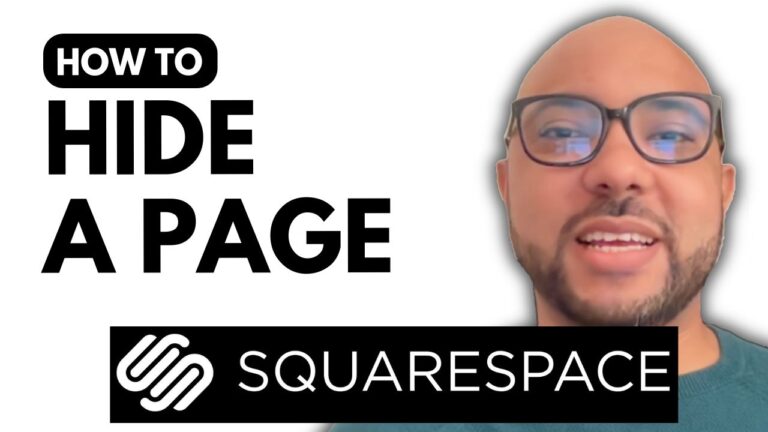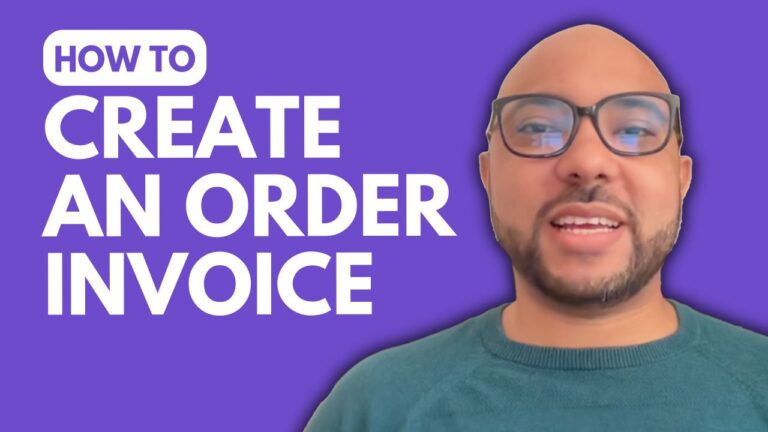How to Connect a Domain to Hostinger Website Builder
Hey everyone, welcome to Ben’s Experience! In this post, I will show you how to connect a domain name to Hostinger website builder. It’s a simple process that can be completed in a few steps. Follow along to get your domain connected and your website up and running!
Step 1: Log into Your Hostinger Account
First, log into your Hostinger account. Once you’re inside, navigate to the top menu and click on “Websites.” From here, find your website built with the Hostinger website builder and click on “Edit Website.”
Step 2: Connect Your Domain
Next, look at the top bar of the website editor. You’ll see your current, long website address. Click on it, and then select “Connect Domain.” A new page will open where you need to fill in your domain name. Note that this domain name should already be registered externally and not on Hostinger. Enter your domain name and click “Next” to proceed.
Step 3: Confirm Domain Ownership
After entering your domain name, you will need to confirm ownership. Click on “Confirm” to verify that you own the domain.
Step 4: Update Name Servers
To connect your domain to Hostinger, you need to update the name servers to point to Hostinger. Go to your domain name provider’s website. In this example, I’m using BlueHost. Under the “Domain Settings” or “Advanced Tools” section, find the option to manage your name servers.
Enter the following Hostinger name servers:
- ns1.dns-parking.com
- ns2.dns-parking.com
After entering these, click “Save.”
Step 5: Finalize the Connection
Return to the Hostinger website builder and click on “Back to Hostinger Builder.” Your domain should now be successfully connected. To check the connection, click on the provided link to see your live website.
Bonus: Free Online Courses
Before you go, I have something special for you! I’m offering two free online video courses. The first course covers Hostinger hosting and WordPress management, and the second one teaches you how to use the Hostinger website builder to create basic websites or online shops. You can get both courses for free by clicking the link in the description of the YouTube video.
If you liked this guide, give it a thumbs up and subscribe to my YouTube channel. If you have any questions, feel free to leave a comment below.
Happy building!