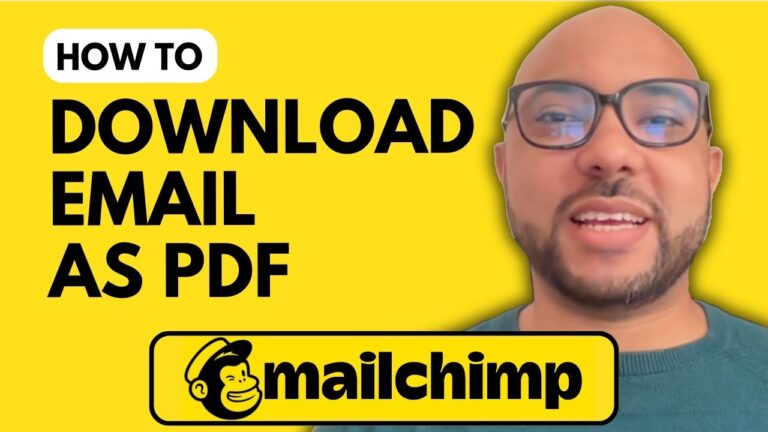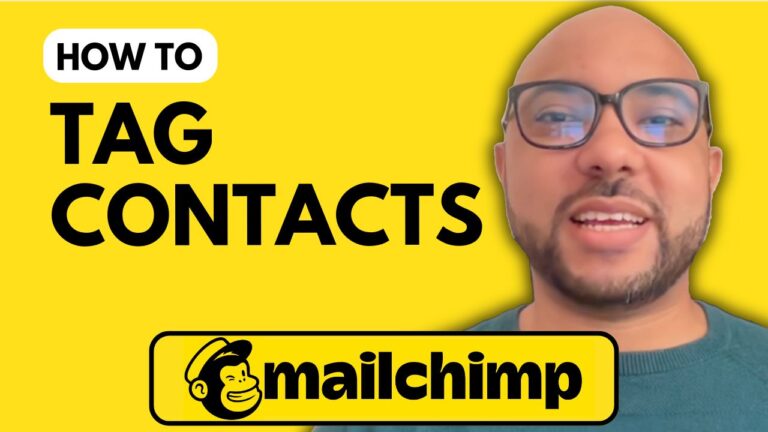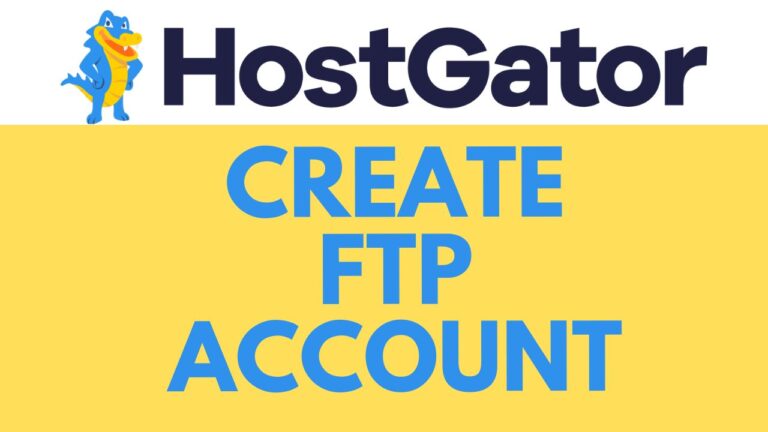How to Close or Delete Your Mailchimp Account
Deleting a Mailchimp account might seem like a daunting task, but with the right guidance, it can be straightforward and hassle-free. In this post, I will walk you through the step-by-step process of closing or deleting your Mailchimp account.
Step 1: Log In to Your Account Head over to Mailchimp.com and log in with your username and password. Ensure you check the ‘I am not a robot’ box and click ‘Login.’
Step 2: Access Account Settings Once logged in, click on your profile icon located in the top corner of the page. From the dropdown menu, select ‘Account and Billing.’
Step 3: Navigate to Manage My Plan In the account settings menu, click on ‘Settings’ and then select ‘Manage My Plan.’
Step 4: Delete Your Account Scroll down to the bottom of the ‘Manage My Plan’ page and click on the ‘Delete My Account’ button.
Important: Export Your Data Before proceeding with the deletion, it’s highly recommended to export your data. This ensures you have a backup in case you need any information later.
Step 5: Confirm Deletion Click ‘Continue to Delete.’ You’ll be prompted to confirm your account password. Enter your password and fill in the ‘DELETE’ word in uppercase letters.
Step 6: Permanently Delete Your Account Finally, hit the ‘Permanently Delete’ red button. You will see a success message confirming that your account has been deleted.
By following these steps, you can successfully close or delete your Mailchimp account. If you need more comprehensive guidance on using Mailchimp, including account setup, managing audiences, creating campaigns, landing pages, forms, integrations, API usage, email customization, personalization, and troubleshooting, consider enrolling in my free Mailchimp course available at https://university.bensexperience.com.
I hope you found this tutorial helpful. Don’t forget to give this post a like and share it with others who might benefit from it.
Thank you for reading!