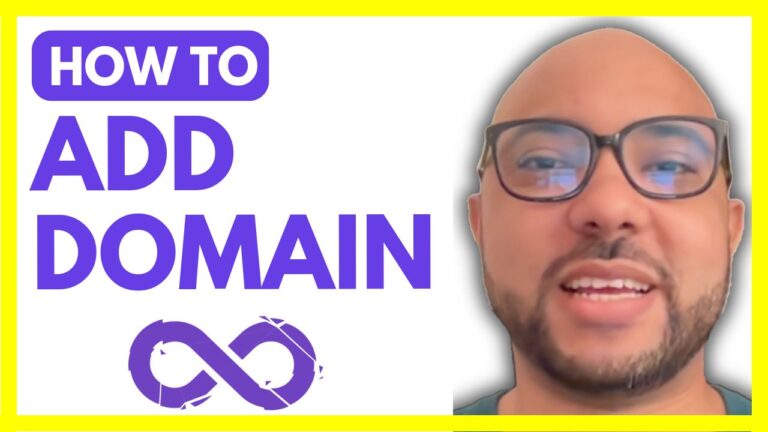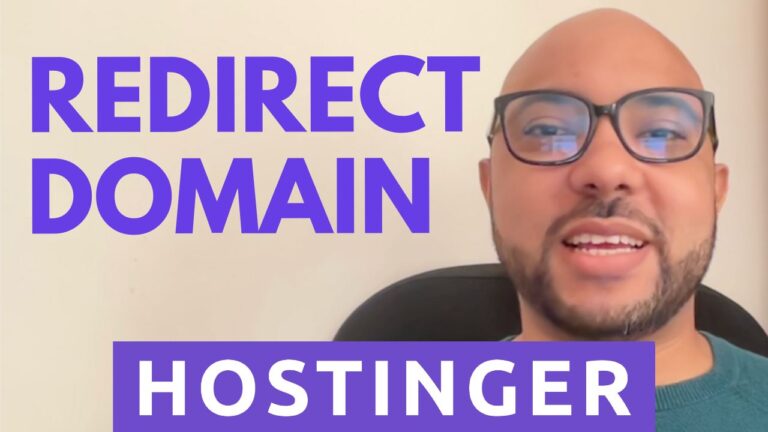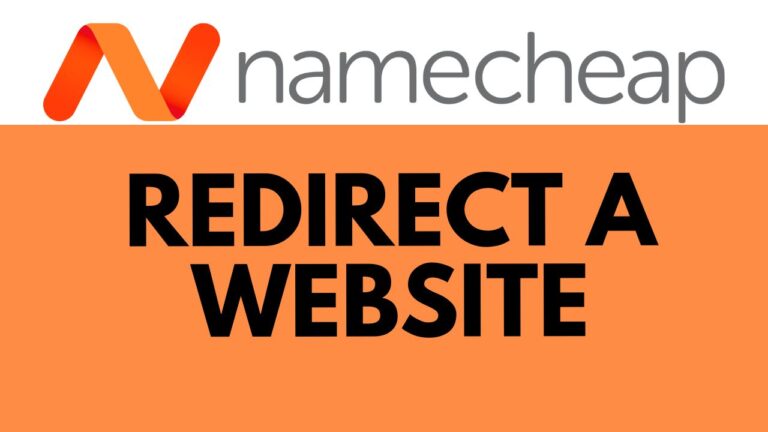How to Check Namecheap Email: Easy Tutorial
Welcome to our tutorial on how to check your Namecheap email account. In this guide, we’ll walk you through two methods: accessing your email via cPanel and using a convenient shortcut. Whether you’re a beginner or an experienced user, these steps will help you effortlessly manage your emails.
- Accessing via cPanel:
- Log in to your Namecheap account and navigate to the cPanel dashboard.
- Once logged in, locate the “Email” section within the cPanel interface.
- Click on “Email Accounts” to view a list of your email accounts associated with your domain.
- Find the specific Namecheap email account you want to check and click on the “Check Email” option next to it.
- This action will open a new window or tab displaying your email inbox.
- You are now able to view, send, and manage your emails directly from the cPanel interface.
- Using the Webmail Shortcut:
- Open your preferred web browser and type your domain name followed by “/webmail” in the address bar (e.g., yourdomain.com/webmail).
- Press Enter to load the Webmail login page.
- Enter your full Namecheap email address (e.g., username@yourdomain.com) and the corresponding password.
- Click on the “Login” or “Open” button to access your email inbox directly.
- Once logged in, you can navigate through your emails, compose new messages, and perform other email-related tasks.
- Advantages of Each Method:
- cPanel Access: Provides a comprehensive dashboard for managing various aspects of your hosting, including email accounts. Ideal for users who prefer a structured interface and want access to additional hosting features.
- Webmail Shortcut: Offers a quick and direct method to access your email inbox without navigating through the cPanel interface. Convenient for users who prioritize simplicity and efficiency.
- Additional Tips:
- Remember to use a strong and secure password for your Namecheap email account to protect your privacy and prevent unauthorized access.
- Regularly check your email settings within cPanel or the Namecheap dashboard to ensure optimal performance and security.
- Explore additional features and settings available within the cPanel interface to customize your email experience according to your preferences.
- Conclusion:
- Checking your Namecheap email is a straightforward process, whether you choose to access it via cPanel or use the Webmail shortcut.
- By following the steps outlined in this tutorial, you can efficiently manage your emails and stay connected with clients, colleagues, and friends.
- Choose the method that best fits your workflow and enjoy seamless access to your Namecheap email account.
Thank you for reading our tutorial. If you found it helpful, don’t forget to share it with others who might benefit from it.