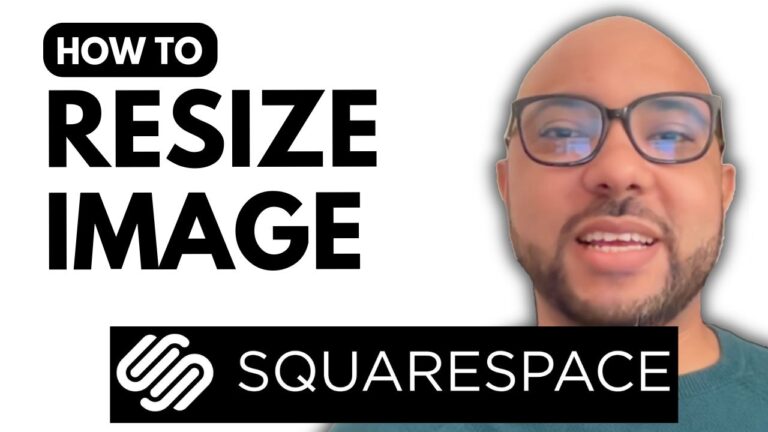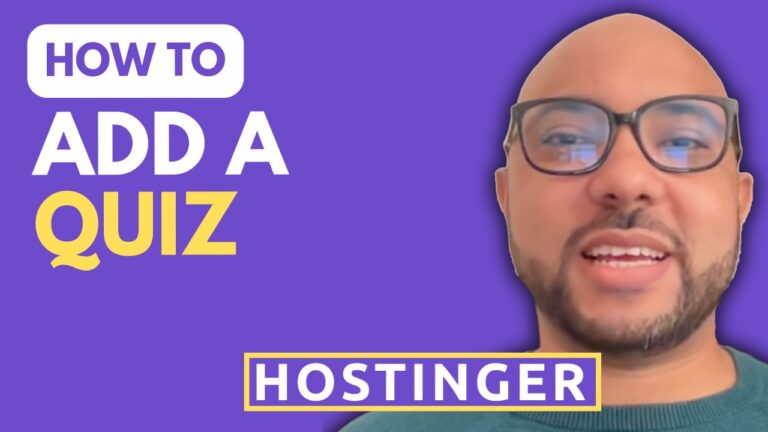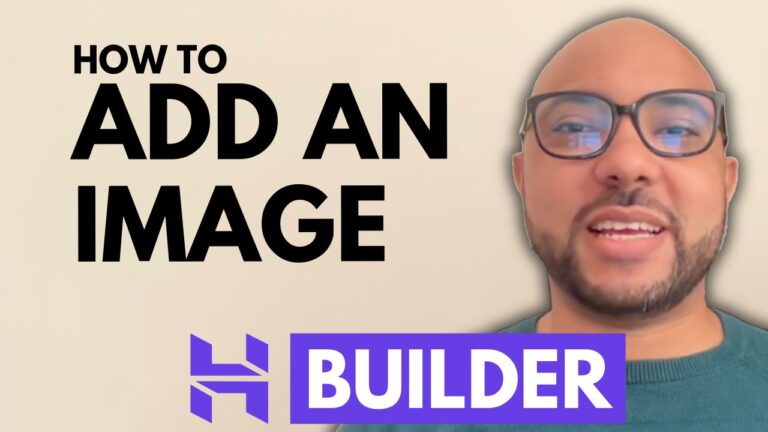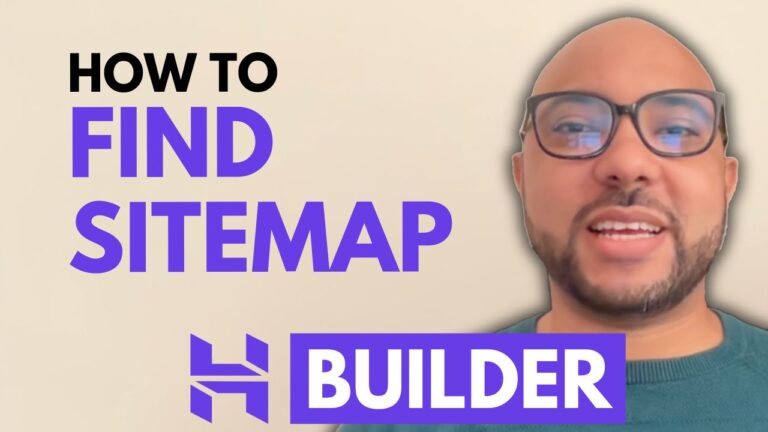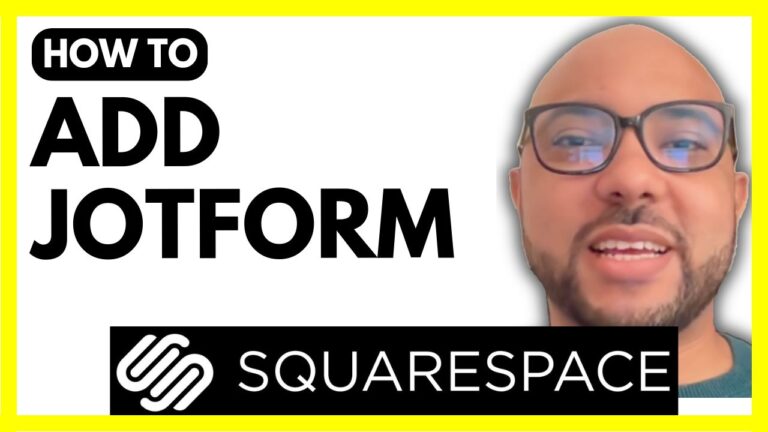How To Change Your Website Name In Wix
Welcome to Ben’s Experience! In this blog post, we’ll guide you through the process of changing your website name in Wix, a popular website-building platform. Whether you have a single website or multiple sites in your account, updating your site name is a straightforward process.
Step 1: Log Into Your Wix Account
The first step is to log into your Wix account at Wix.com. Once you’re logged in, the steps to change your website name will vary slightly based on the number of websites you have in your account.
Step 2: For Multiple Websites
If you have multiple websites, navigate to the Site Actions menu. From there, select Rename Site. This option will allow you to see your current site name, which you can edit. After entering your new site name, make sure to hit Save to apply the changes.
Step 3: For a Single Website
If you only have a single website, after logging in, you’ll land directly on the website editing page. To change your site name, again click on Site Actions and select Rename Site.
Additional Resources
For those looking to enhance their Wix skills, I offer a comprehensive online course about Wix that you can access for free. In this course, you will learn essential skills like:
- Basic website editing and design
- How to embed content, such as YouTube videos
- Managing Wix ads, backups, and restorations
- Marketing and SEO strategies
- Utilizing the Wix AI website builder and e-commerce features
If you’re interested in accessing these free resources, visit university.bensexperience.com today!
In conclusion, changing your website name in Wix is a simple process. Just remember to save your changes to ensure your new name is applied. If you found this guide helpful, please share it with others and check out my other tutorials for more tips on using Wix effectively. Thank you for reading, and happy website building!