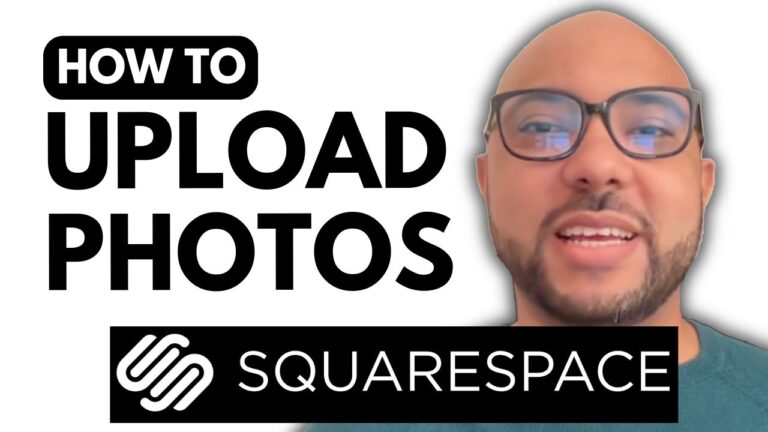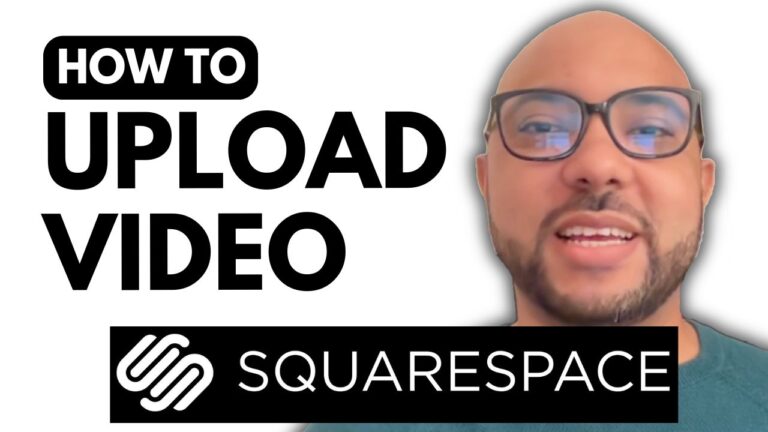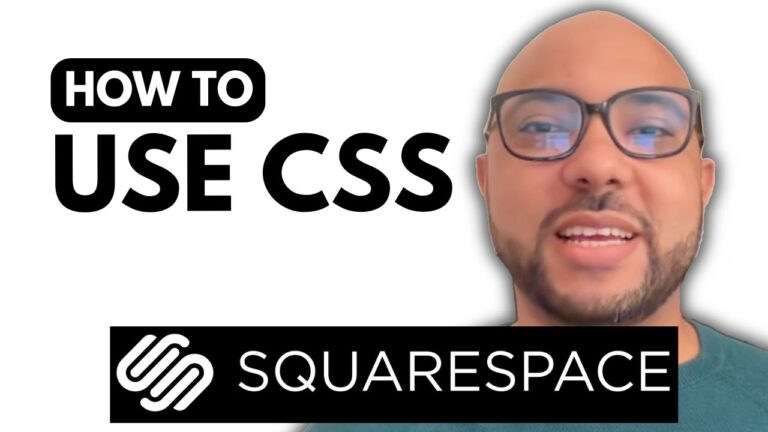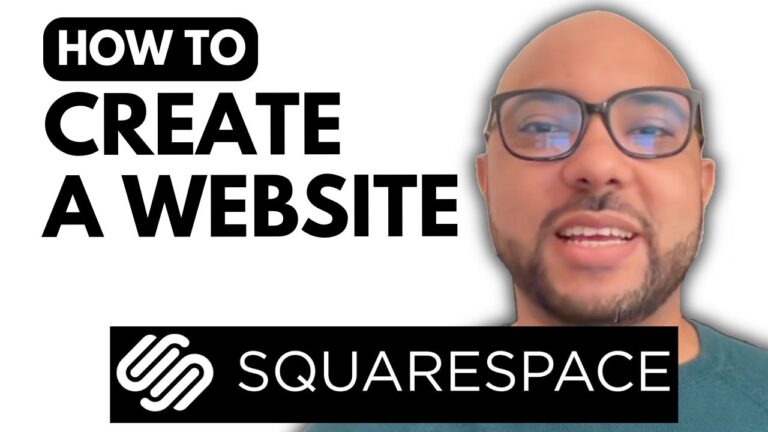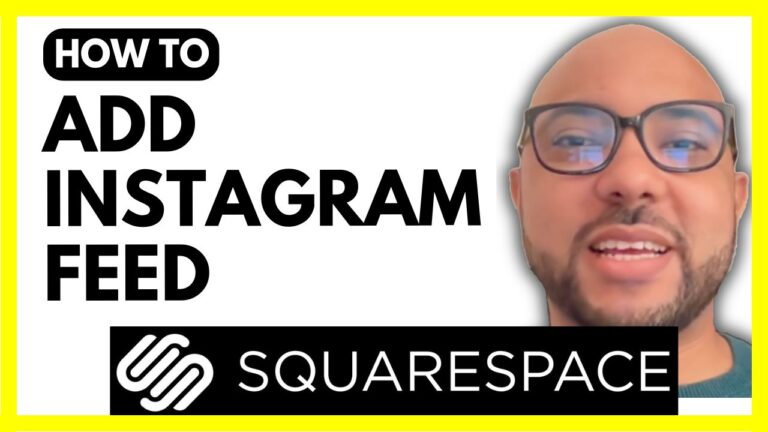How to Change Your Site Title on Squarespace
Changing your site title on Squarespace is an essential step in personalizing your website and ensuring it reflects your brand or business accurately. If you’re new to Squarespace or need a refresher, this guide will walk you through the process in a few easy steps.
Step-by-Step Guide to Changing Your Site Title on Squarespace
- Log into Your Squarespace Account
Start by navigating to Squarespace.com and logging into your account using your email address and password. - Access Your Website Dashboard
Once logged in, locate the website you want to modify and click on the “Website” button below the site thumbnail. - Edit Your Site Title
Click on the “Edit” button at the top of the page. From the drop-down menu, select “Edit Site Header.” Here, you’ll find options to update your site title and logo. - Update Your Site Title
Click on your current site title, which will bring up an editing option. Click on the small pen icon to edit the title. For example, you can change it to “Pine Restaurant” or any other title that suits your needs. - Save Your Changes
Don’t forget to click the “Save” button in the corner to ensure your changes are applied. Once saved, click on the “Exit” button to preview your updated site title live. - Preview and Confirm
Check your website to see the new site title in action. Make sure it aligns with your branding and is displayed correctly.
By following these steps, you can easily update your site title on Squarespace and keep your website looking fresh and relevant. If you want to dive deeper into Squarespace and become a pro, consider joining my University for free. Inside, you’ll find comprehensive courses on everything from basic setup to advanced customization, mobile optimization, and best practices for maintaining your site.
For more detailed tutorials and free online courses, visit university.bensexperience.com. Happy editing!
Feel free to like this post if you found it helpful, and don’t forget to subscribe to my channel for more Squarespace tips and tutorials!