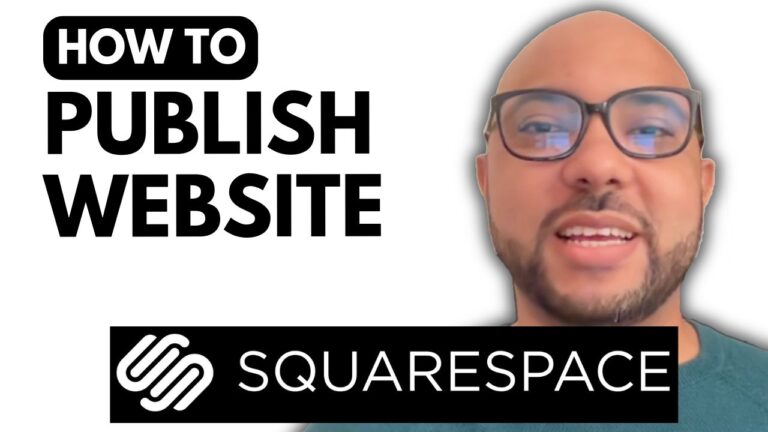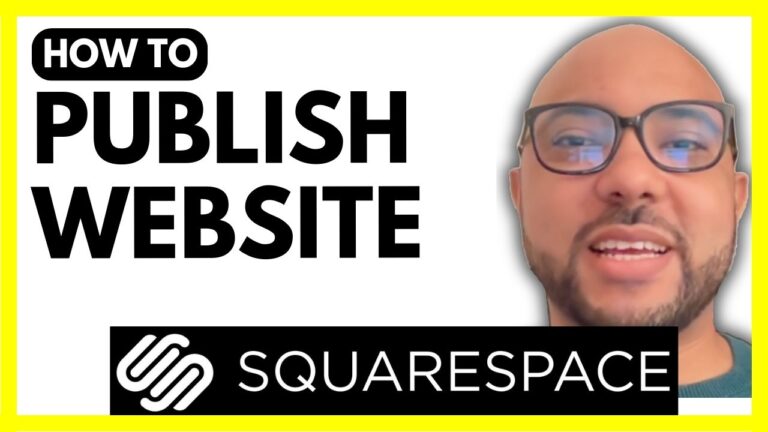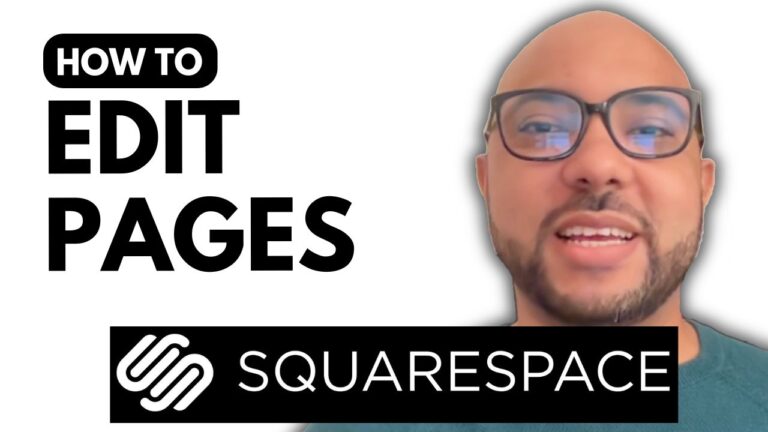How to Change Your Online Store Currency in Hostinger Website Builder
Hey everyone, welcome to Ben’s Experience! In this guide, I’ll show you how to change your online store currency in Hostinger Website Builder.
Step 1: Access the Store Manager
First, navigate to your website’s homepage. To change your online store currency, you’ll need to remove all existing payment methods. Go to the Store Manager section.
Step 2: Remove Payment Methods
Click on Store Settings, then go to Payments. If you have any payment methods enabled or connected, you need to disconnect or delete them. For instance, if you have the manual payment method enabled, click on Manage, then Remove Manual Payment and confirm your selection.
Step 3: Change Currency Settings
After removing the payment methods, head back to Store Settings and click on Store Details. Under Currency, open the list of available currencies and select your new currency. For example, let’s go with the Euro. Once selected, hit Save.
Important Note
Your new currency setting will only apply to new orders. If you need to update your product or shipping prices, you must edit them manually.
Conclusion
And that’s it! You’ve successfully changed your online store currency in Hostinger Website Builder. Before you go, I have something special for you. I offer two free online video courses: one on Hostinger hosting and WordPress management, and the other on using Hostinger Website Builder to create basic websites or online shops. You can get them both for free by clicking the link in the description.
If you found this guide helpful, give it a thumbs up and subscribe to my channel for more tips. If you have any questions, feel free to leave a comment below!