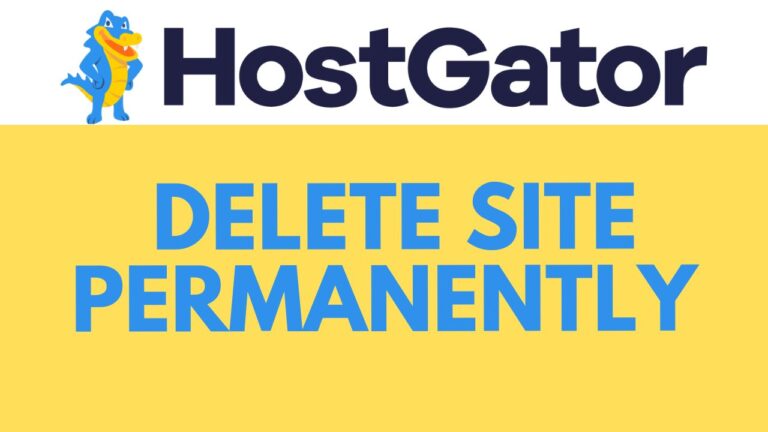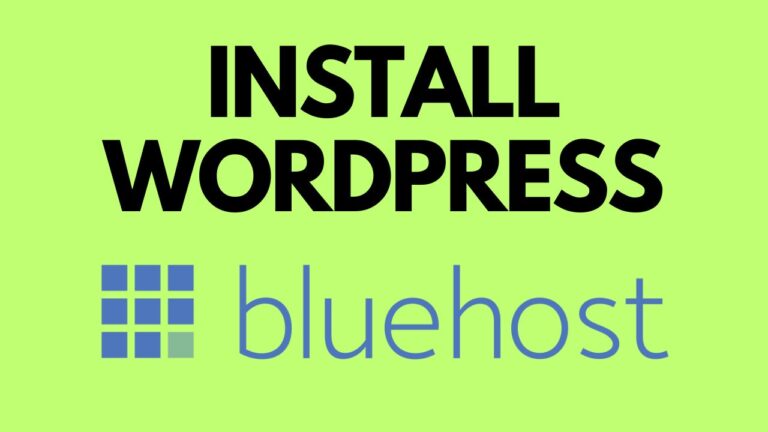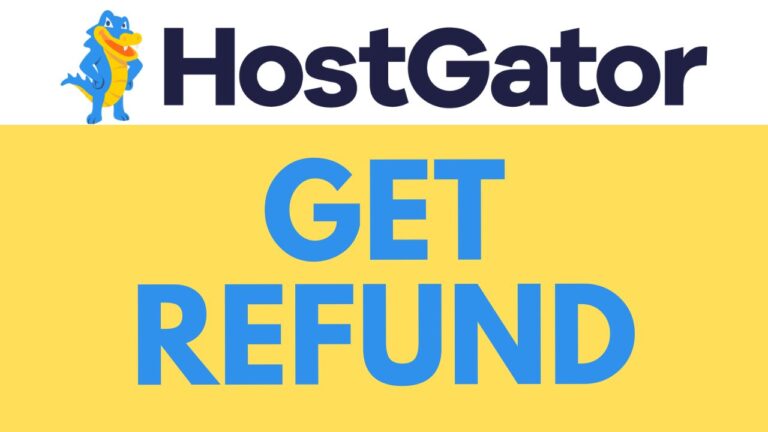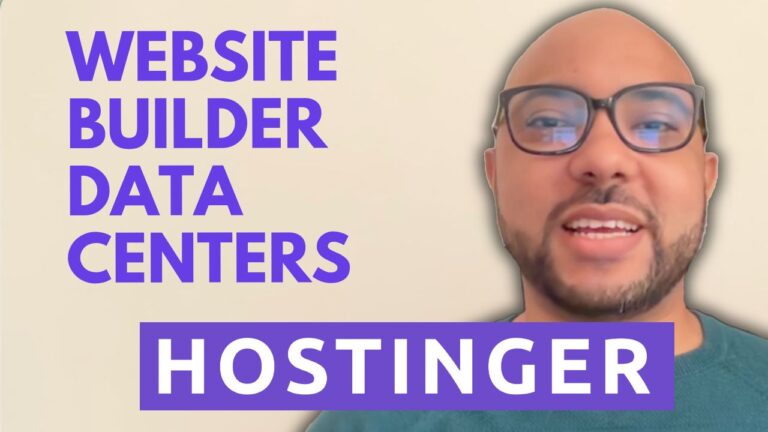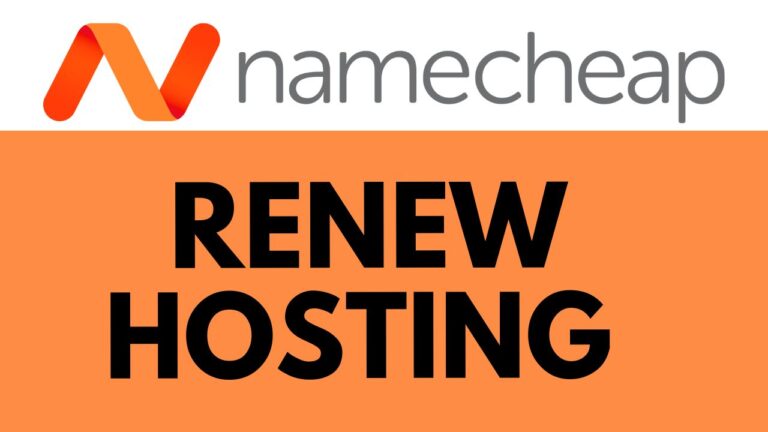How to Change Your Bluehost Password
Keeping your Bluehost account secure is crucial, and knowing how to change your password is a fundamental step in protecting your information. In this guide, we’ll walk through the process of resetting your Bluehost password, ensuring that your account remains safe.
Step 1: Go to the Bluehost Website
Start by navigating to the Bluehost.com website. Once there, locate and click on the “Login” button at the top of the page.
Step 2: Click on “Forgot Password”
If you can’t remember your current password or just want to update it, click on the “Forgot Password” link. This will prompt you to select the Bluehost account you want to reset the password for.
Step 3: Verify You’re Not a Robot
To proceed, check the “I’m not a robot” box to confirm that you are a human user. This is a simple security measure to prevent automated bots from accessing accounts.
Step 4: Request a Password Reset Link
Once you’ve selected your account and verified you’re not a robot, click the button to send a reset link to your registered email address.
Step 5: Check Your Email
Now, head over to your email inbox and look for the reset password email from Bluehost. Once you find it, click on the “Reset Password” button within the email.
Step 6: Set Your New Password
You’ll be redirected to a page where you can set a new password. Make sure it’s strong and unique to ensure your account’s security. If the password you choose has been used before, try a different one until it’s accepted.
Step 7: Log In with Your New Password
After successfully changing your password, return to the Bluehost login page and sign in with your new credentials.
Changing your Bluehost password is a straightforward process, but it’s essential for maintaining your account’s security. If you found this tutorial helpful, don’t forget to give it a like and leave a comment below!