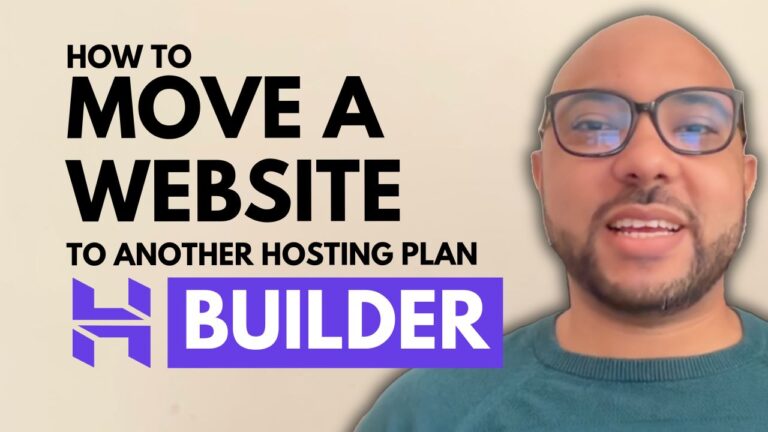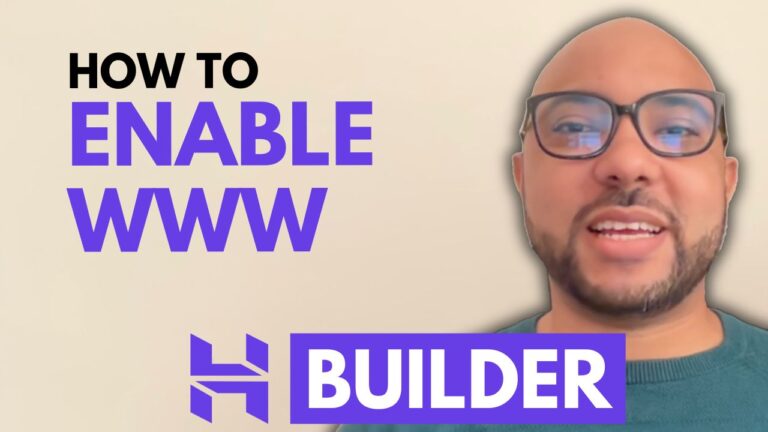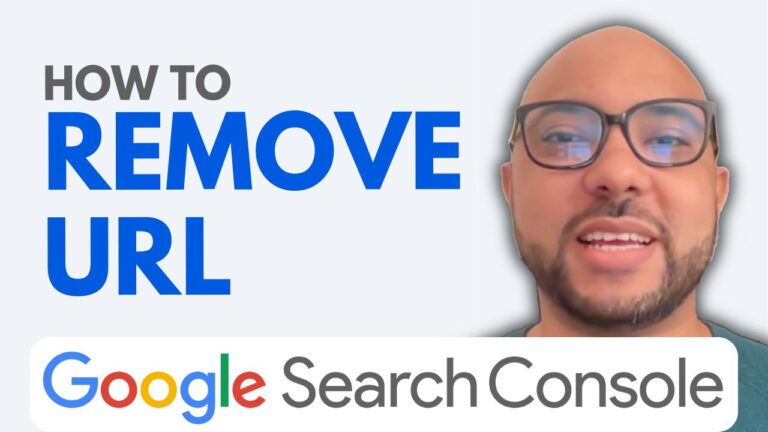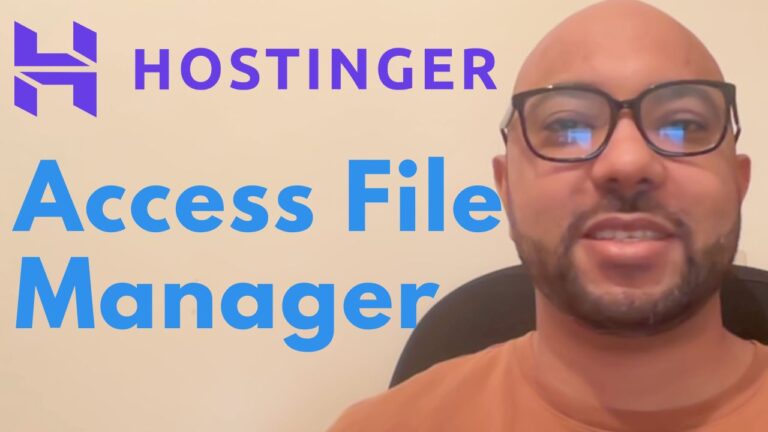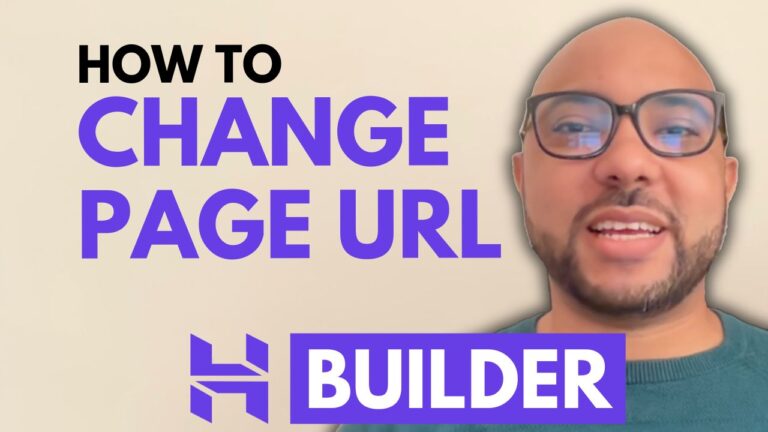How to Change Website Colors in Hostinger Website Builder
Hey everyone, welcome to B’s Experience! In this blog post, I’m going to show you how to change your website colors using the Hostinger Website Builder. If you’re looking to give your site a fresh, customized look, you’re in the right place.
Step-by-Step Guide to Changing Website Colors
- Accessing Website Style Settings
- Log into your Hostinger account and navigate to the website builder.
- Open the website you want to edit and go to the “Website Style” settings.
- Understanding Color Usage
- The website builder shows how often each color is used across your site. For example, a particular white color might be used 23 times.
- This feature helps you see the impact of changing a color.
- Changing Colors Globally
- To change a color globally, simply click on the color you want to change.
- For example, if you want to change a white color, click on it and select a new color.
- Once you choose a new color, it will be applied across all instances where the original color was used.
- Editing Specific Elements
- Let’s say you have a red color used in your social media icons. Click on the red color to change it.
- After selecting a new color, make sure to click “Accept” to apply the change.
- Customizing Your Website’s Look
- Experiment with different colors to see what looks best for your site.
- You can also change your website fonts. For instance, selecting the Prata font can give your site a new look.
- Additionally, adjust the style of your buttons by choosing different shapes, like rounded corners.
- Add animations to your elements, such as a fade animation, to make your site more dynamic.
Final Tips
Changing your website colors in Hostinger Website Builder is a simple process that can significantly enhance the appearance of your site. By following the steps above, you can ensure that your website looks cohesive and visually appealing.
Before you go, I have something special for you! I’m offering two free online video courses. The first course covers Hostinger hosting and WordPress management, and the second course shows you how to use Hostinger Website Builder to create basic websites or online shops. You can get them both for free by clicking the link in the description.
If you found this post helpful, give it a thumbs up and subscribe to my YouTube channel for more tutorials. If you have any questions, feel free to leave a comment below!