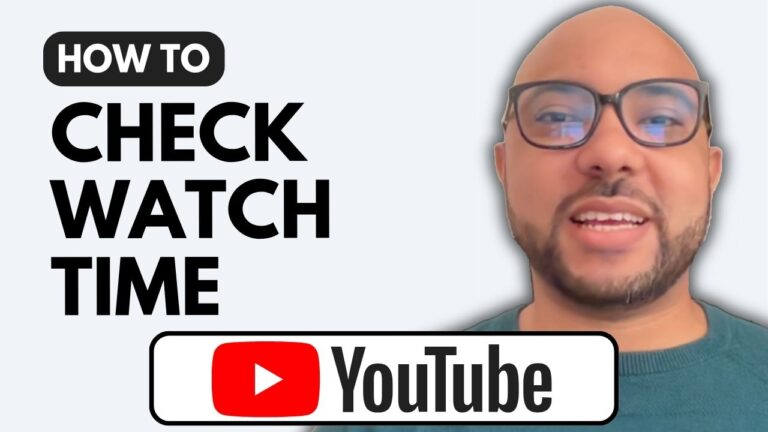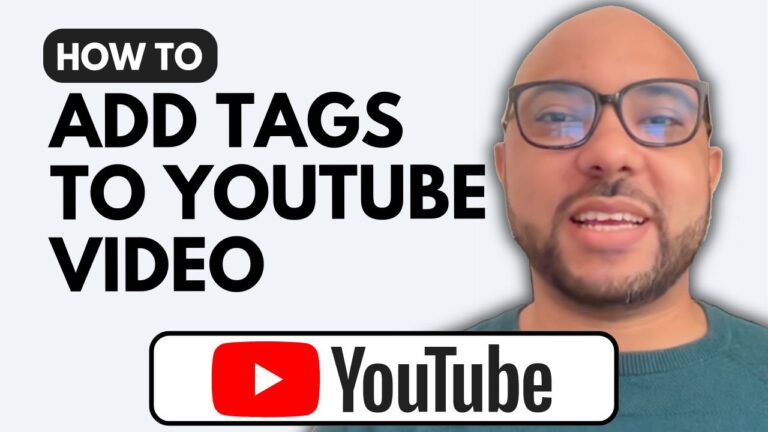How to Change Thumbnail on YouTube Video
Changing the thumbnail of your YouTube video can significantly impact its visibility and appeal. In this guide, I’ll walk you through the simple steps to change a YouTube video thumbnail.
Step 1: Access YouTube Studio
To get started, visit YouTube Studio by going to studio.youtube.com. This is where all the magic happens!
Step 2: Navigate to the Content Page
Once you’re in YouTube Studio, navigate to the “Content” page. Here, you’ll see all your uploaded videos listed.
Step 3: Edit Your Video
To change the thumbnail, click on the pencil icon next to the video you wish to edit. This will open up the video settings.
Step 4: Change the Thumbnail
Scroll down to find the current thumbnail. Click on the three dots in the corner of the thumbnail and select “Change.” You can then upload a new image that better represents your video.
Step 5: Save Your Changes
After you’ve uploaded your new thumbnail, don’t forget to click the “Save” button to apply the changes. Your new thumbnail is now live!
Bonus Tip: Free YouTube Course
If you’re interested in learning more about YouTube, I offer a free YouTube Basics course. This course covers everything from getting started with your channel to advanced video management techniques. Check it out at university.bensexperience.com.
Changing your thumbnail is a quick and effective way to attract more viewers to your videos. Follow these steps, and you’ll have a new thumbnail in no time!