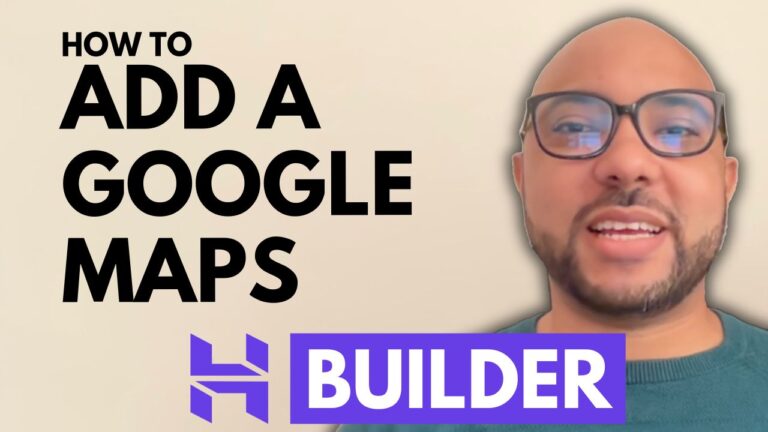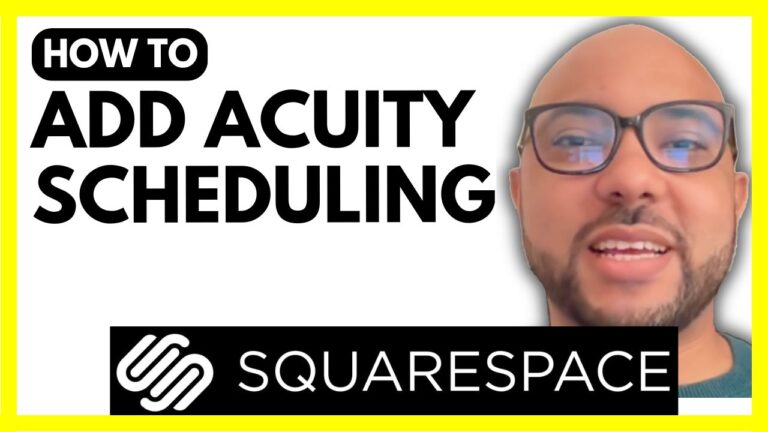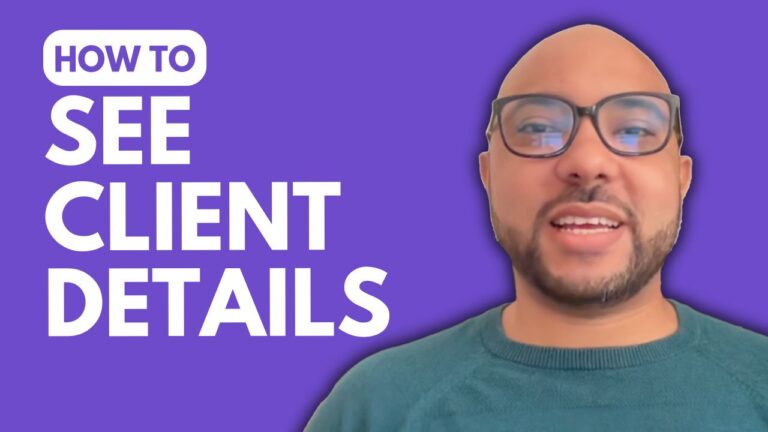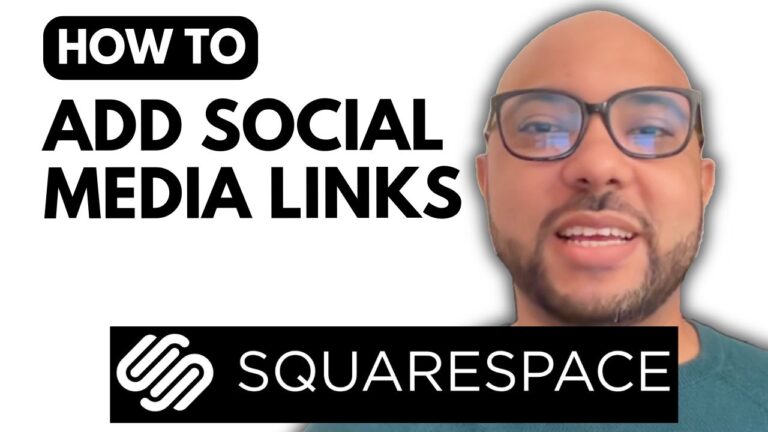How to Change the Order of Products in Hostinger Website Builder
Welcome to Ben’s Experience! In this tutorial, I’ll guide you through the process of changing the order of products in Hostinger Website Builder. This can help you highlight specific products and improve the overall layout of your online store.
First, let me show you my website’s homepage, built using Hostinger Website Builder. I have a product section called “Brand Products” that showcases items under this category. To change the order of these products, for instance, making a hat product appear first, follow these steps:
- Access Store Management: Log in to your Hostinger account and navigate to the store management area.
- Select the Category: Go to “Categories” and click on the category that includes the product you want to move. In my case, it’s “Brand Products.”
- Rearrange Products: Scroll down to see the list of products. Drag and drop the hat product (or any other product you want to move) to the top of the list.
- Save Changes: Click “Save” to update the category.
Now, let’s verify the changes. Go back to your website’s homepage and refresh the page. You should see the hat product now listed first in the “Brand Products” section.
This simple adjustment can make a big difference in how your products are presented to your customers. It allows you to prioritize certain items and enhance the user experience on your site.
Before you go, I have something special for you. I offer two free online video courses: one on Hostinger hosting and WordPress management, and the other on using Hostinger Website Builder to create basic websites or online shops. You can access both for free by clicking the link in the description.
If you found this tutorial helpful, please give it a thumbs up and subscribe to my YouTube channel for more tips. If you have any questions, feel free to leave a comment below.