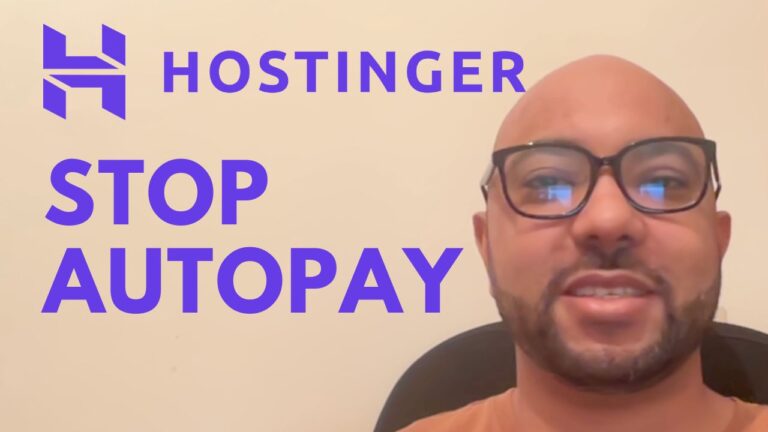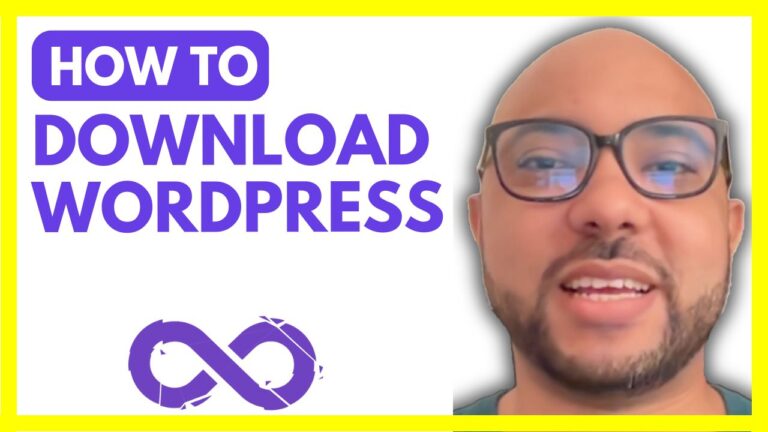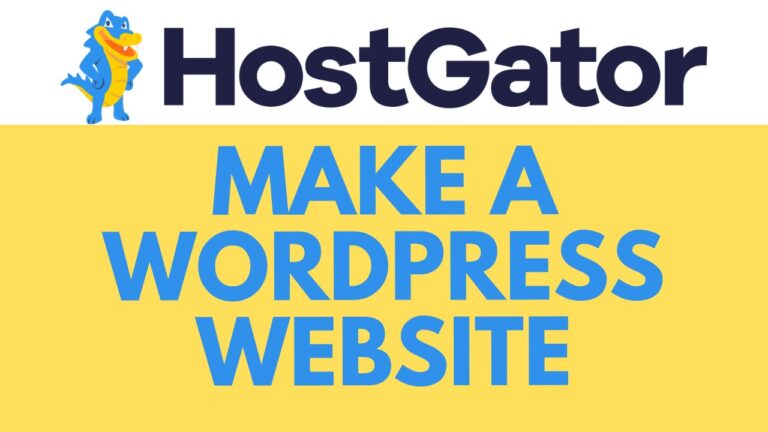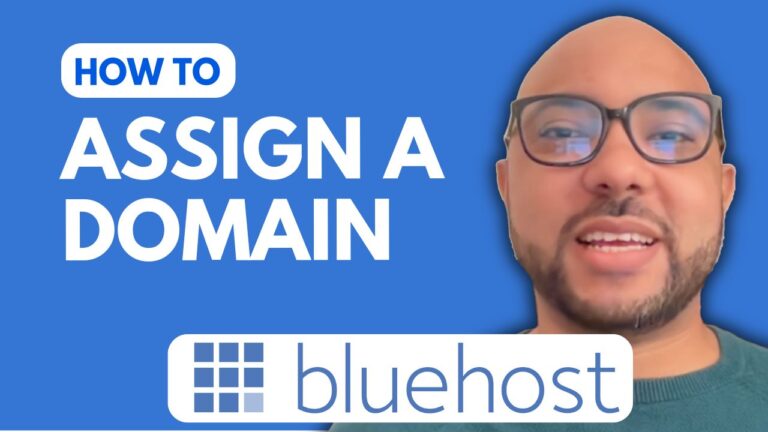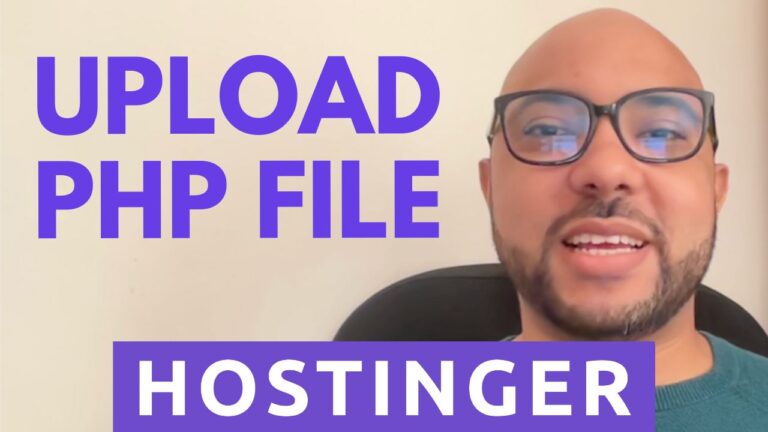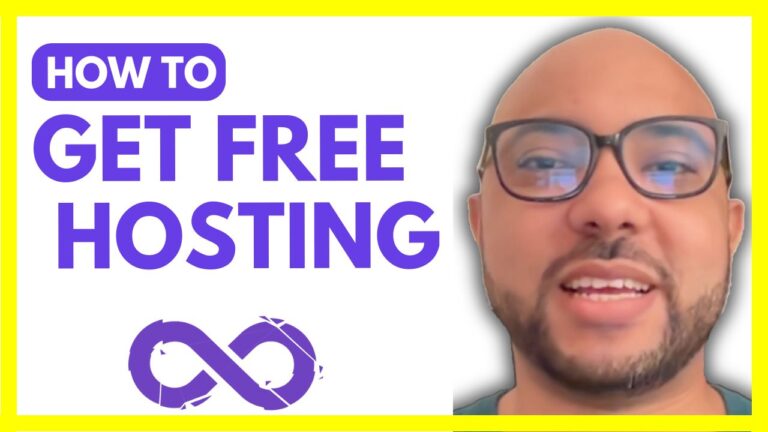How to Change Domain Name in Bluehost
Welcome to Ben’s Experience! In this guide, I’ll walk you through the process of changing your domain name in Bluehost. Whether you’re making this change for rebranding purposes or simply switching domains, this tutorial will provide you with clear, step-by-step instructions.
Step 1: Access Your Bluehost Account
First, log in to your Bluehost account. Once inside, navigate to the left-side menu and click on Websites. Find the website for which you want to change the domain name and click on the Settings button.
Step 2: Navigate to the Domains Section
In the settings menu, go to the Domains tab. This is where you can manage all the domains associated with your Bluehost account. Before proceeding with the domain change, I want to remind you that you can access my online university for free. Inside, you’ll find courses on setting up and managing your website, handling domain names, optimizing website performance, and more. Visit university.bensexperience.com to get started.
Step 3: Add the New Domain
Now, click on the Add Domain button. Enter the domain name you want to switch to. In my case, it’s BenHosting.com which is registered on Hostinger. Click Continue to proceed with the domain change.
Step 4: Update Name Servers
Once your domain name has been changed, there’s one final step to complete. Click on Finish Setup to provide your domain provider (e.g., Hostinger) with the name servers of Bluehost. This tells your provider which hosting service to use for the domain.
- Click on the Manage button next to your domain name.
- Look for DNS or Name Servers and click on Edit.
- Choose the second option and replace your current name servers with the ones provided by Bluehost.
- Save your changes.
Step 5: Verify Connection
After updating the name servers, Bluehost and your domain provider should now be linked. To confirm this, click on Verify Connection. Once you see a green check mark, click Save Changes.
Step 6: Wait for DNS Changes to Take Effect
The final step is to wait for the DNS or name servers to fully propagate. This can take anywhere from 5 minutes to 48 hours, so be patient and don’t panic if it takes a bit longer.
And that’s it! You’ve successfully changed your domain name in Bluehost. If you found this guide helpful, please give it a like and leave your comments below.